How transaction categories work
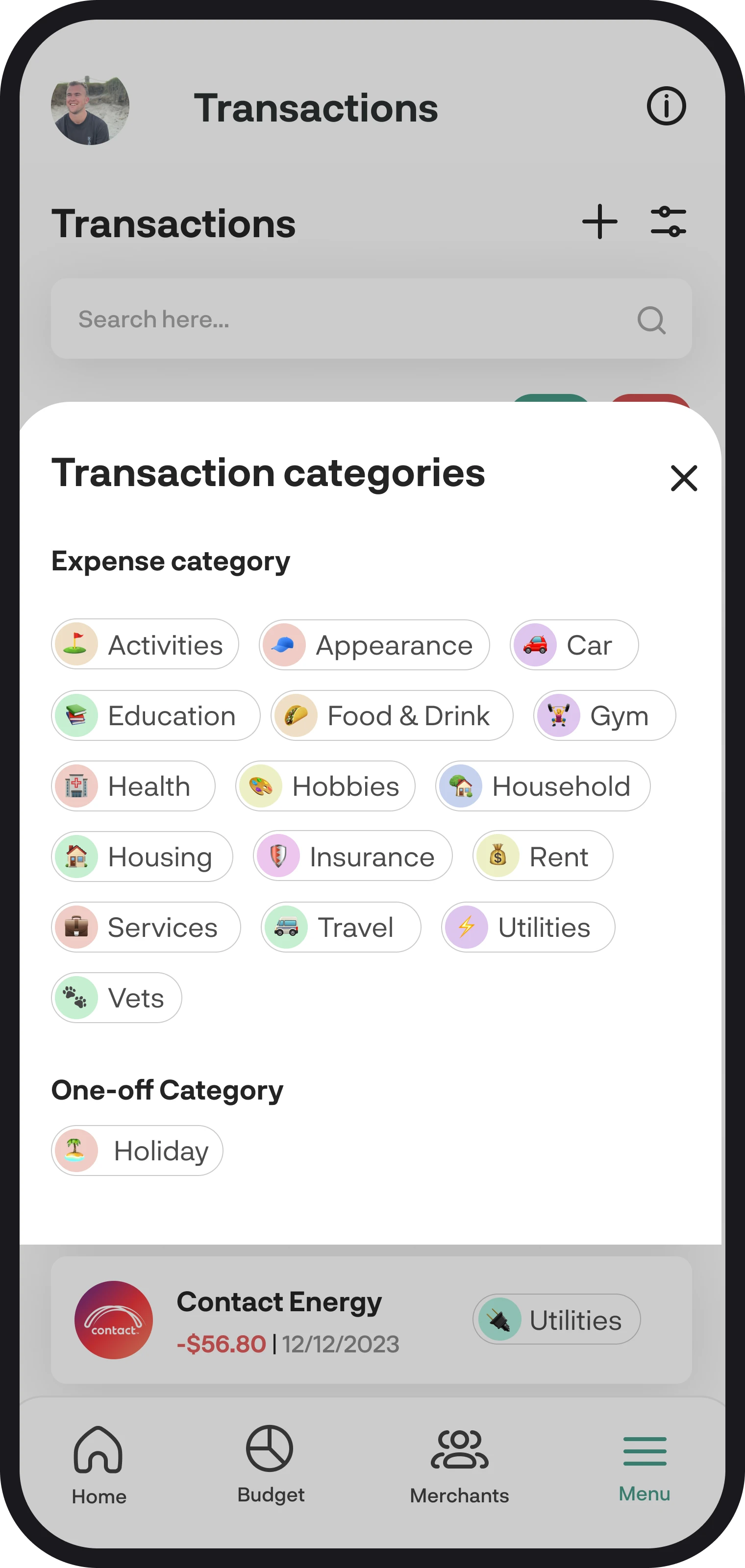
How transaction categories work
Your transaction categories form the basis for how other features and widgets work throughout the app. Here in this guide, we'll give you the full rundown on how categories work.
Rule of thumb: Keeping transactions and merchants updated and categorised makes your financial information a lot more accurate.
1. Types of categories
We have three different types: income, expense, and one-off. Below is a breakdown of how each type works throughout the app.
Expense categories
These are categories for when you spend money. When you connect your accounts, we'll automatically categorise most of your expense transactions with default categories. Your custom expense categories are created when you create expense budgets or set categories up while categorising transactions or merchants.
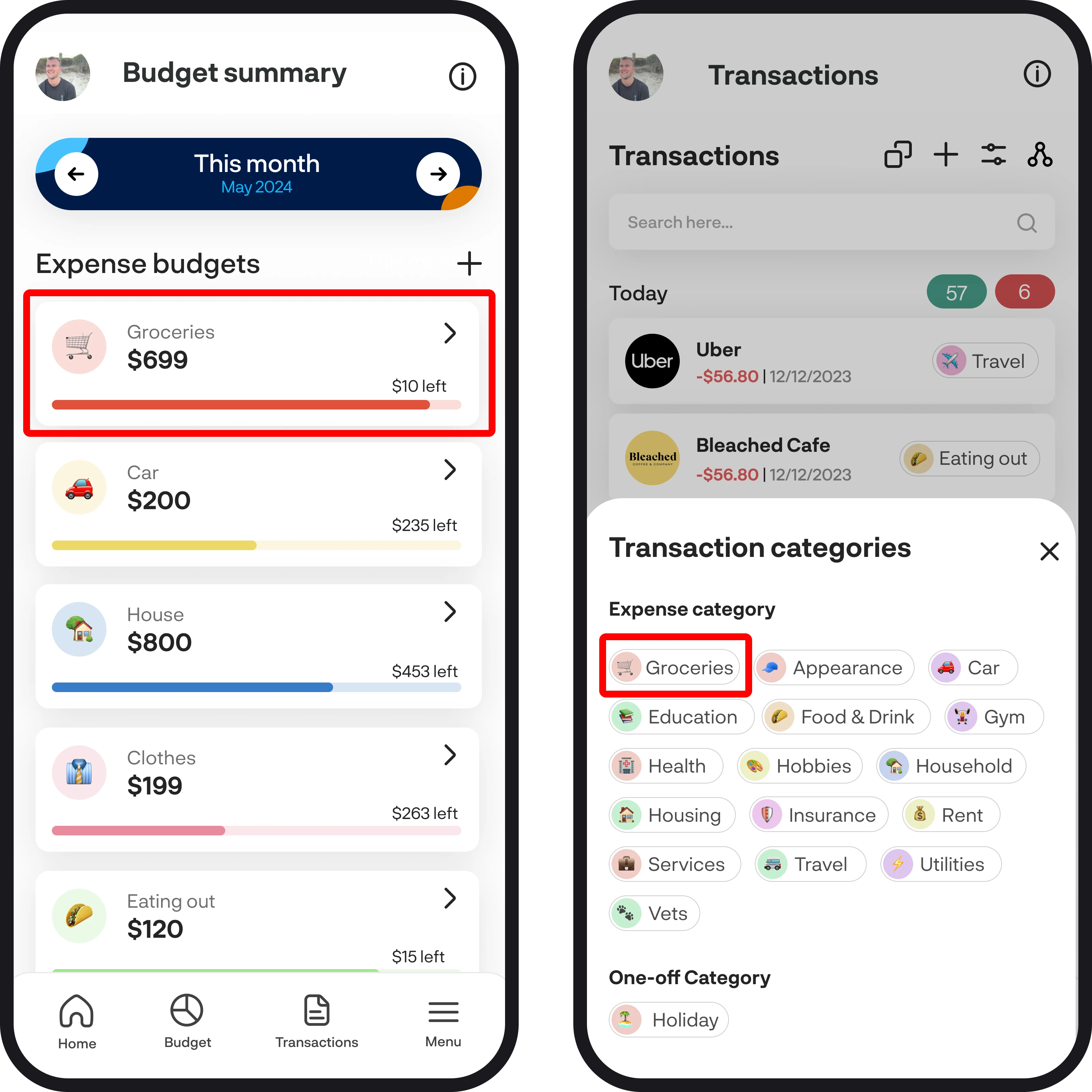
Income categories
Income categories are for when you receive money. Income categories get created when you create an income budget, and when you set categories up while categorising transactions or merchants, income doesn't have any default categories, so they're all custom. Your income transactions get automatically categorised into your income category that's created after signing up. You can choose to re-categorise these transactions into a new category if you need.
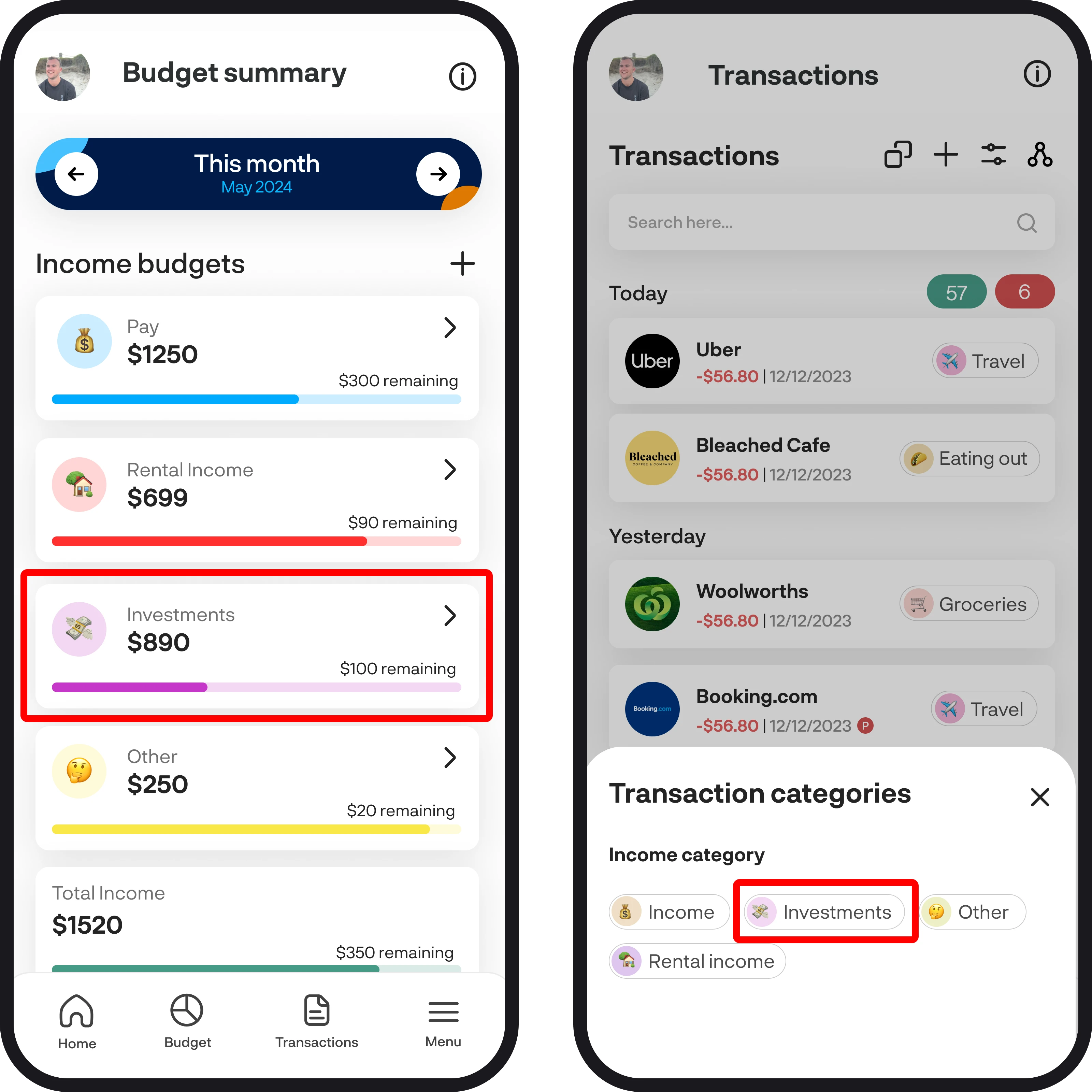
One-off budget categories
One-off categories are created when you create one-off budgets. Once you create a one-off budget, your one-off category will appear when you categorise expense transactions, so you can allocate expenses to that budget.
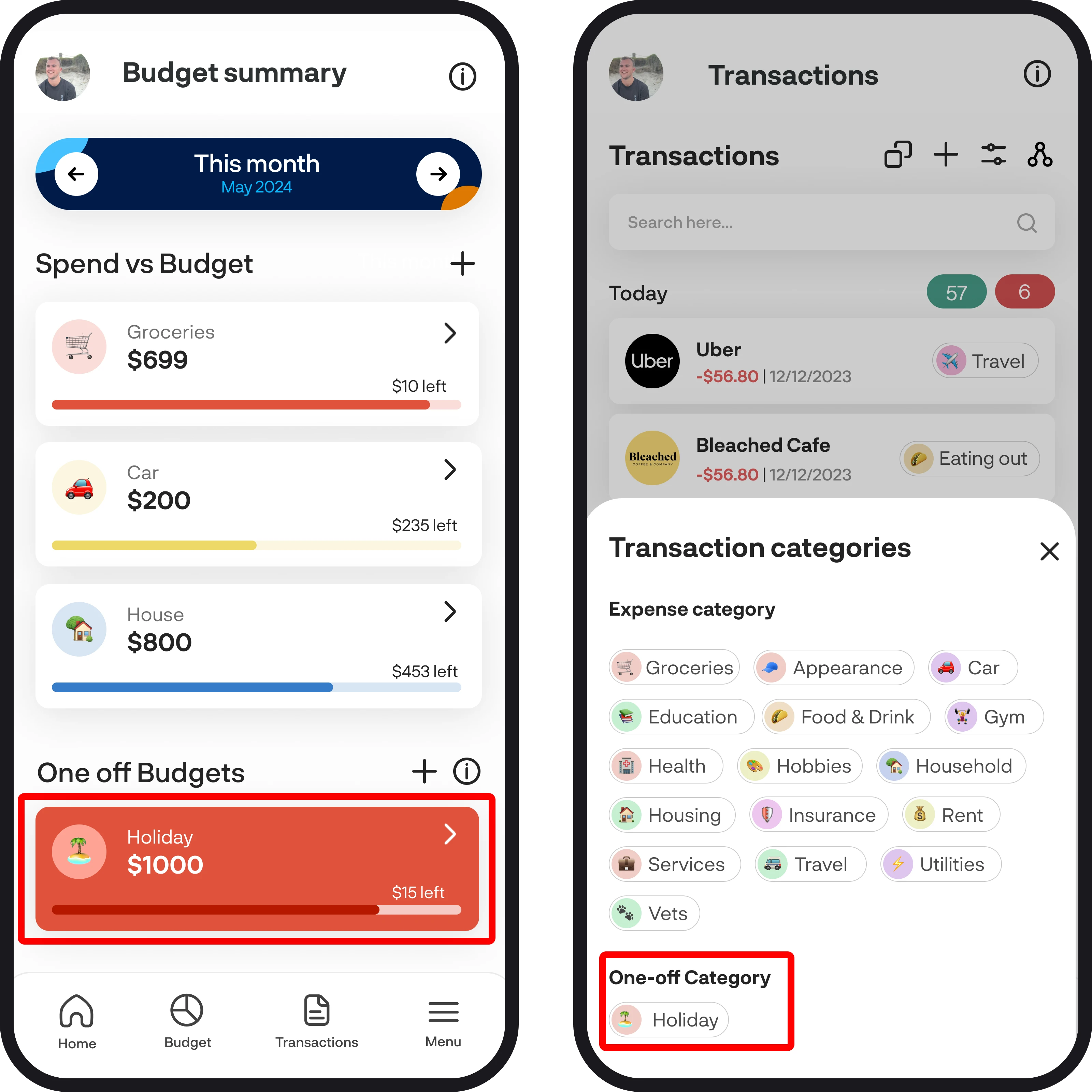
2. Pre-set categories
Within your expense and income categories, we include pre-set categories that cannot be edited or removed. These include uncategorised, ignore, transfer, and one-off. If your transactions aren't auto-categorized, then they're left uncategorised, so you'll need to update the category. We try to pick up on all your internal account transfers and auto-categorise those into the transfer category. If you have any transactions you'd like to ignore, then you can use that category also. Lastly, if you have any transactions that are one-off but don't fall within a created budget, then you can categorise them as one-off.
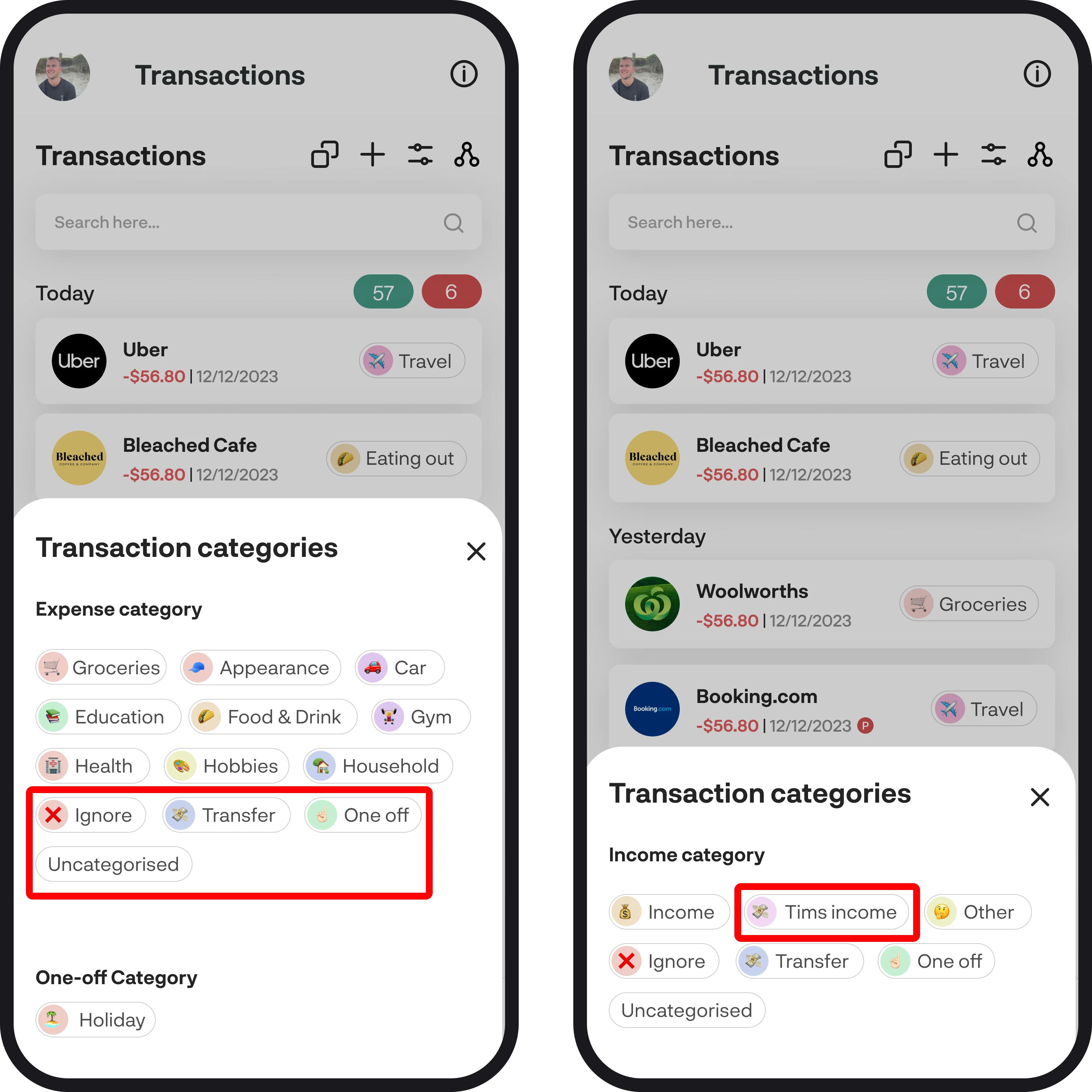
3. Default categories
Default categories are all the categories we get from Akahu data, default categories are automatically added when you connect your accounts and are automatically assigned to most of your expense transactions. You can choose to delete default categories by holding down on the category when categorising transactions.
4. How categories behave for dashboard widgets
Below is a quick breakdown on how categories behave for dashboard widgets:
- Expense category: Transactions categorised to an expense category display data to the dashboard widgets ✅
- Income category: Transactions categorised to an income category display data to the dashboard widgets ✅
- One-off budget category: Transactions categorised to a one-off budget category display data to the dashboard widgets ✅
- Uncategorised: Uncategorised transactions do not display data to the dashboard widgets ❌
- Ignore: Ignore transactions do not display data to the dashboard widgets ❌
- Transfer: Transfer transactions do not display data to the dashboard widgets ❌
- One-off: Transactions categorised as a one-off will display data to the dashboard widgets ✅
You're all ready to go 🎉
Woohoo! You're all set up and have a good understanding on how categories work. If you run into any issues while getting everything set up, feel free to get in touch with us at hello@budgetbuddie.co.nz
