Budget feature overview
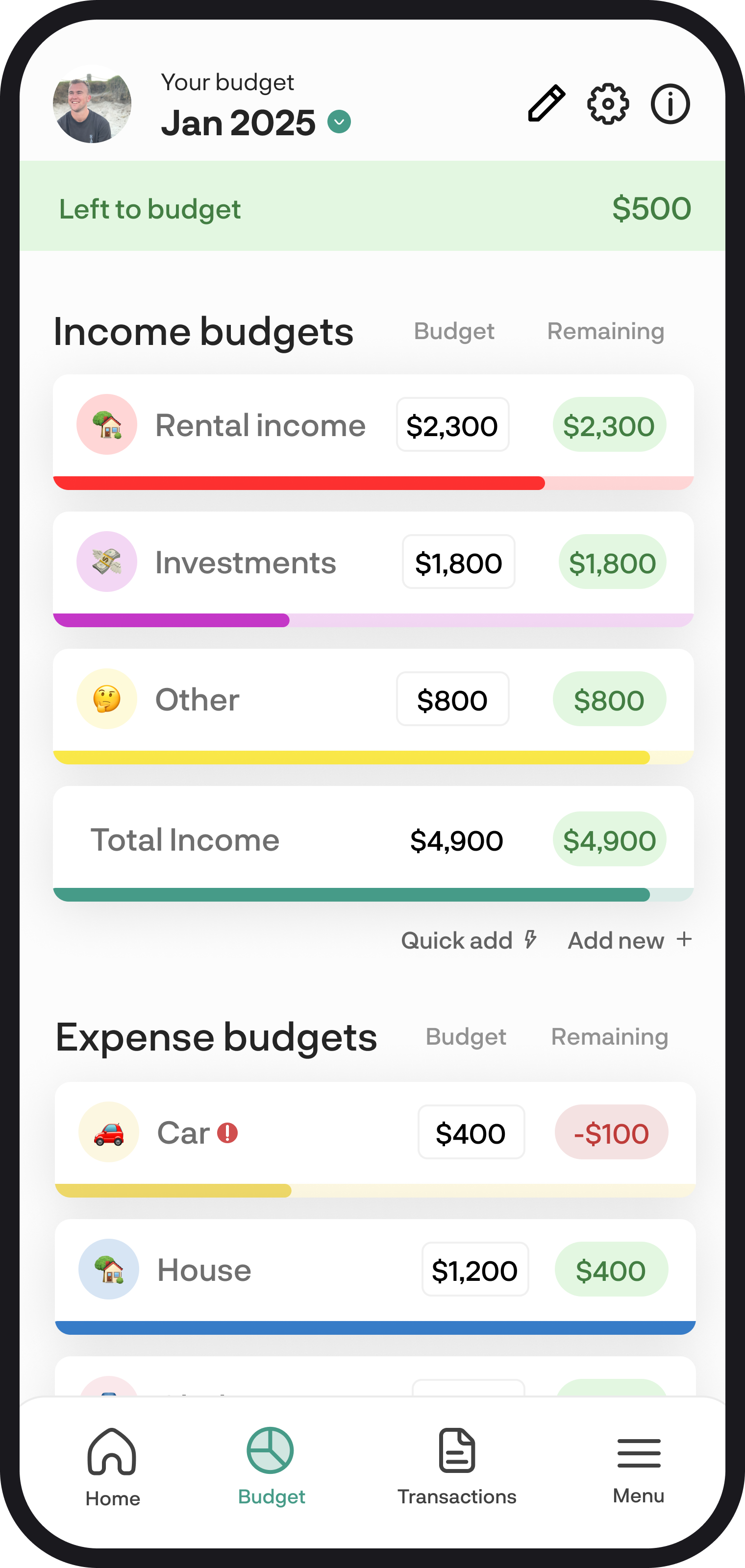
Budget feature overview
Getting your budget set up unlocks almost every other feature within BudgetBuddie. Here in this guide, we'll give you an overview of how the budget works.
1. A quick summary
Your budget unlocks almost every other feature or function within BudgetBuddie and lays the foundation for understanding where your money is going and how to be better with it. Your budget isn't only restricted to expenses, it also allows you to create income budgets as well. The budget feature is based on a monthly structure and allows you to review previous months and also forecast future months as well. We offer 2 different view options for budgets, these include our classic and compact views.
2. Creating an income budget
To add an income budget, you can either use quick add or the add new buttons. Quick add allows you to simply select a category and enter your amount to create the budget, then the normal add new function allows you to add further details like colours and emojis.
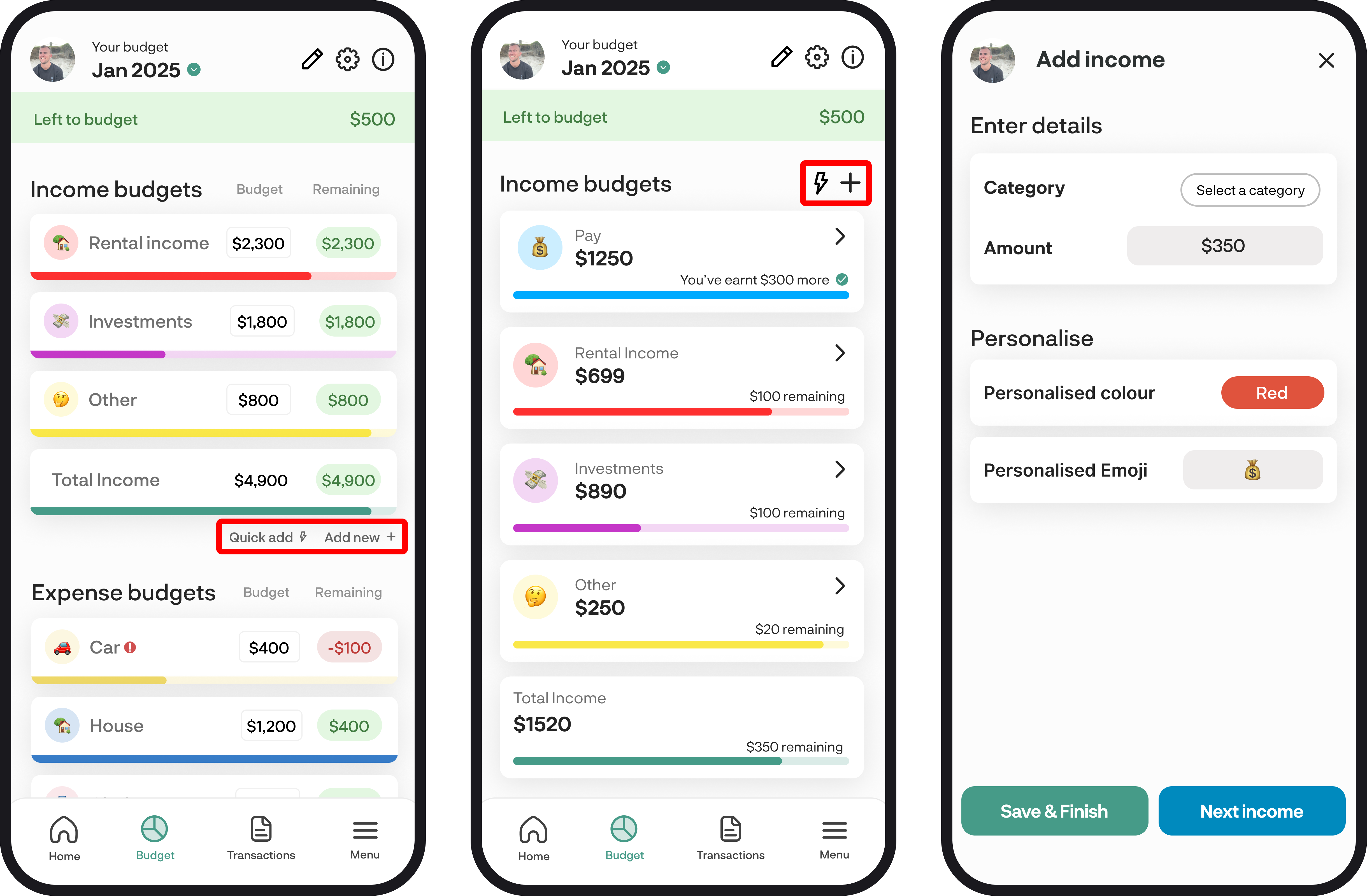
3. Creating expense budgets
To add an expense budget, you can either use quick add or the add new buttons. Quick add allows you to simply select a category and enter your amount to create the budget, then the normal add new function allows you to add further details like colours and emojis. If you've connected your accounts, when you create a budget using a default category we'll automatically calculate and populate the budget amount for you. If you like, you can edit this value to suit your preferences.
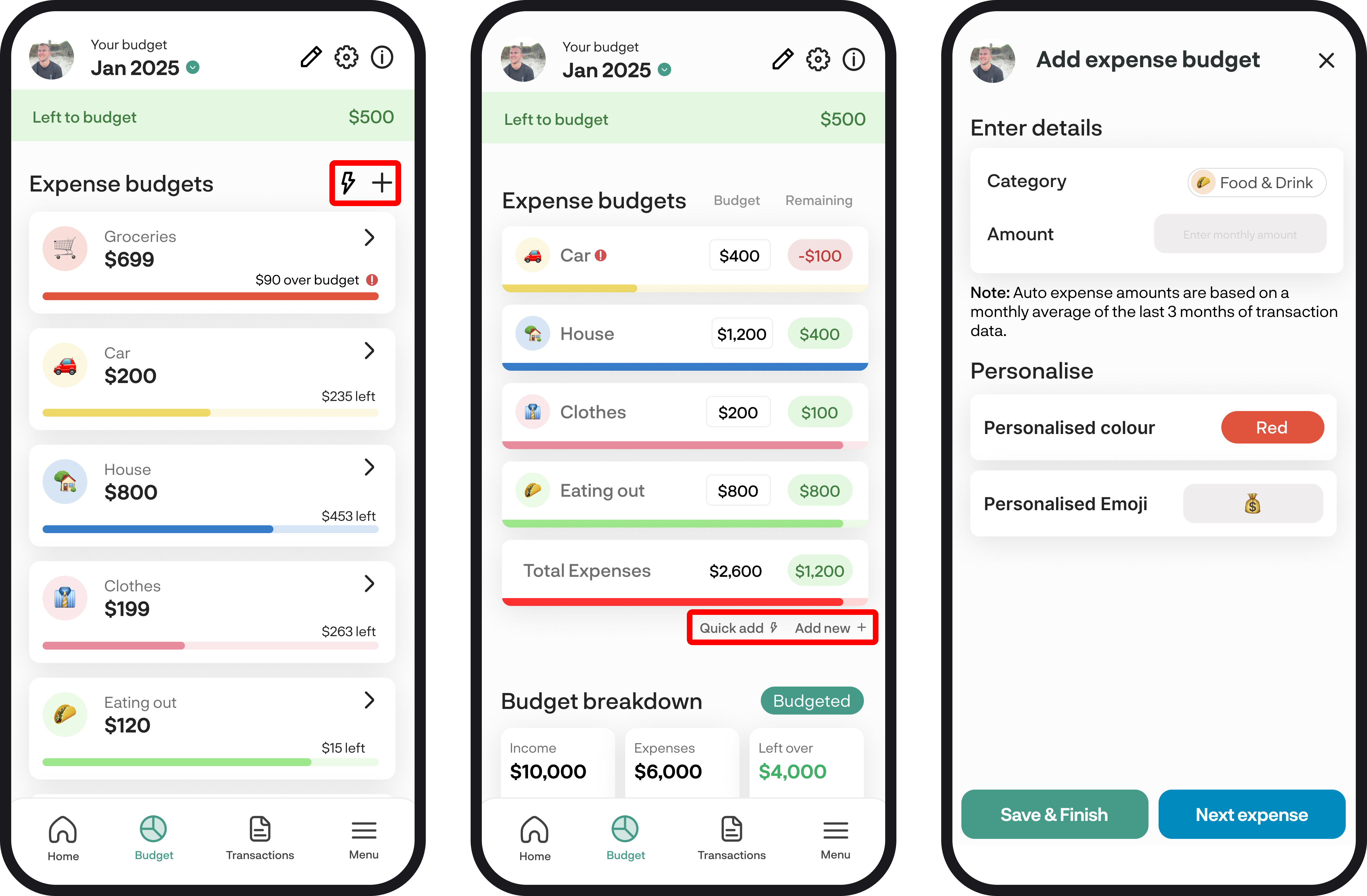
4. Budget breakdown
Once you've created all your income and expense budgets, you can then view your budget breakdown to see what your total income and expenses are, along with whether you'll have money left over. You can toggle between showing your budgeted amounts and actual income and spending by tapping the green button. Your actual breakdown shows your income or spending based on your transaction data.
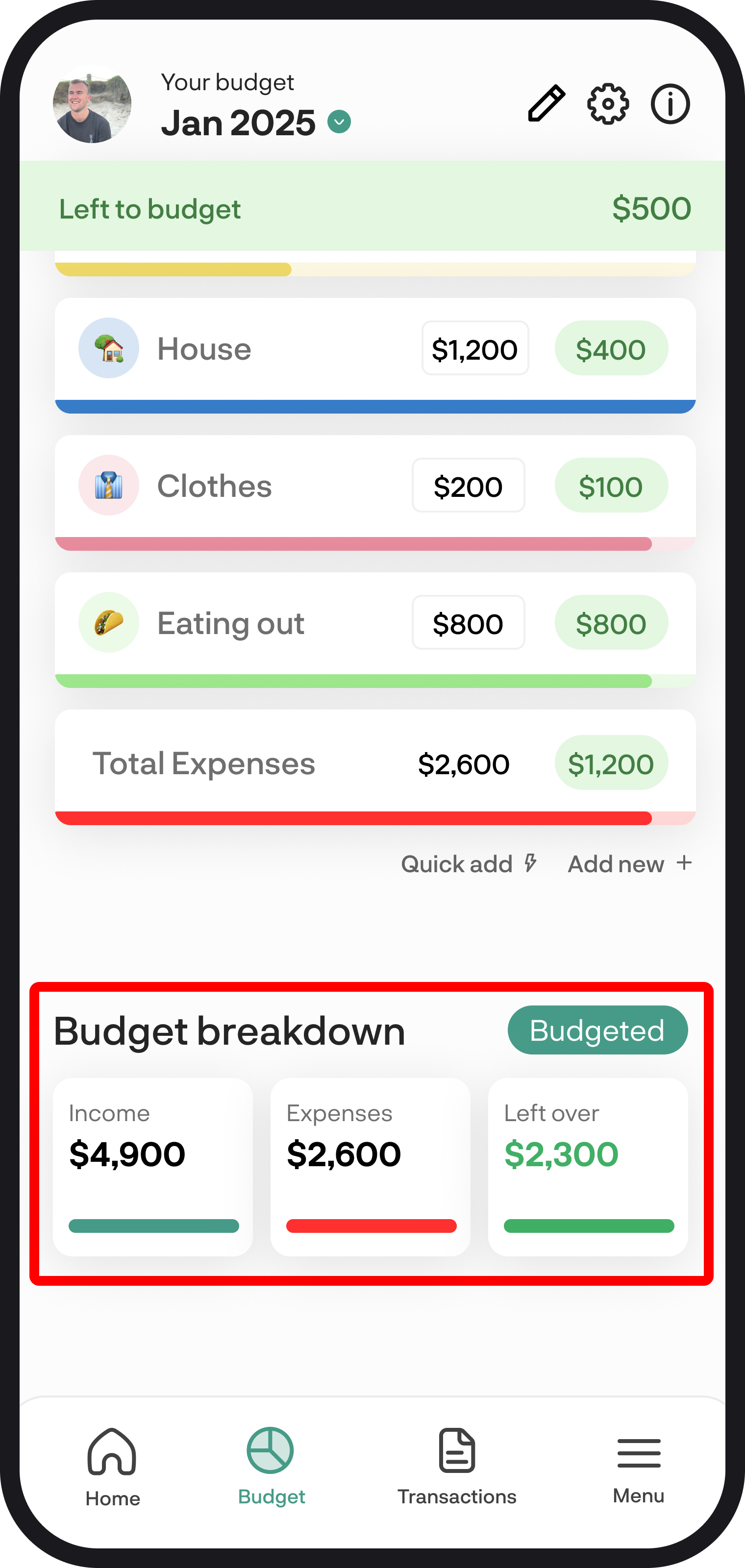
5. One off budgets
Setting up a one-off budget is super simple; start by tapping the + symbol to get started. Once you've tapped the + symbol, you can enter in all your details, like your name and amount. You can also personalise this with a colour and emoji.
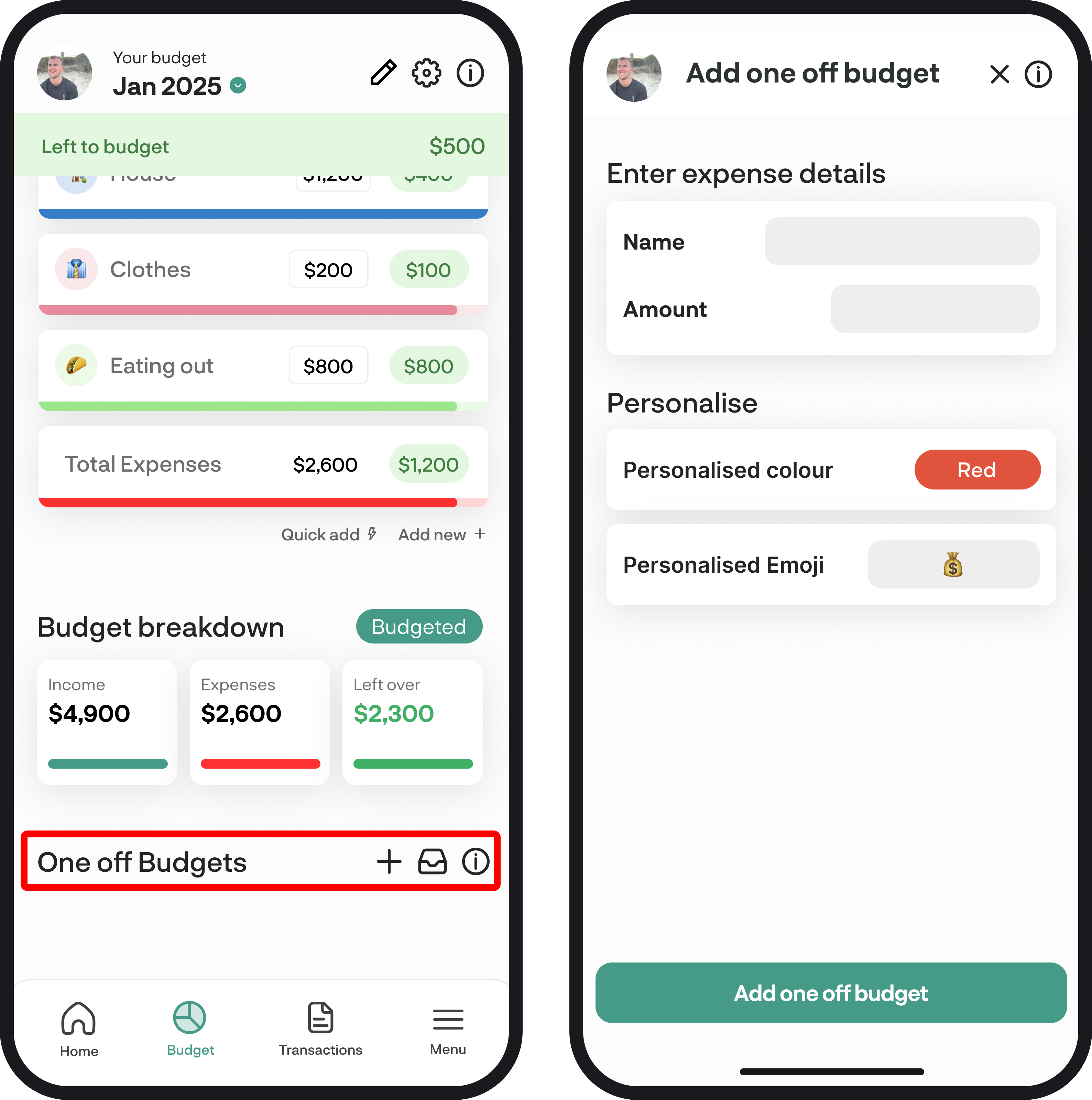
6. Toggle between views
Once you've set up your budgets, you can view how you're tracking for the current month, you can also toggle back 12 months in the past and forecast your budgets 12 months into the future.
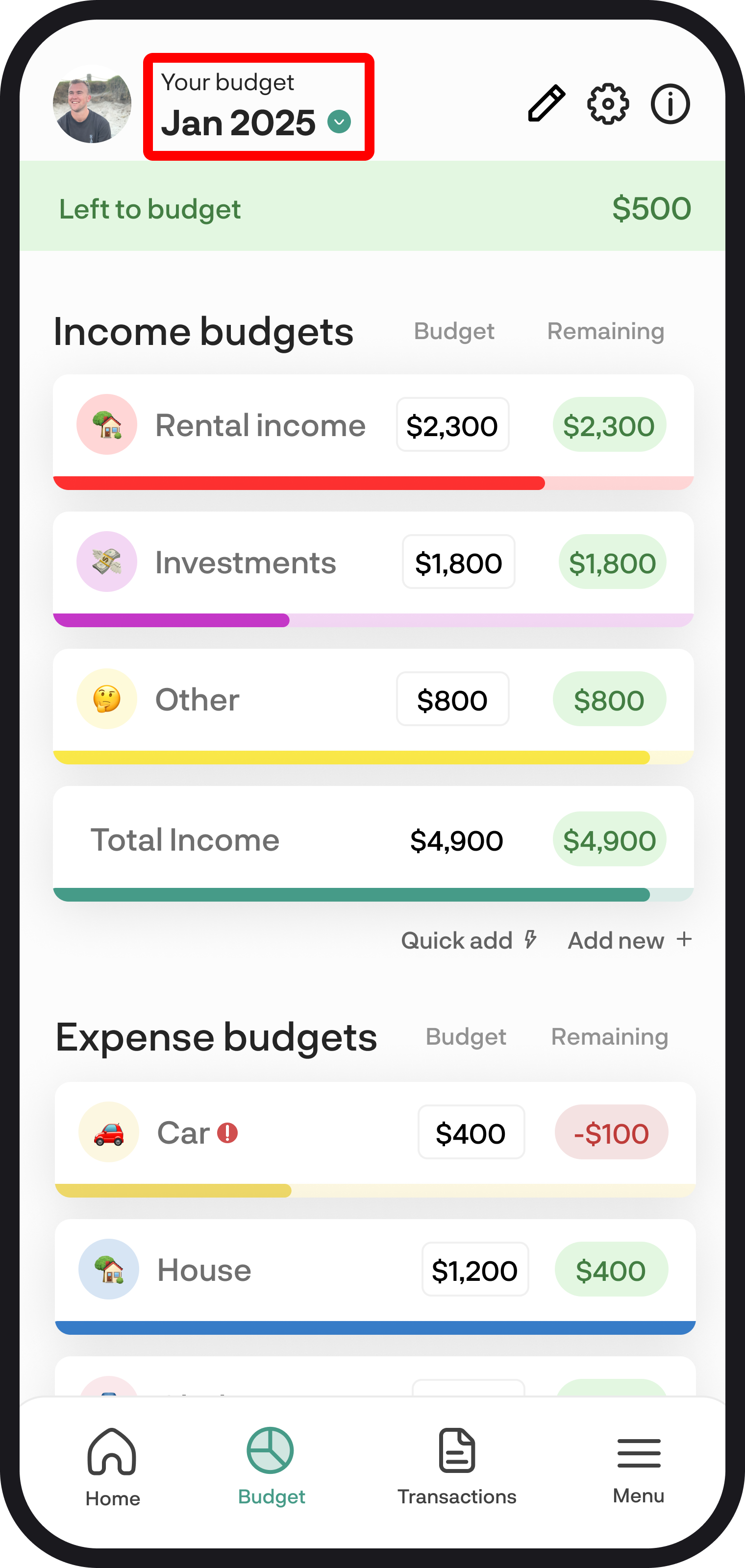
7. Budget settings
Your budget settings is where you can change your preferences and toggle between preferred views such as classic and compact. You can also choose how we handle your budget amount changes, select 'Current month only' to only apply budget changes to the current month then select 'All future months' to apply budget changes to the current month and all future months.
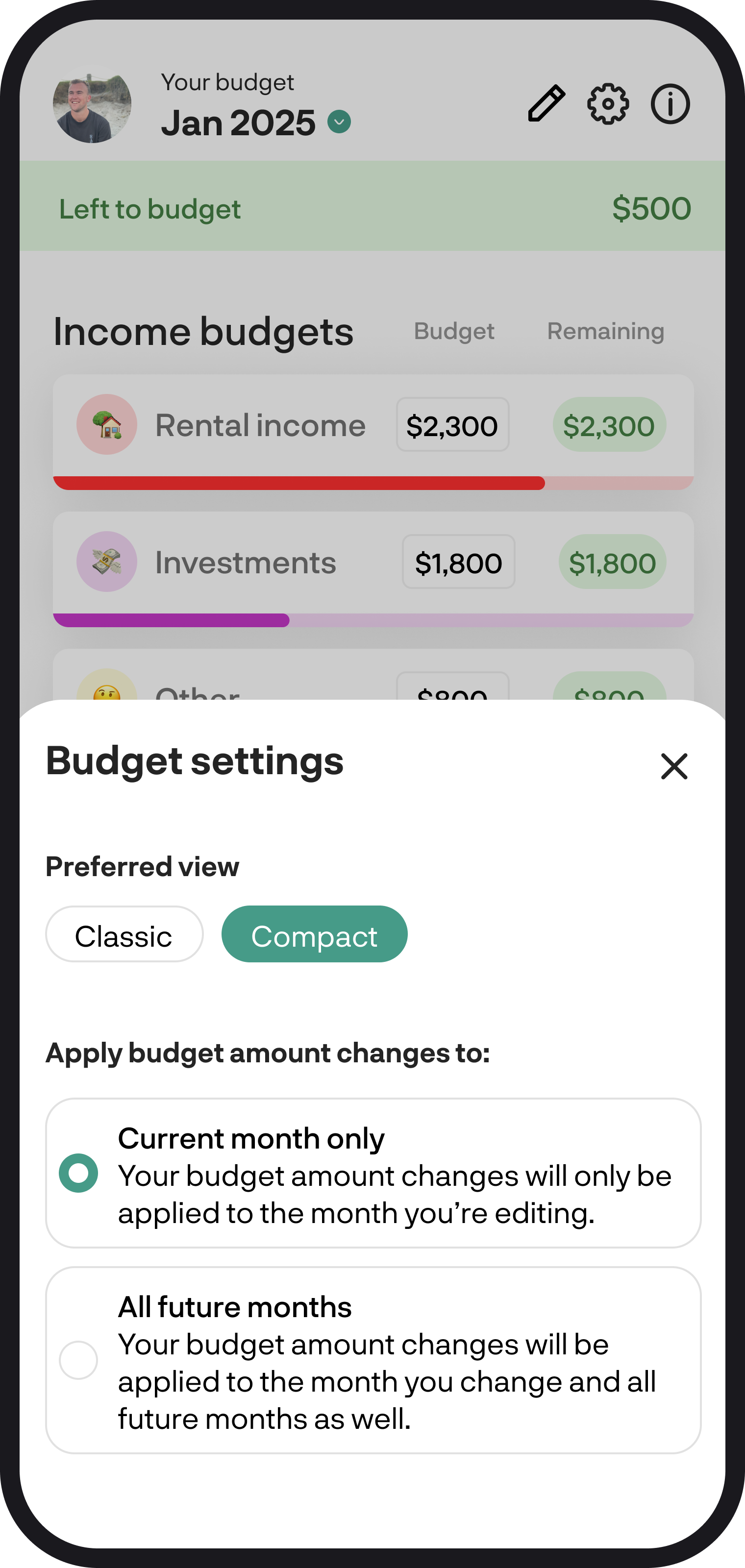
You're all ready to go 🎉
Now that you understand how to get the most our of the budget feature, you can explore your finances further in each feature we have to offer. If you run into any issues while setting everything up, feel free to get in touch with us at hello@budgetbuddie.co.nz.
