How to make bulk category changes

How to make bulk category changes
Want to categorise multiple transactions at once? With bulk category changes, you can do just that! In this guide, we'll go through how to easily make bulk category changes to your transactions. Bulk category changes are great for when you're first setting up to ensure you don't spend hours categorising transactions individually.
1. Hold down on a transaction or select the bulk change icon
To get started, go to the transactions feature and then hold down on a single transaction or select the bulk change icon to show the select transactions screen.
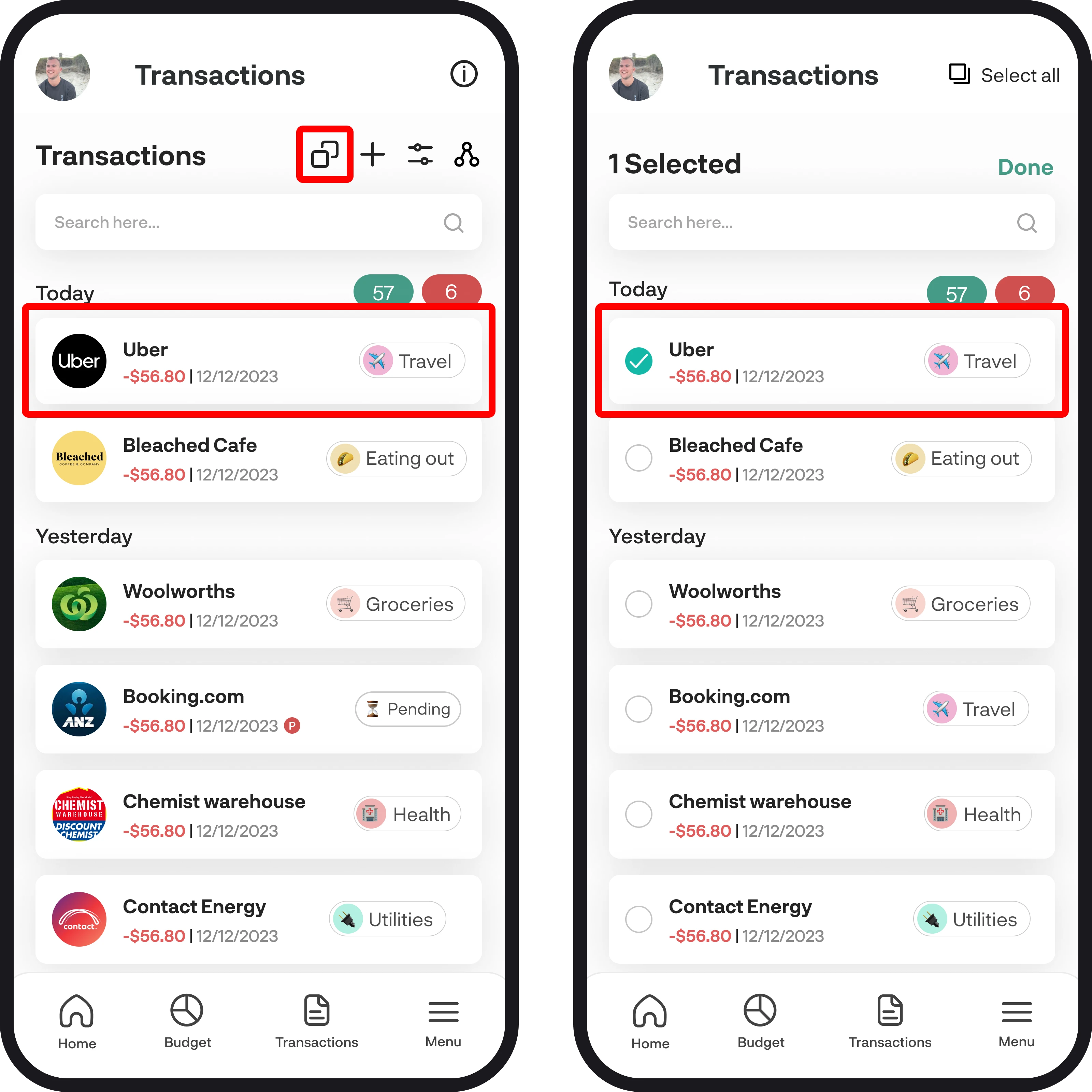
2. Select your transactions
Once you've held down on a transaction to show the select transactions screen, simply select the transactions you'd like to categorise by tapping on them. If you have more than 30 transactions to select, you'll need to scroll down to load more.

3. Select your category & confirm
Once you've selected all your transactions, simply categorise one of them, and then the rest of them will update to that category too. Once you've selected your category, tap 'Done' to confirm the changes.

4. Search & select all
If you have some specific transactions you'd like to make bulk category changes to, simply search for them using the search function. Once you've searched for them, hold down on one transaction to start selecting. To select all, simply tap on the 'Select All' button in the top right corner. Once you've selected all, you can choose to change the category of one transaction to change the rest, or if you want to go back, you can tap 'Unselect all' in the top right corner.
If you have more than 30 transactions, simply scroll down to keep loading more and then tap 'Select all' again.

You're all ready to go 🎉
Woohoo! You're all set up and have a good understanding of how to make bulk category changes. If you run into any issues while getting everything set up, feel free to get in touch with us at hello@budgetbuddie.co.nz
