Cashflow feature overview
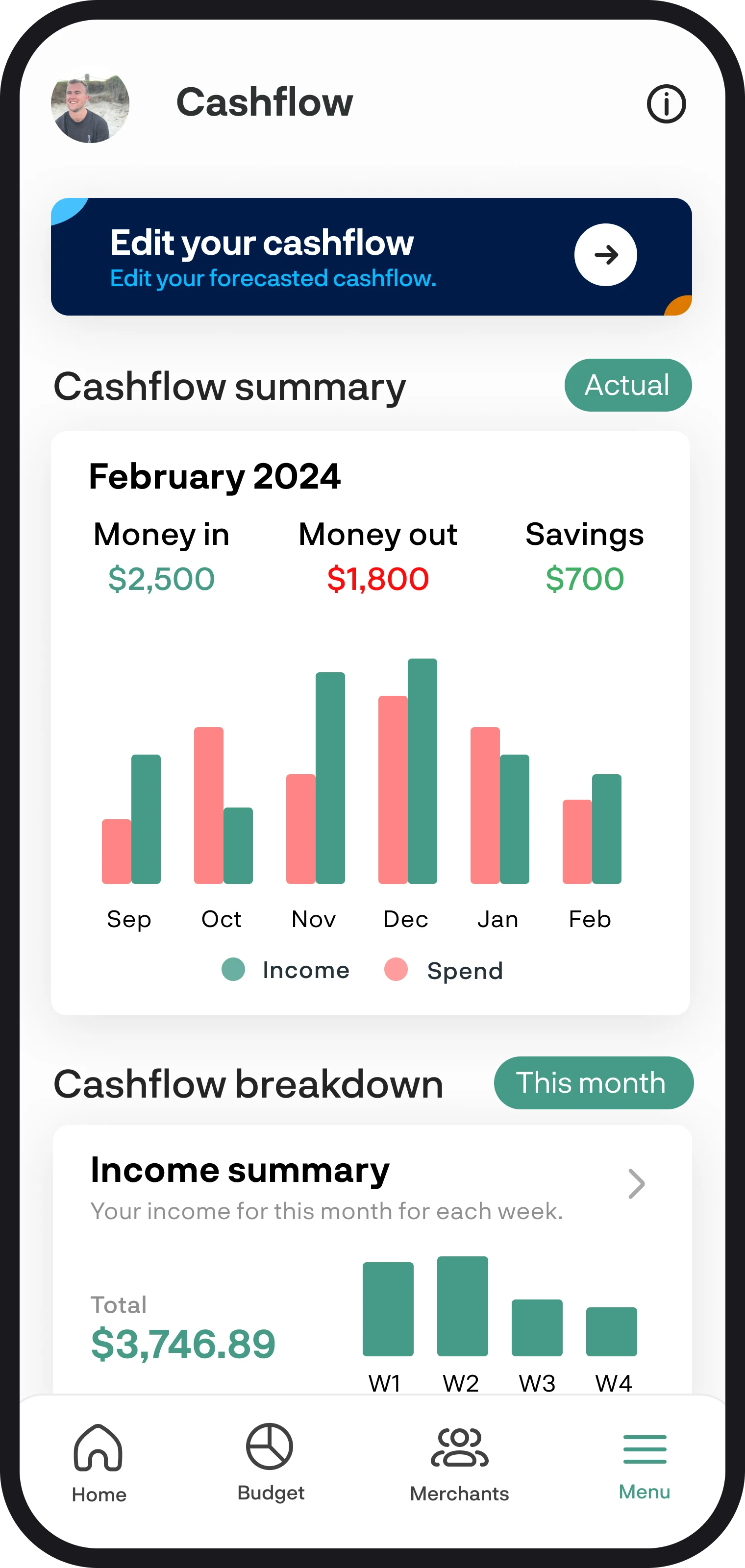
Cashflow feature overview
Your cashflow is all of your income minus your expenses, what's left over is your cashflow. The cashflow feature is a great tool to be able to forecast into the future to see what your income will be and what you expect to spend. This then allows you to plan ahead on what money you'll have left over and how much you can save.
1. A quick summary
Like we mentioned above, planning your cashflow gives you peace of mind to make sure you are not leaving yourself short in the months to come. If you're expecting to receive any one-off bills or even get paid a one-off lump sum like a bonus from work, you can add this to your cashflow as well to see how much you'll save at the end of the month. Your cashflow is originally set up based on what you set in your budgets, you can then choose to amend the values, delete them, or even add more if you want to.
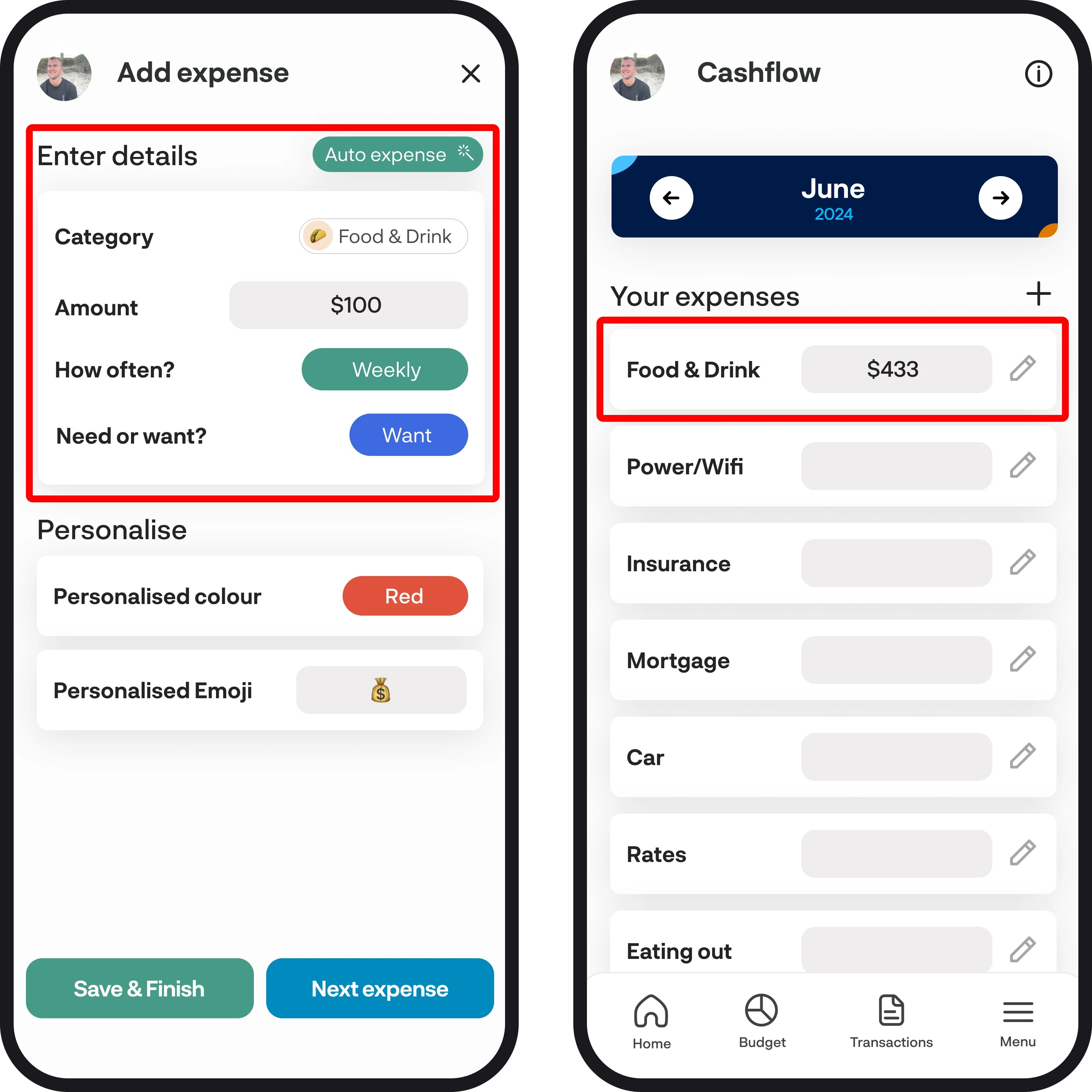
2. Cashflow summary
Your cashflow summary provides you with details of the money that came in (income) and the money that went out (spending), along with what your savings were. You can show your 'actual' amounts by tapping the green button, which shows you totals of your income and spending for the last 6 months, including the current month. You can then change to 'Forecasted', which will show you your forecasted income and spending for the next 6 months.
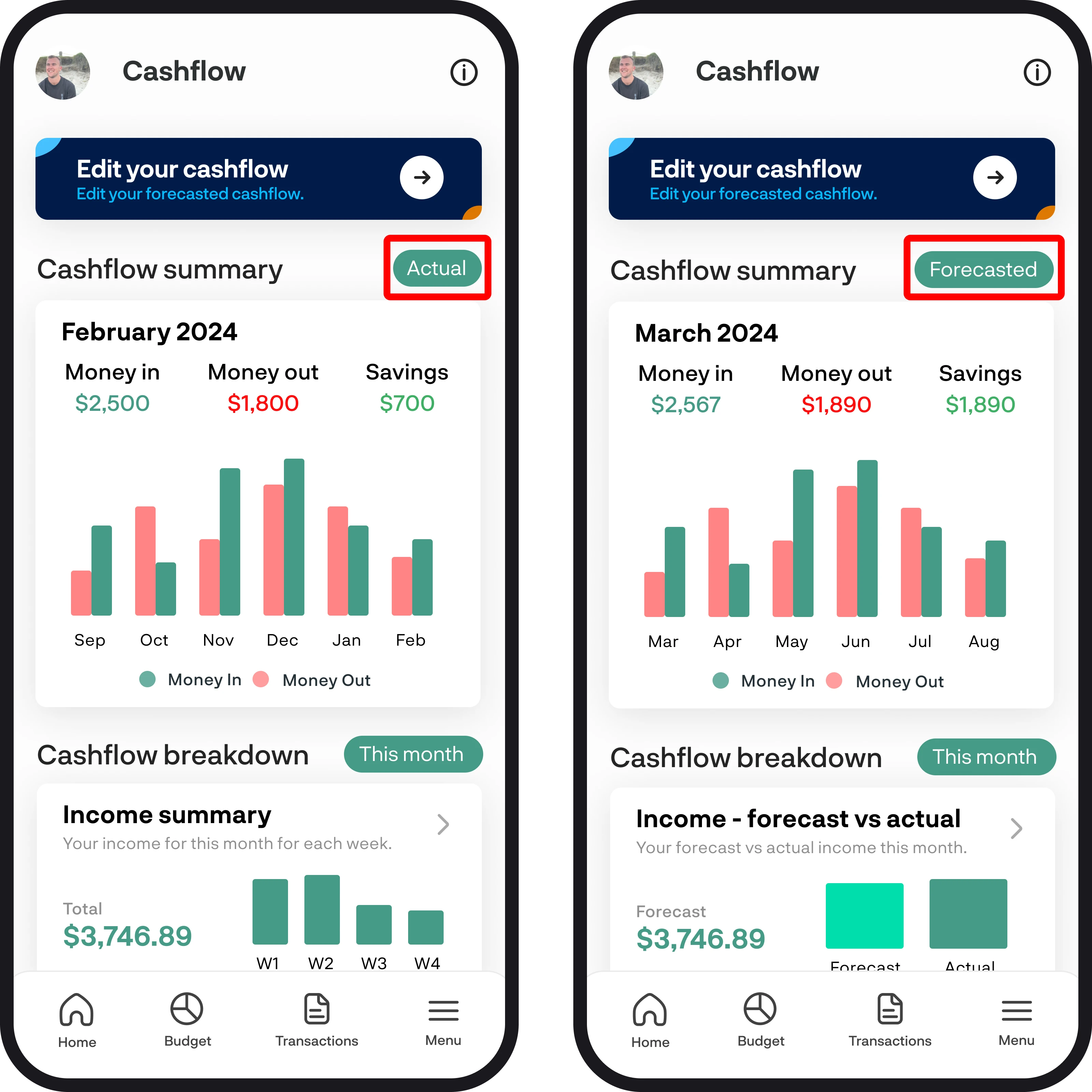
3. Cashflow breakdown
Your cashflow breakdown gives you a full overview of your income, spend and savings. You can toggle between different views by using the green date range picker. When you've filtered to show your 'actual' cashflow, you can tap on your income or spend breakdown and it'll show all of your transactions for the period you've filtered.
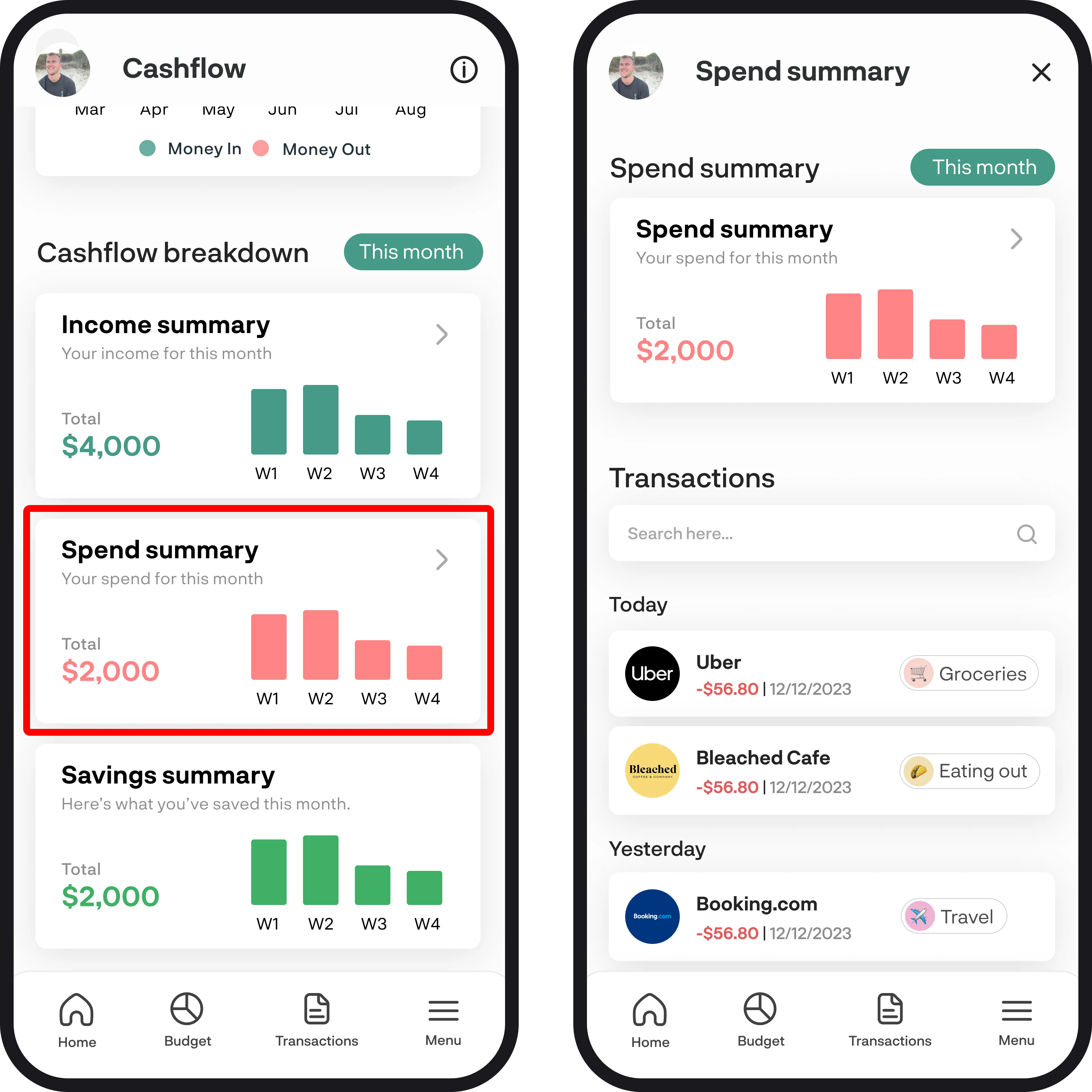
4. Edit your cashflow
To edit your cashflow, simply select the 'Edit your cashflow' button at the top of the screen. You'll then see all your income and expense cashflow items, to edit any of the items simply select the edit icon to the right of each one. Your income and expense cashflow items will automatically be added when you create budgets, but if you have any that you want included but don't want to create a budget for you can select the '+' icons.
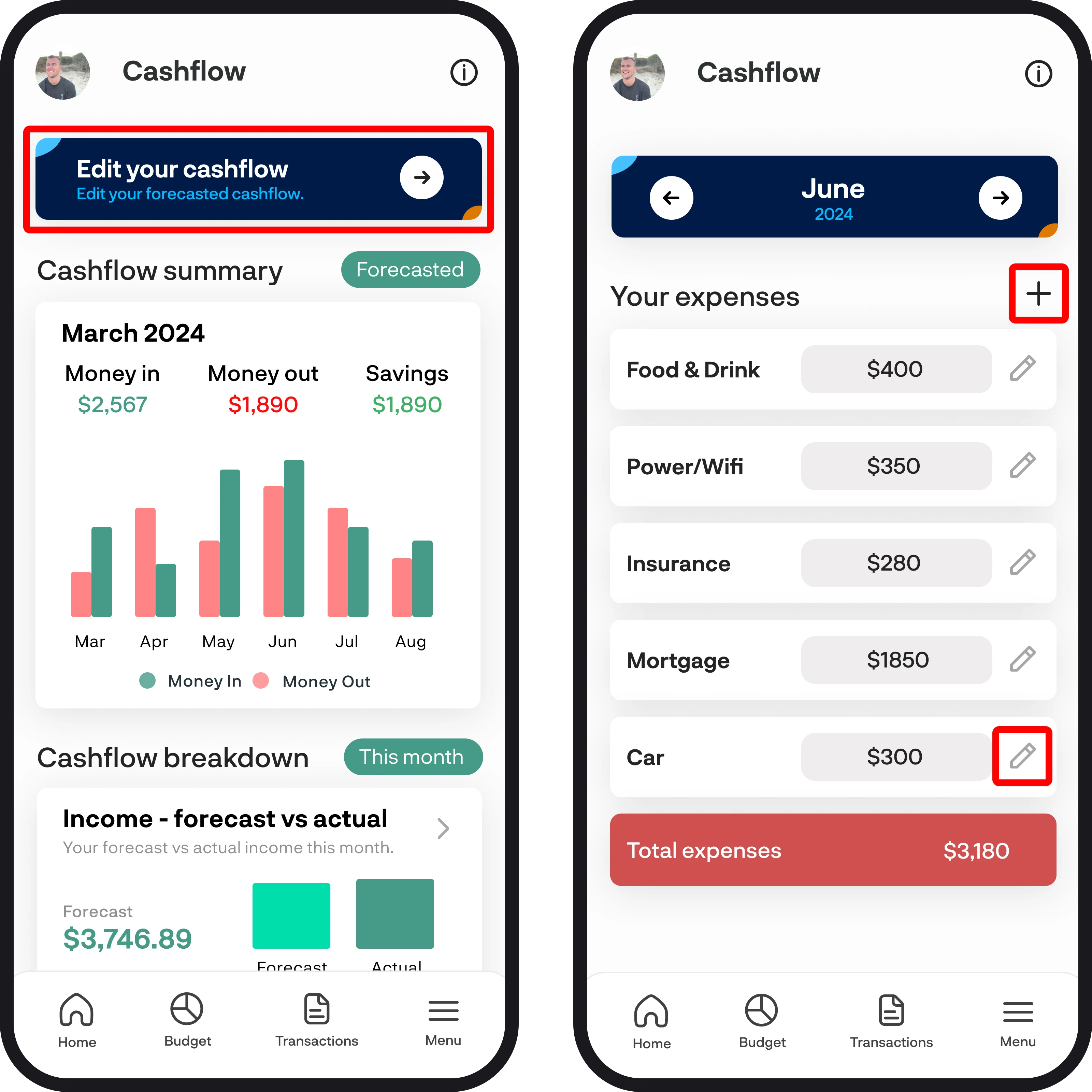
5. Deleting an income or expense
To delete an income or expense, simply select the bin icon in the top-right corner of the edit details screen. Once selected, a pop-up will appear to confirm you'd like to delete the expense or income.
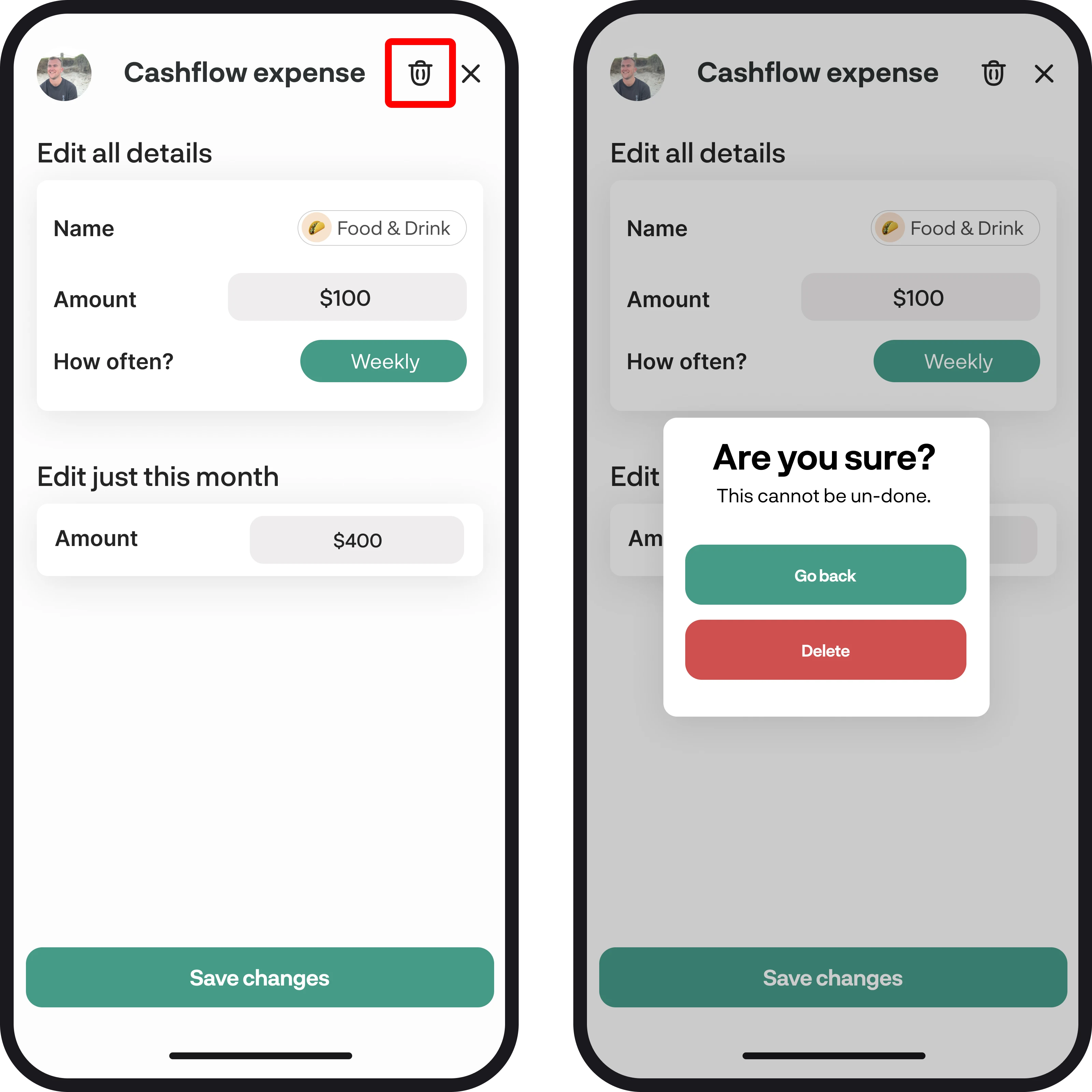
6. Cashflow balance
Based on your total income and expenses, we'll then calculate your cashflow balance, where we subtract your expenses from your income. If you have money left over at the end of each month, this represents the money you're expecting to save.
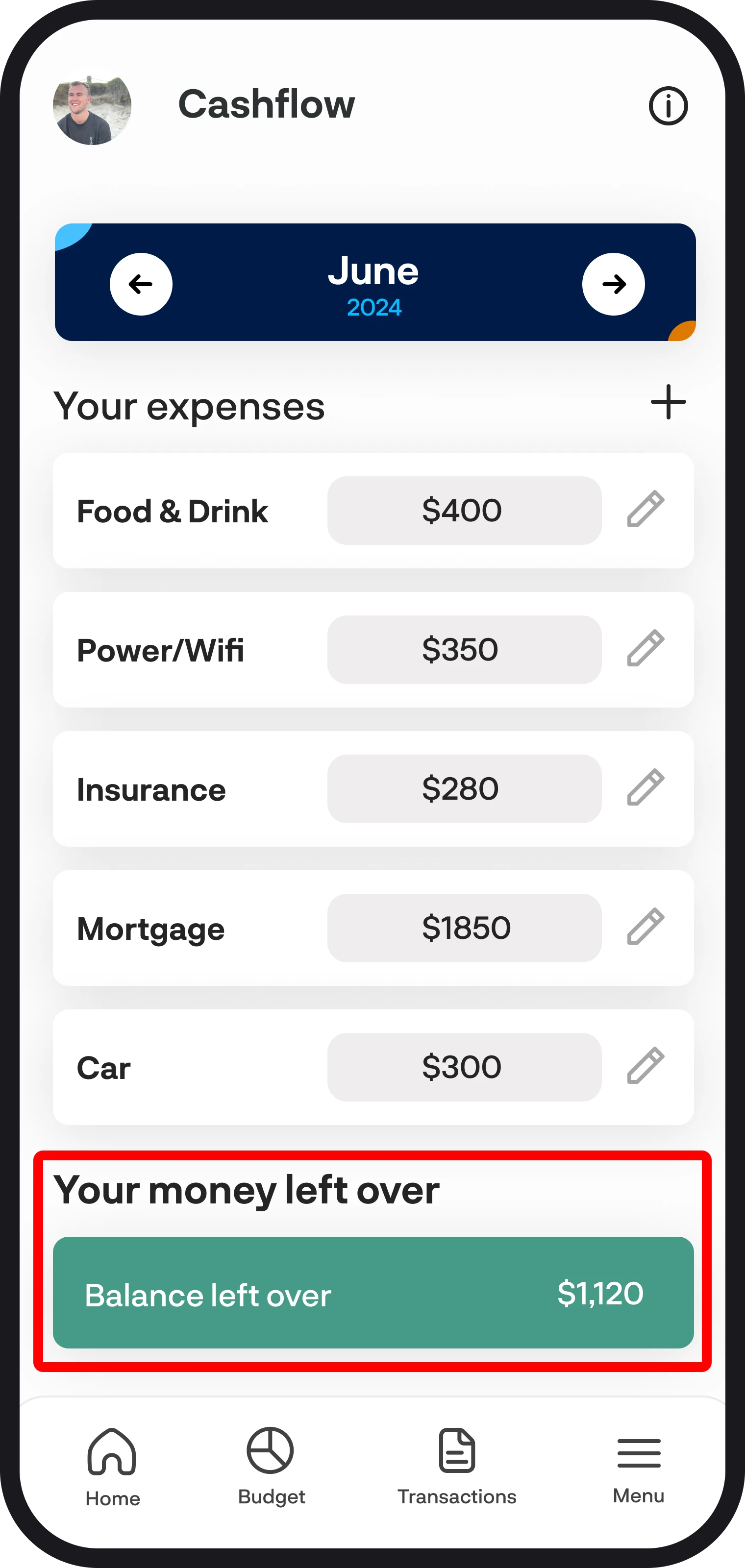
7. Toggle between months
To view different months, simply tap on the left or right arrows at the very top of the screen.
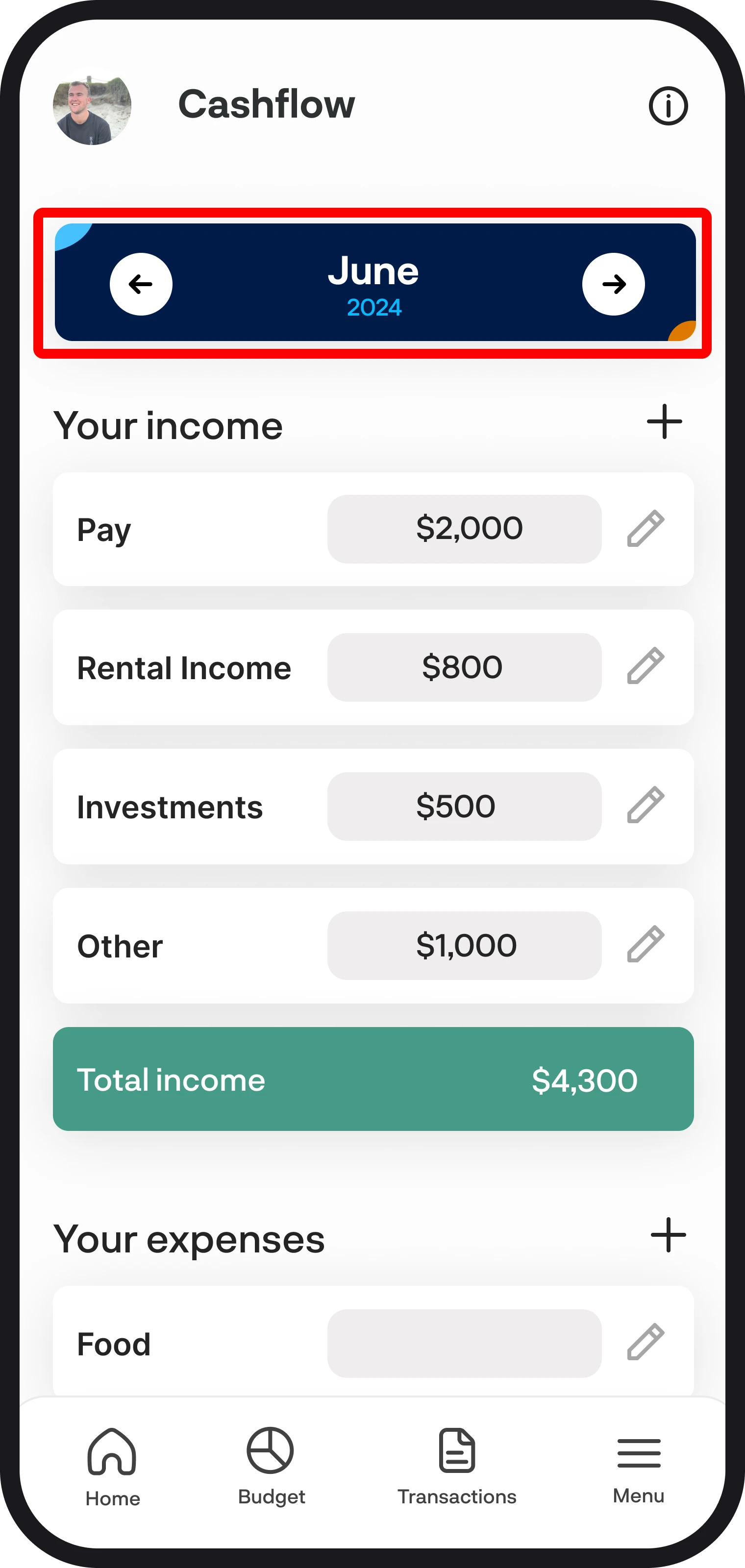
You're all ready to go 🎉
Woohoo! You now have a full overview of how to use the cashflow feature. If you run into any issues while setting everything up, feel free to get in touch with us at hello@budgetbuddie.co.nz
