Your budget details
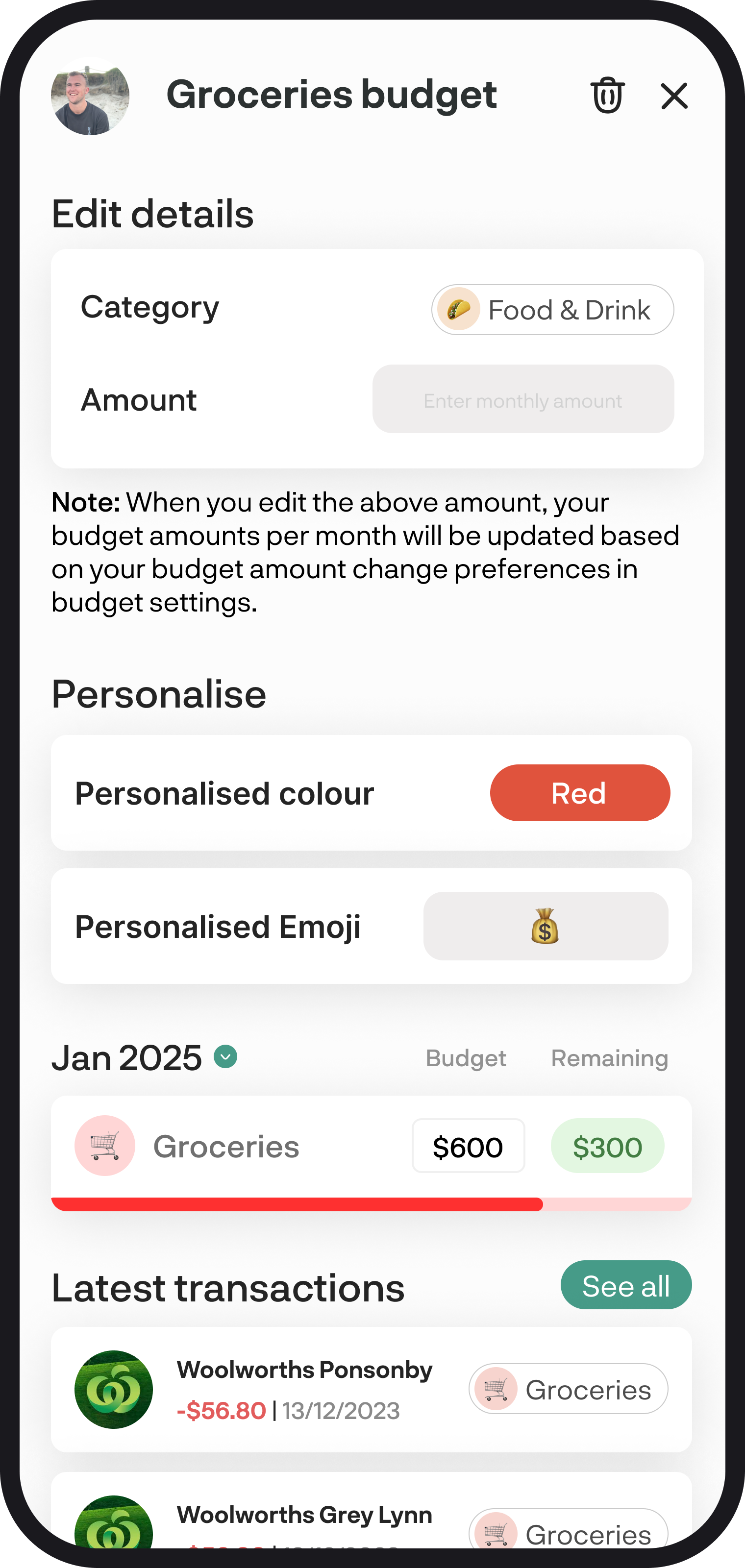
Your budget details
Get key insights into your budget in the budget details screen. In this guide, we'll walk you through all the ins and outs of what to see in the budget details screen.
1. A quick summary
The budget details screen shows all the details you've entered for your budget, like category, amount, and personalised preferences like colours and emojis. It also shows your spend or income vs budget widget along with your five most recent transactions. Here on this screen, you can also dive deeper into what transactions are included in your budget.
2. Viewing your budget details
To view your budget details, you can tap on any widget under income or expense budgets in the budget feature.
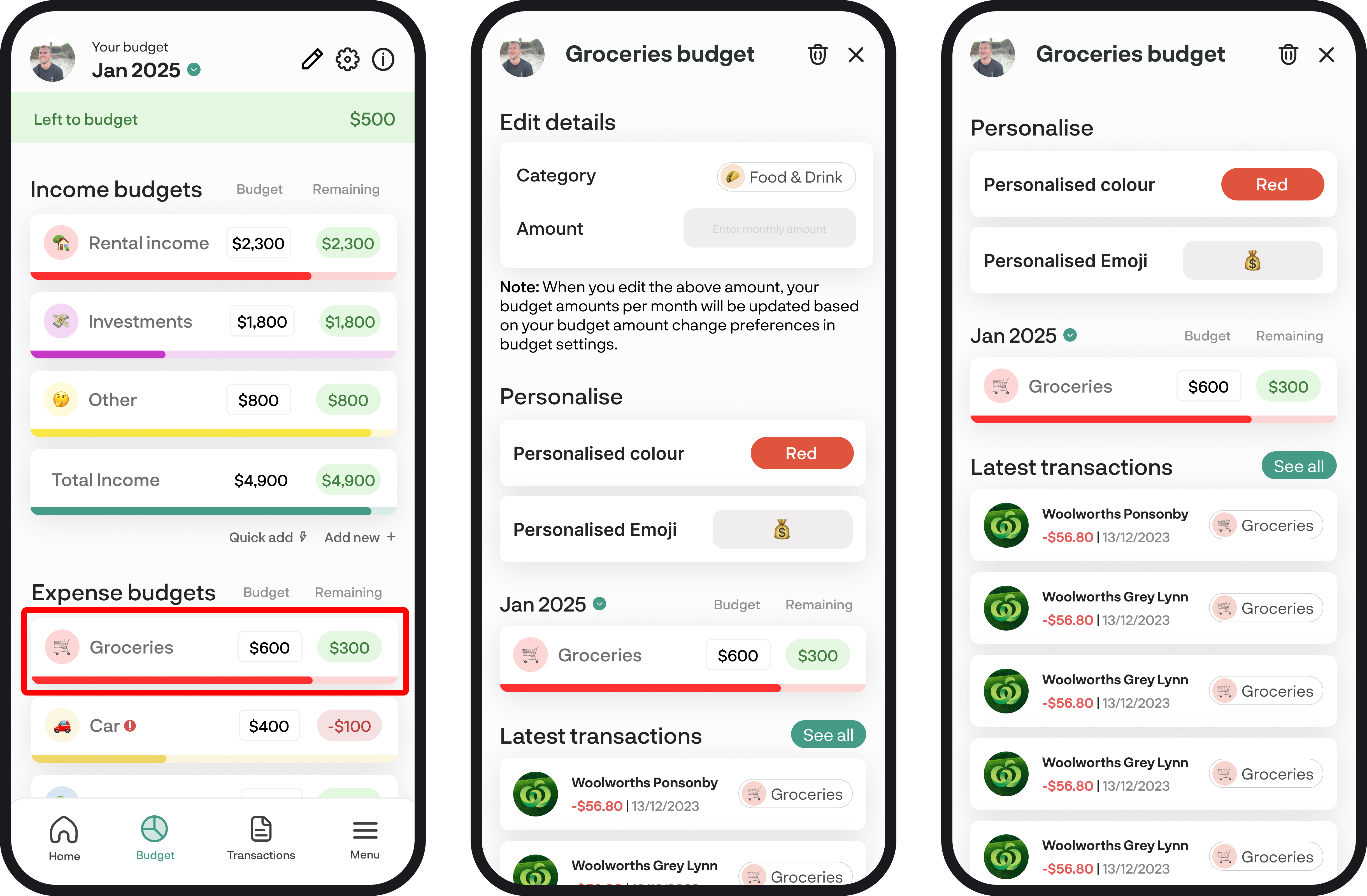
3. Deleting your budget
If you'd like to delete your budget, simply tap on the bin icon up in the top right corner and then you'll see a pop up appear where you have the choice to delete both the category & budget or just the budget.
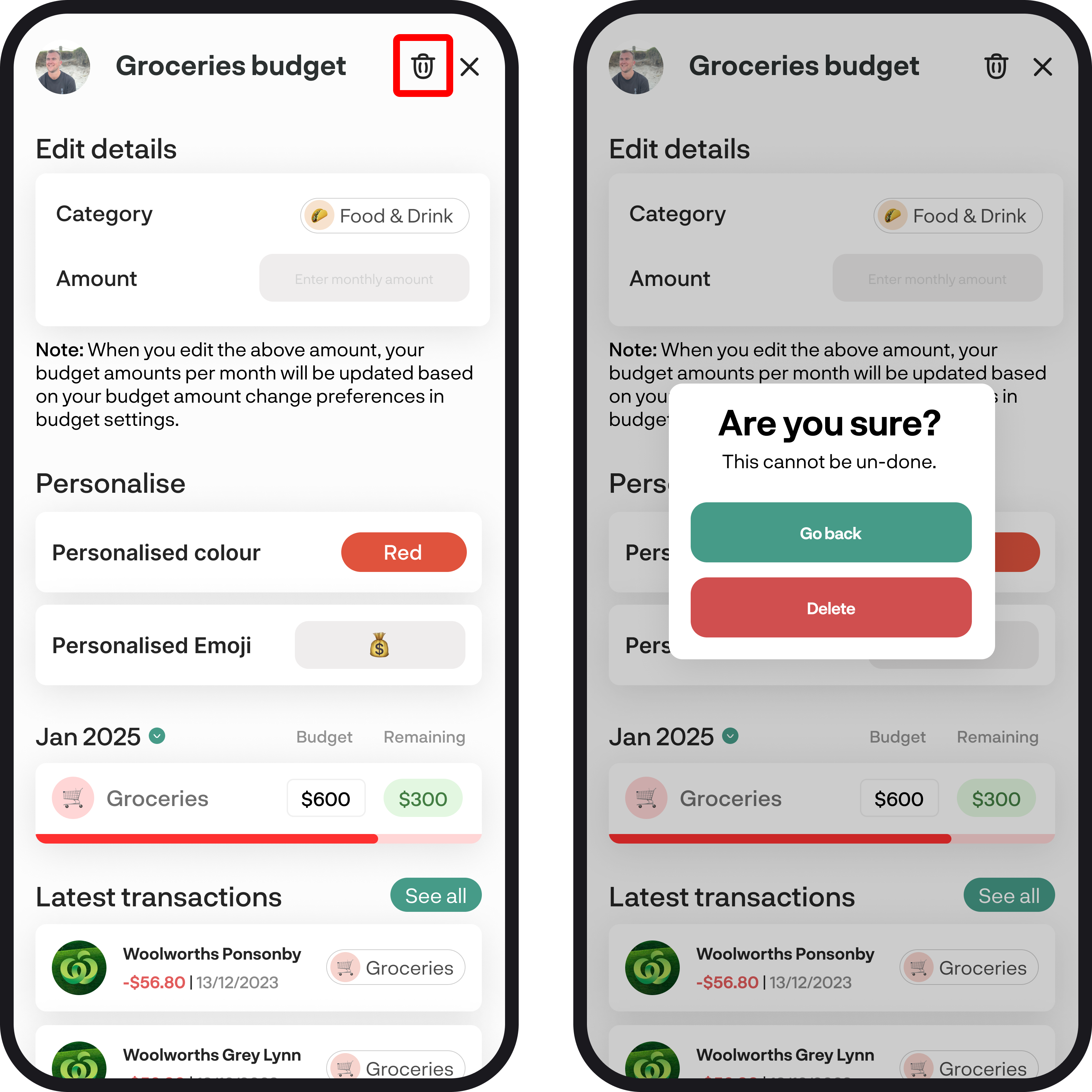
4. Editing your budget details
If you'd like to edit your budget details, you can tap on each field to edit the amount, you can also edit your personalisation preferences as well.
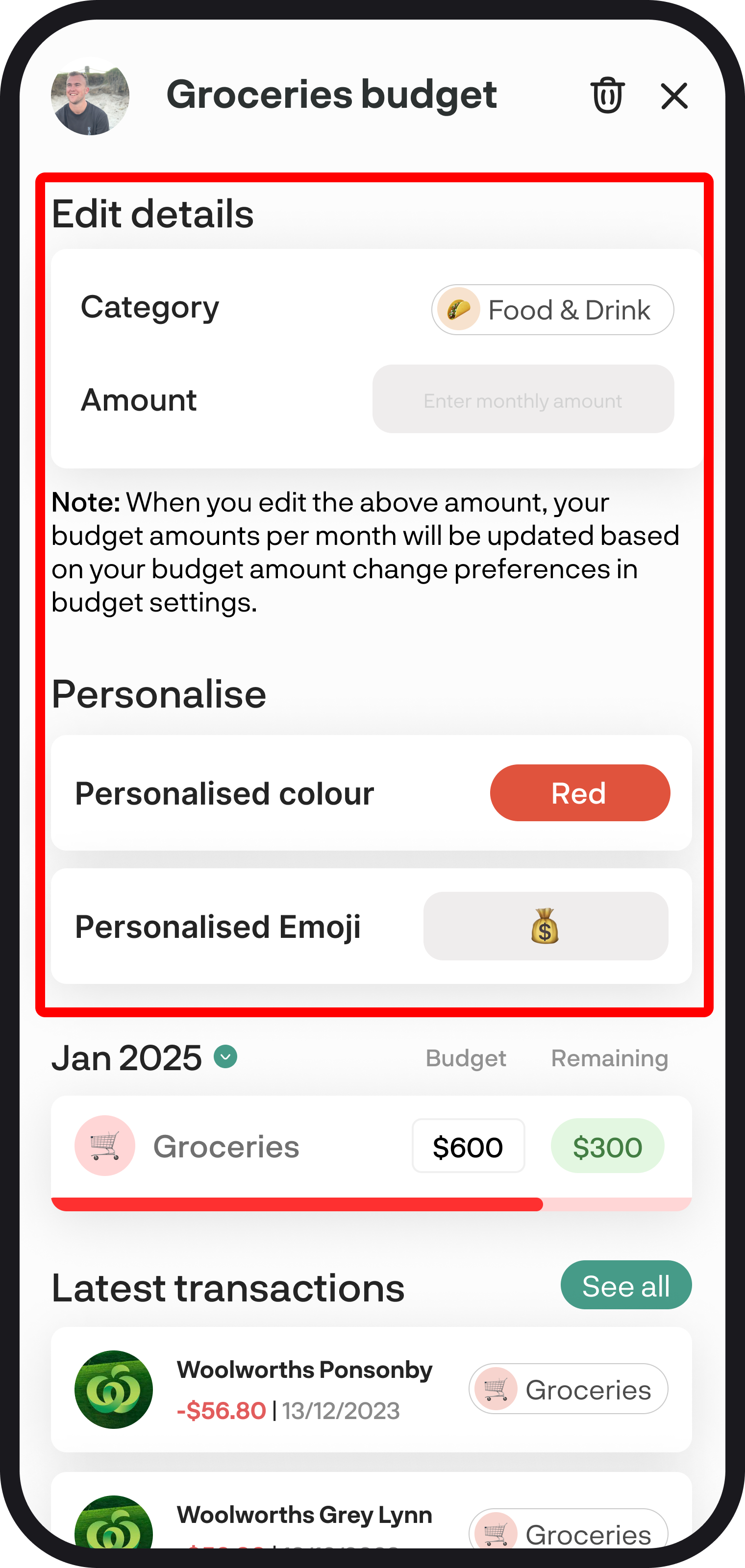
5. Spend vs budget or income vs budget
Depending on whether you've selected to view your income or expense budget, you'll see your income vs budget or spend vs budget widget. Below are the views for when you have ciompact or classic selected as your preferred review.

6. Your recent transactions
You can view your five most recent transactions here that have been categorised and allocated to your budget. To view all of the transactions categorised by your budget, simply tap 'see all'.

7. Diving deeper into your budget transactions
You can view all of the transactions for your budget on a monthly or quarterly basis here. Simply scroll down to view more transactions, or if you're looking for a certain one, do a quick search to find it. You can also view the transaction details by tapping on the individual transaction.
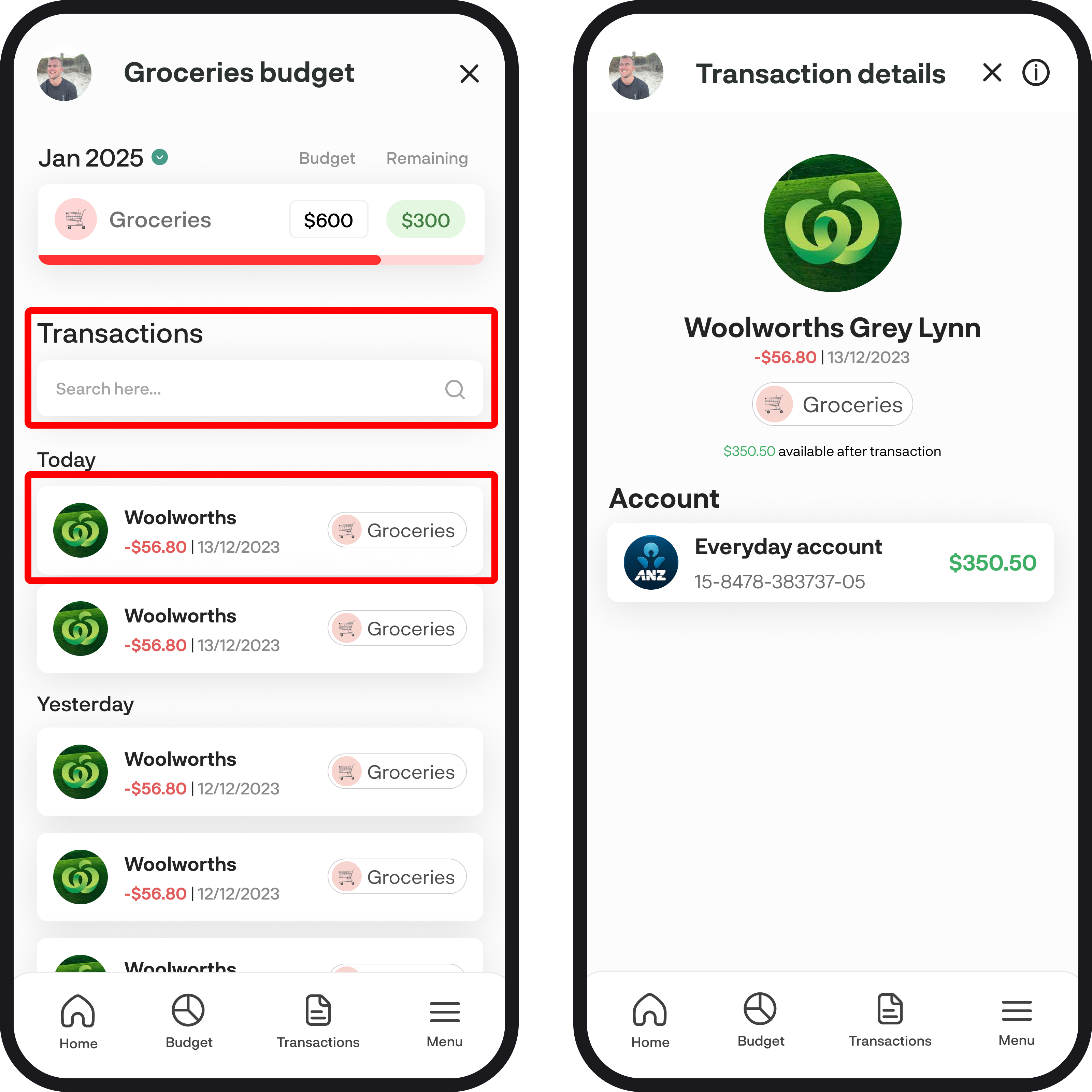
You're all ready to go 🎉
Woohoo! Now you've got a good understanding of your budgets details. If you run into any issues while working through it, feel free to get in touch with us at hello@budgetbuddie.co.nz.
