Settings feature overview
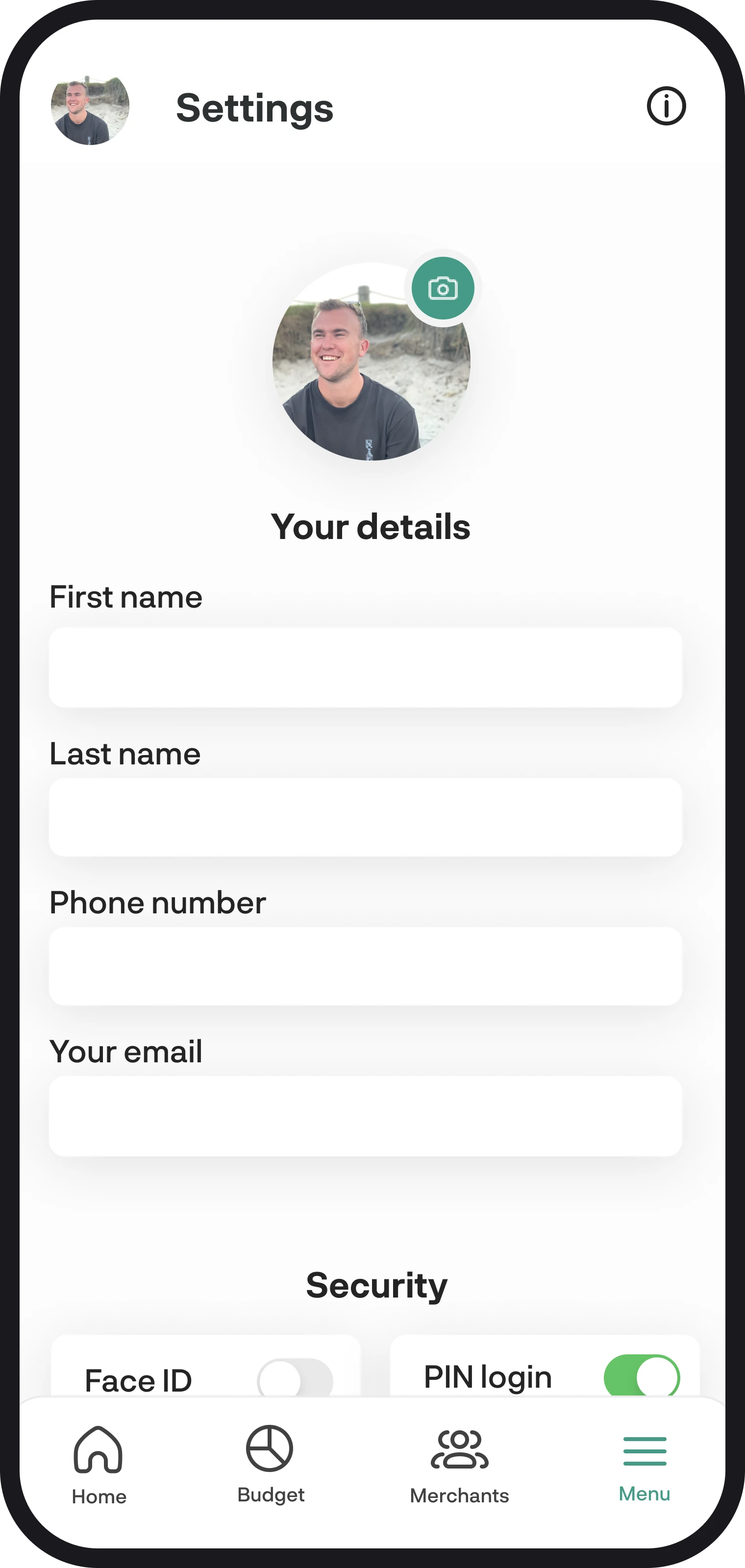
Settings feature overview
Edit your details, set up and manage your extra layers of security, manage your plan, and switch to dark mode in all settings. In this overview, we'll walk you through every function within the settings feature.
1. Profile picture
Here, you can edit your profile picture by simply tapping on the current one that's there now. Once you tap on it, select an image from your photos, and we'll update it across the app in the top left corner of each screen.
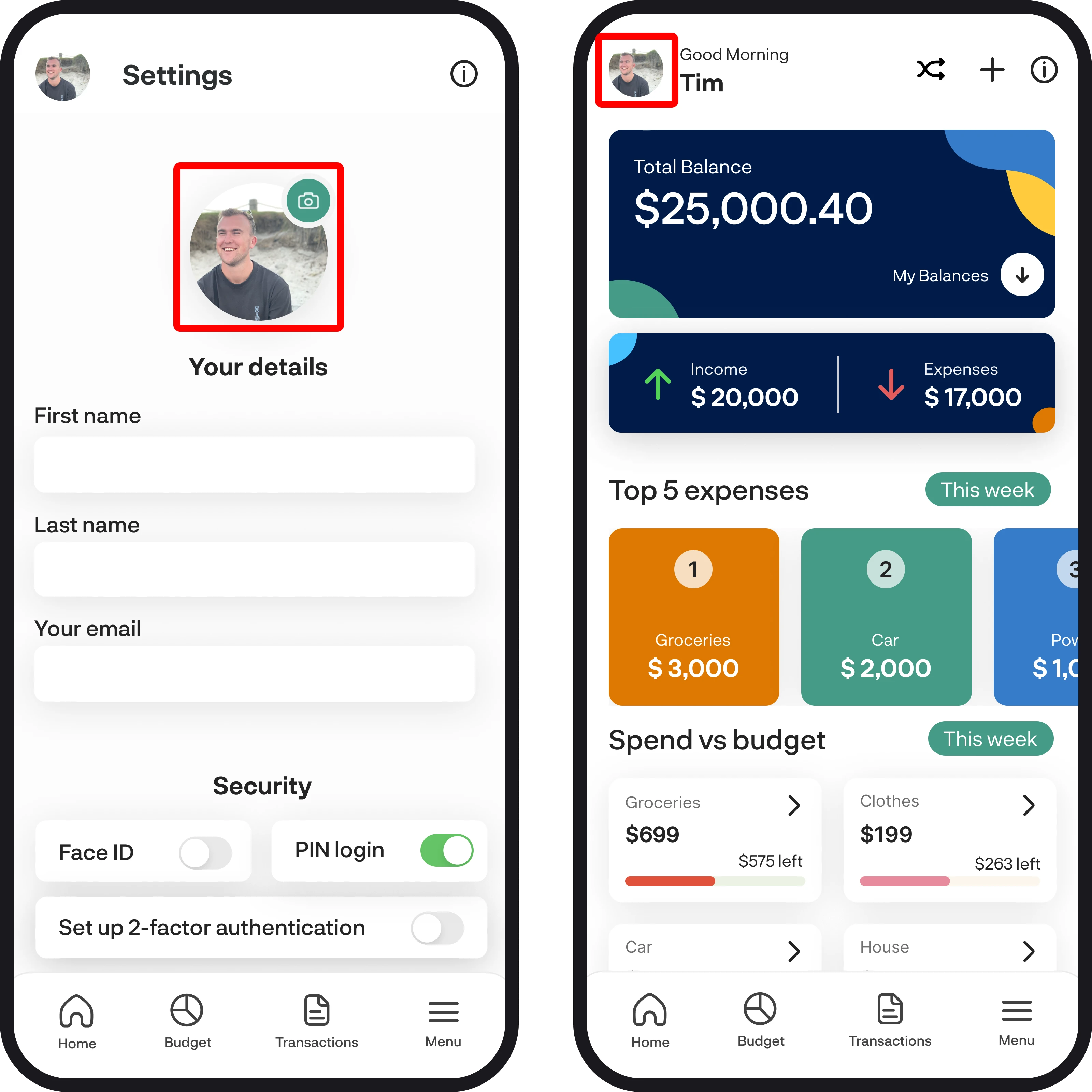
2. Your details
Under your details, you can edit your first and last name, which will be updated throughout the app and for any emails we send you. To edit your email, you'll need to get in touch with us at hello@budgetbuddie.co.nz.
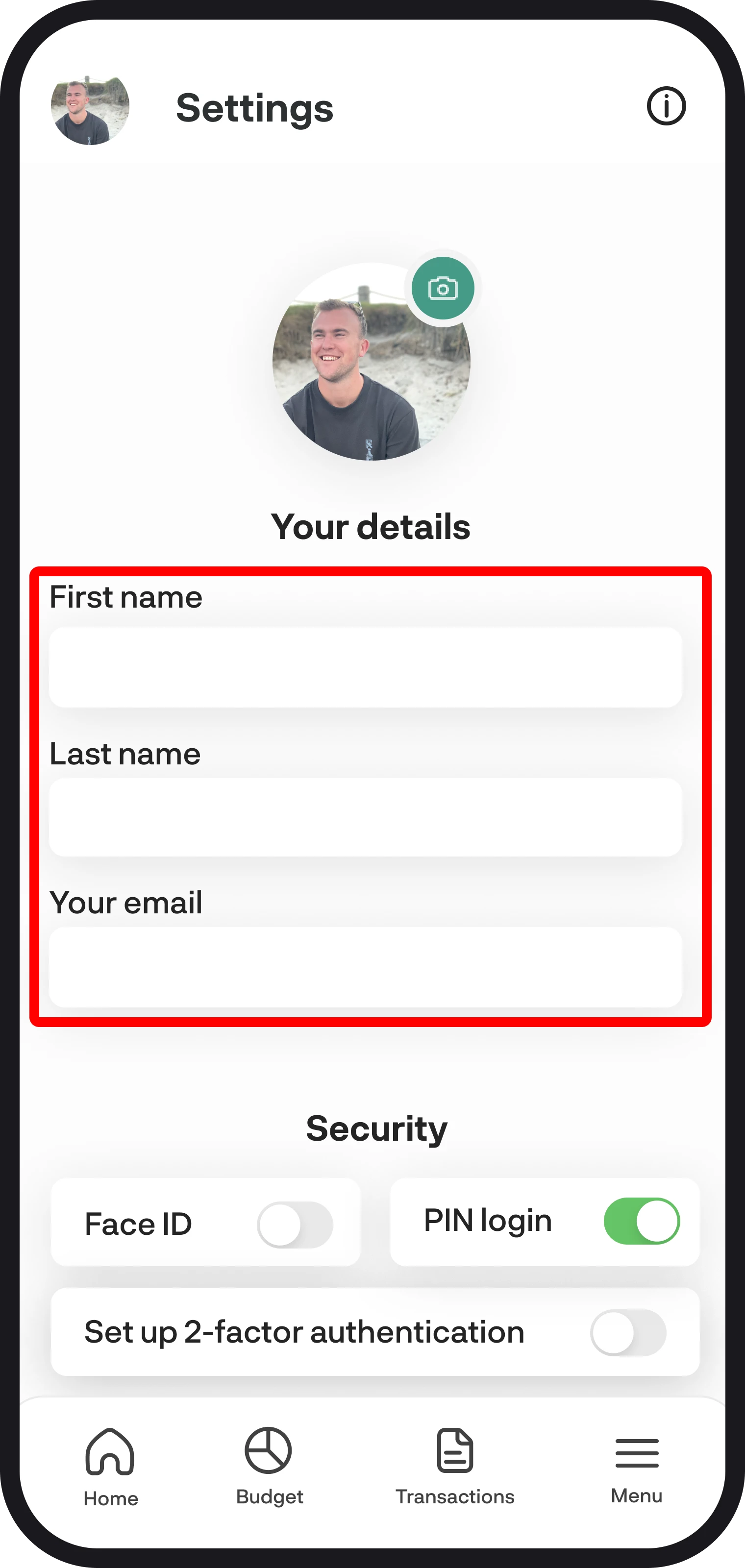
3. Promo code & refer a friend
If you're using our free or 14 day free trial plan, you can enter a promo code to get access to our Pro plan for free for a certain period of time based on the code you use. Below you can also refer a friend by copying or sharing your code, once your friend redeems the code they'll get an extra 7 days on their plan and your plan will also be extended by 7 days.
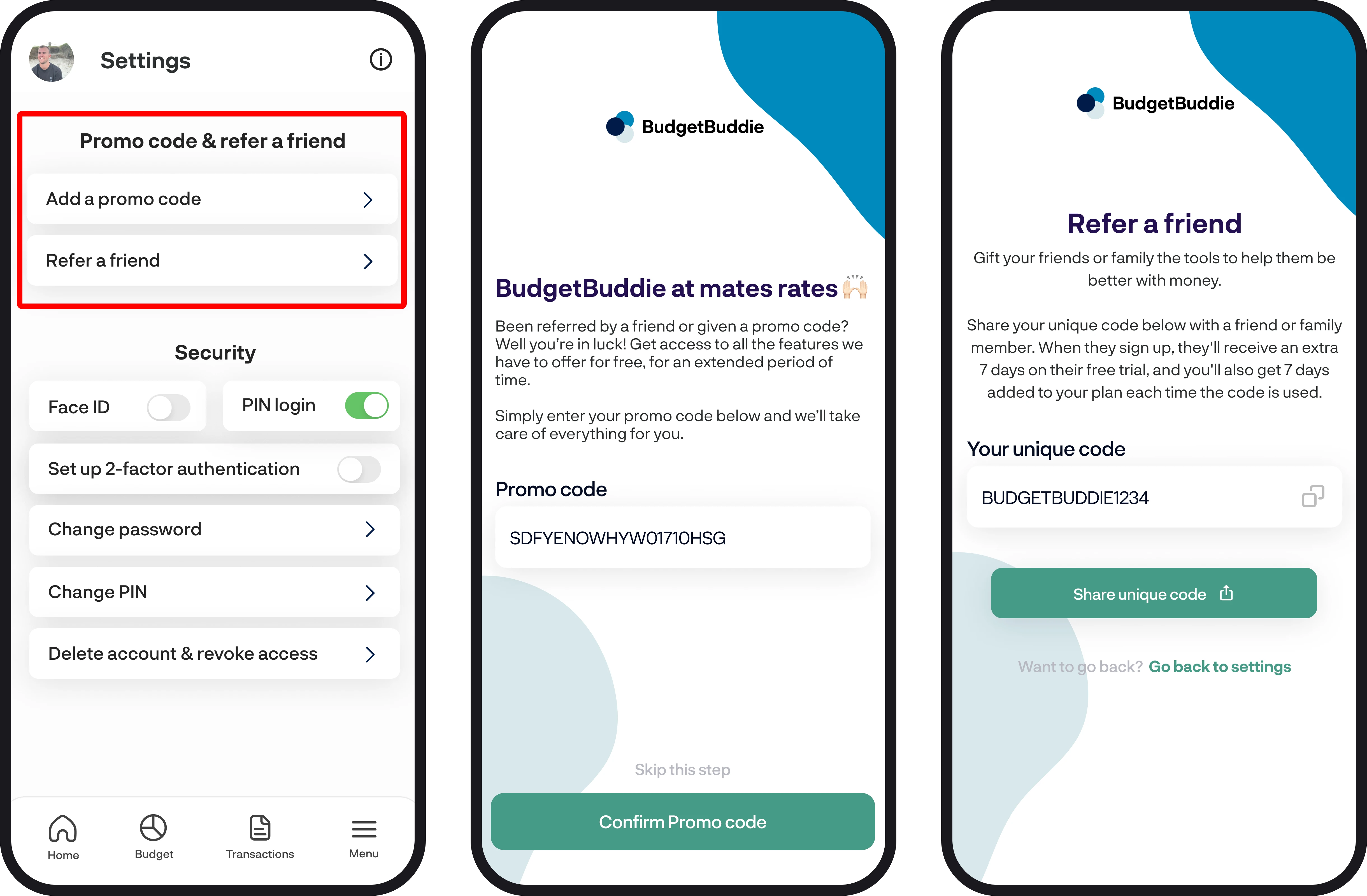
4. Add a partner
Here you can add a partner to your account so they can view and edit all the same details as what you have access to as well. You can also manage your partners here as well if you'd ever like to revoke access.
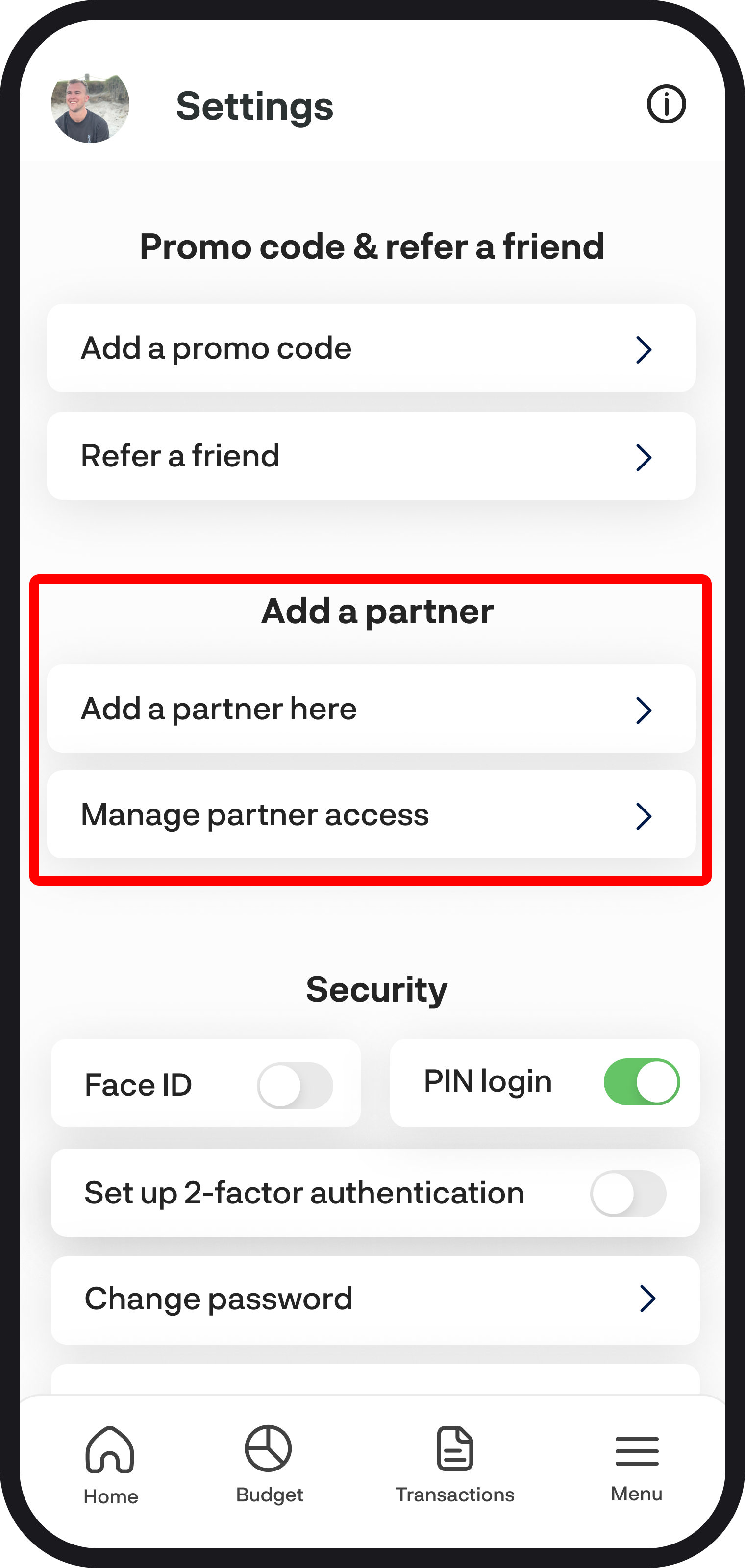
5. Security
Under the security section, you can add extra layers of security to your BudgetBuddie account with features like 2FA, Face ID, and PIN login, along with being able to change your password and PIN. You can turn Face ID, PIN login, and 2FA on and off by simply tapping the toggle.
To change your password or PIN, simply tap on the buttons, and you'll see another screen to update your details. If you decide you'd like to stop using BudgetBuddie for good and delete your account 😕, you can use the Delete account and revoke access button. When you use this function, we revoke your Akahu connection and delete all your financial data from our database, along with making your account inactive.

6. Your preferences
You can choose to edit your categories and also create new ones using the 'Edit categories' option in settings. You also have the option to edit pending transactions under preferences as well, simply tap the toggle to turn it on.
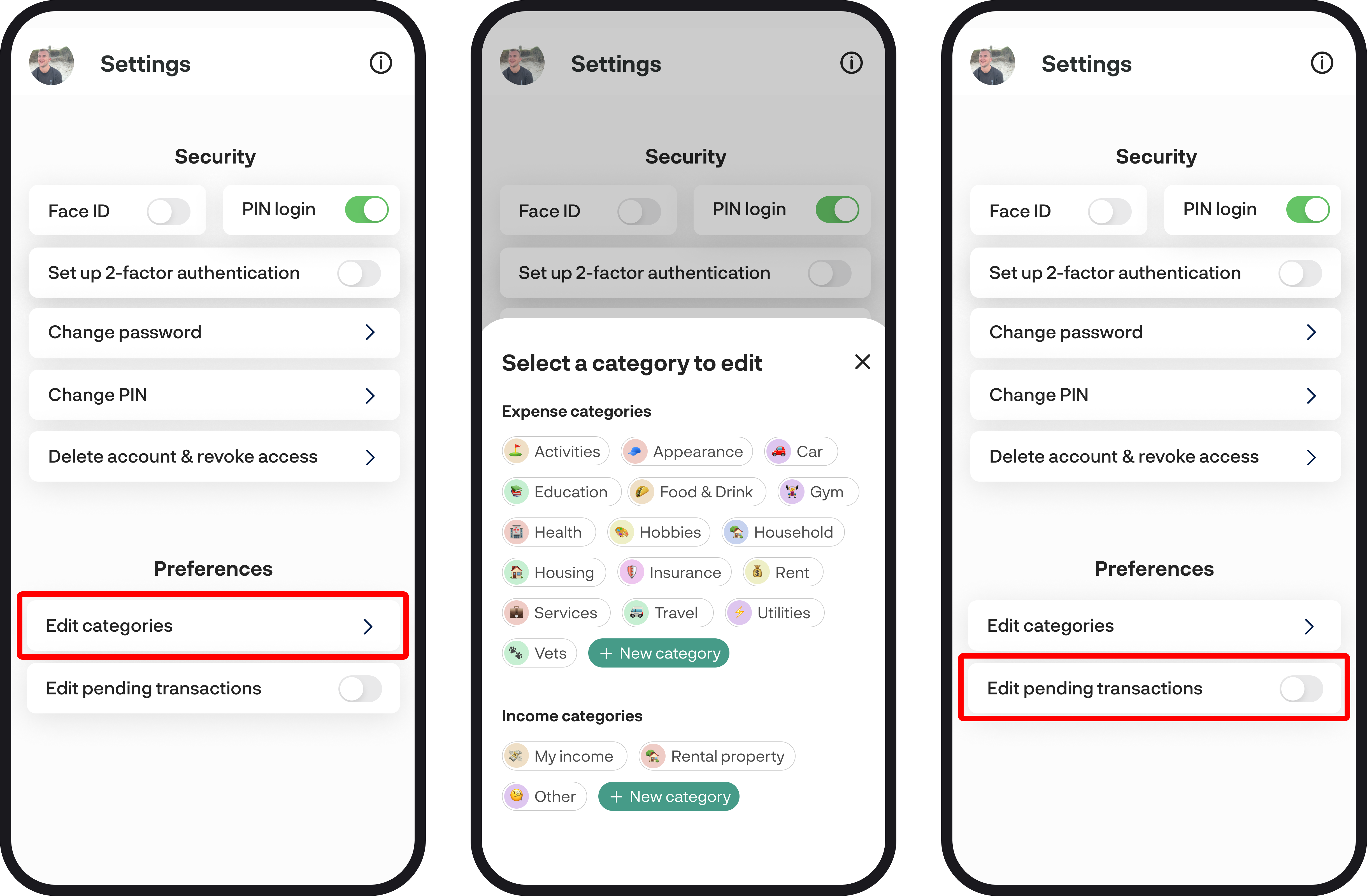
7. Dark mode
To view BudgetBuddie in dark mode, simply turn it on by tapping the toggle. To turn it off and switch back to light mode, tap the toggle again. Or you can choose to use your system settings.
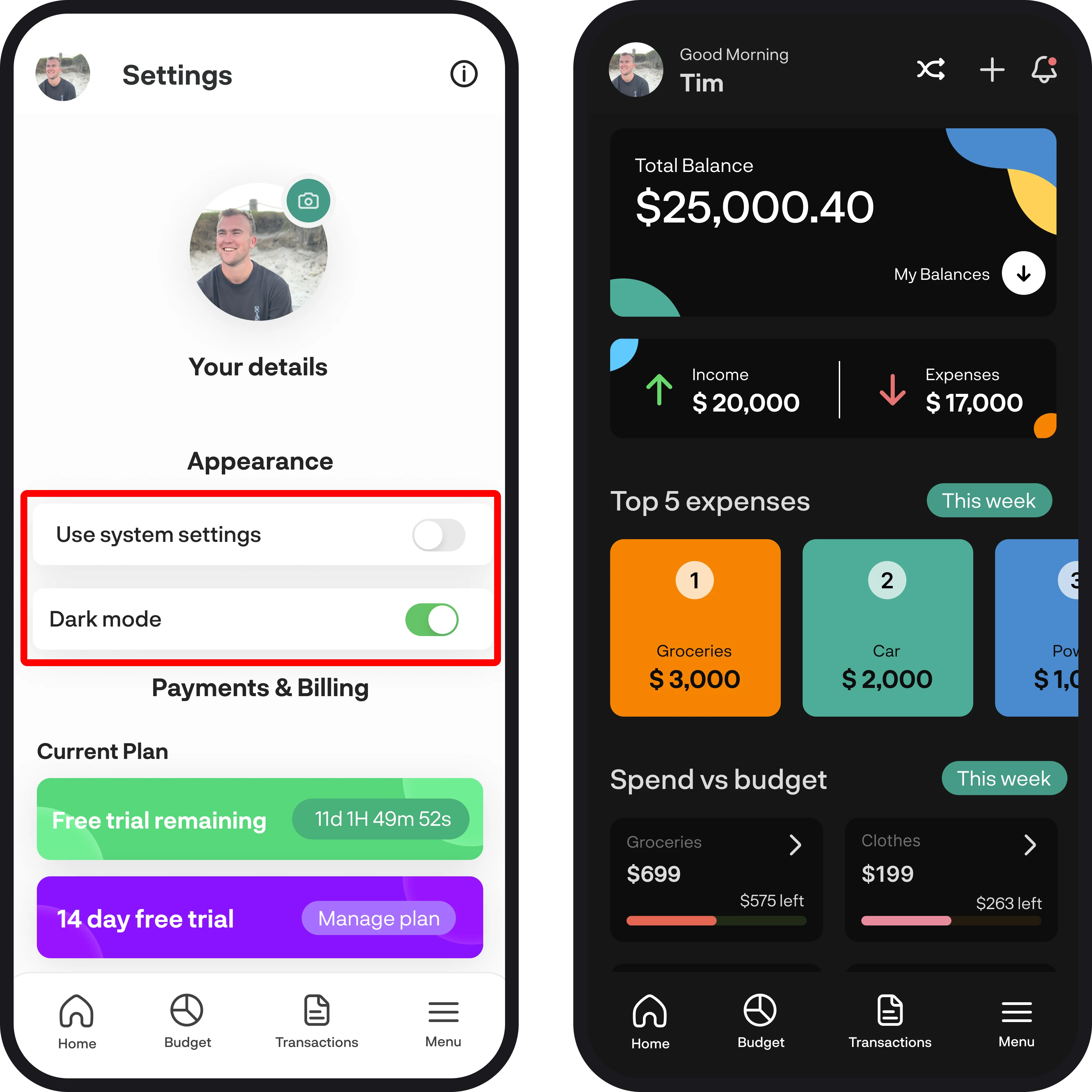
8. Payments & billing
Under payments and billing, you can view how long you've got left on your free trial if that's the plan you're on. You can also manage your plan by tapping 'Manage plan' on the right-hand side of your current plan. We'll then send you an email with a magic one time link to manage your account.
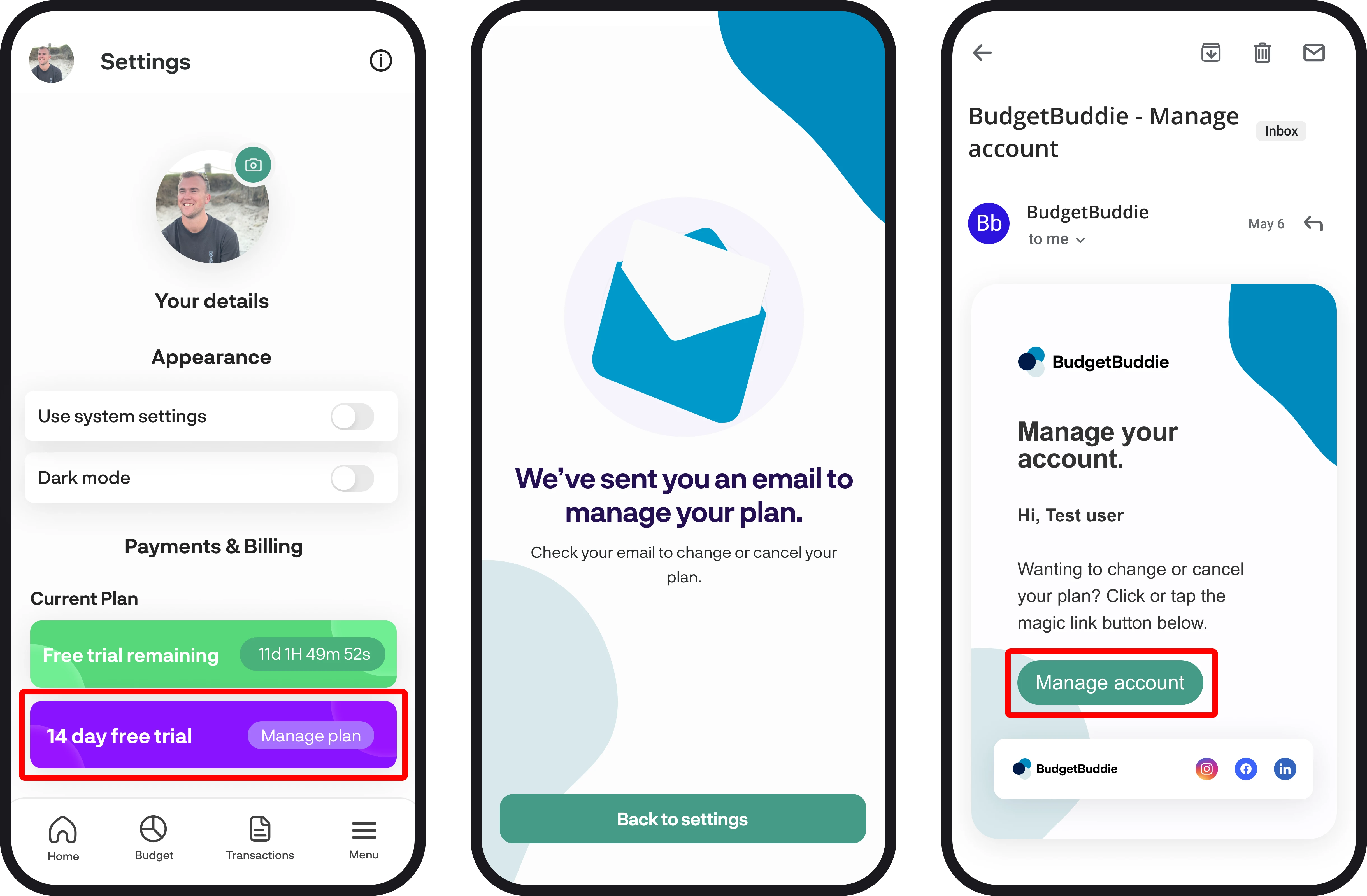
9. Logout
If you want to completely log out of your account, you can do this by tapping the 'Log out' button at the very bottom. This will disable all of your security settings, like Face ID and PIN login, so next time you sign in, you'll need to use your email and password.
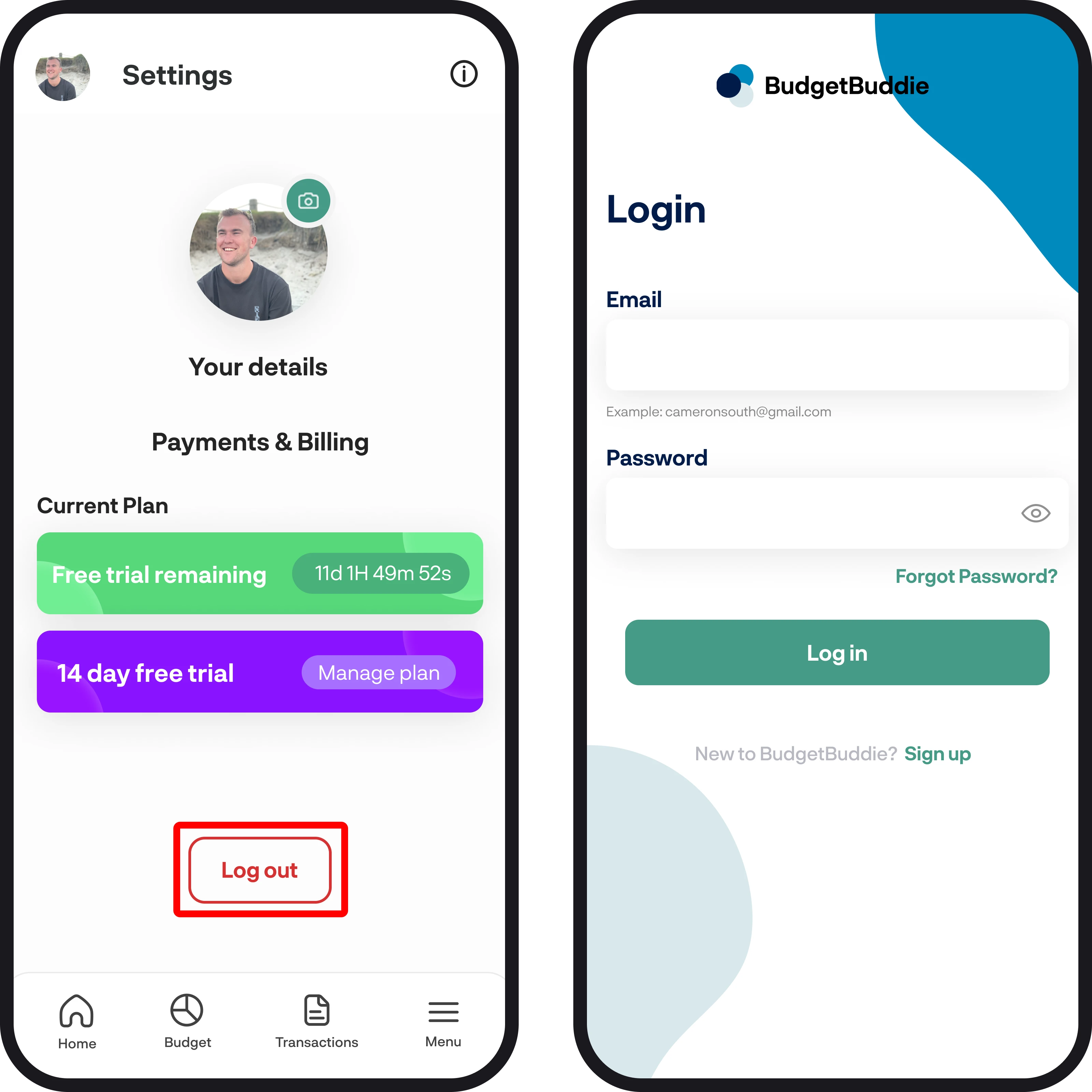
You're all ready to go 🎉
Woohoo! You now have a full overview of the settings feature and know how to get the most out of it. If you run into any issues while setting everything up, feel free to get in touch with us at hello@budgetbuddie.co.nz
