Setting up your security
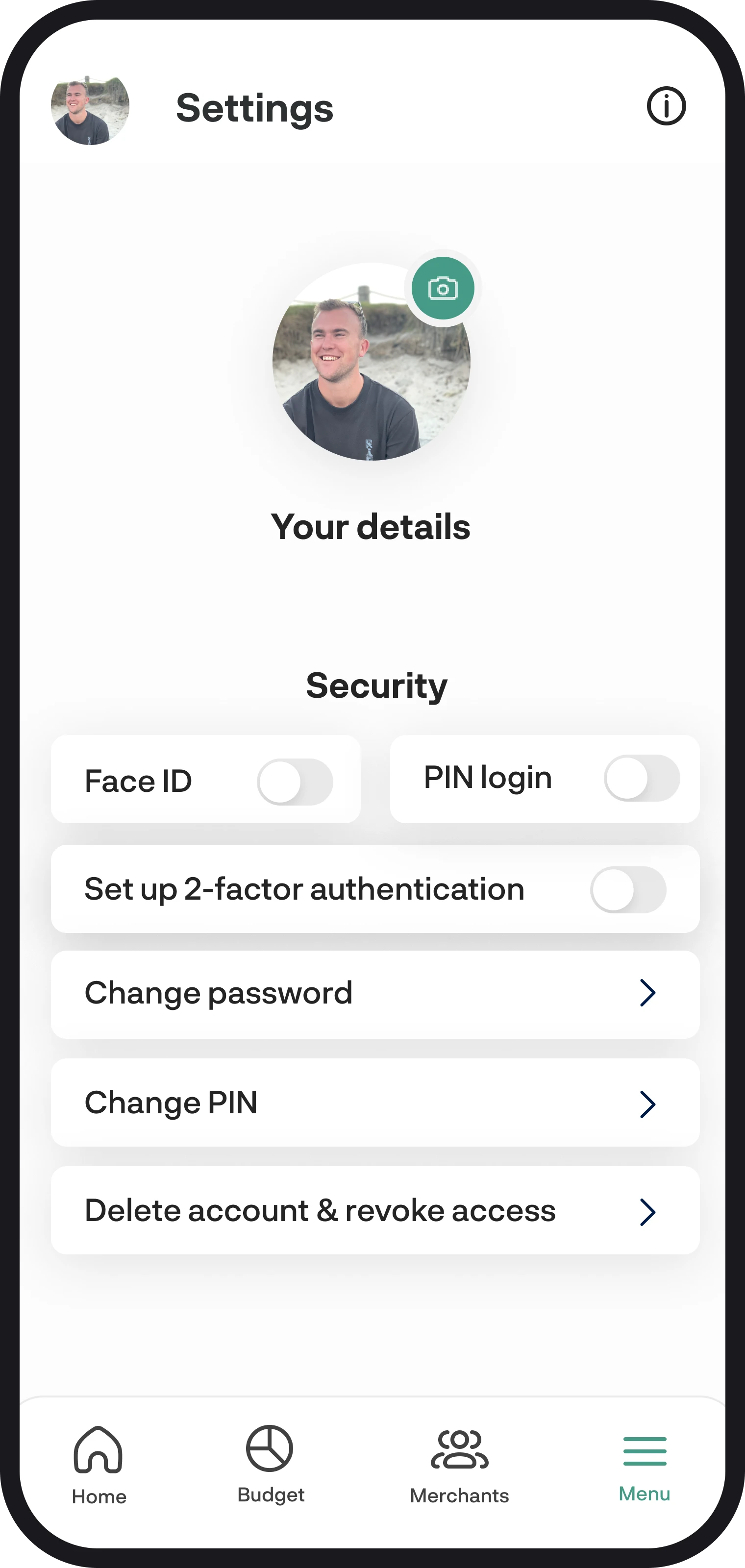
Setting up your security
Add extra layers of security to your BudgetBuddie account with features like 2FA, Face ID, and PIN login. Here in this guide, we'll walk you through how to set up your security to make your account safe and secure.
1. Navigate to settings
First, navigate to settings, and once you're in settings, scroll down to the bottom of the screen, where you'll see 'Security'.
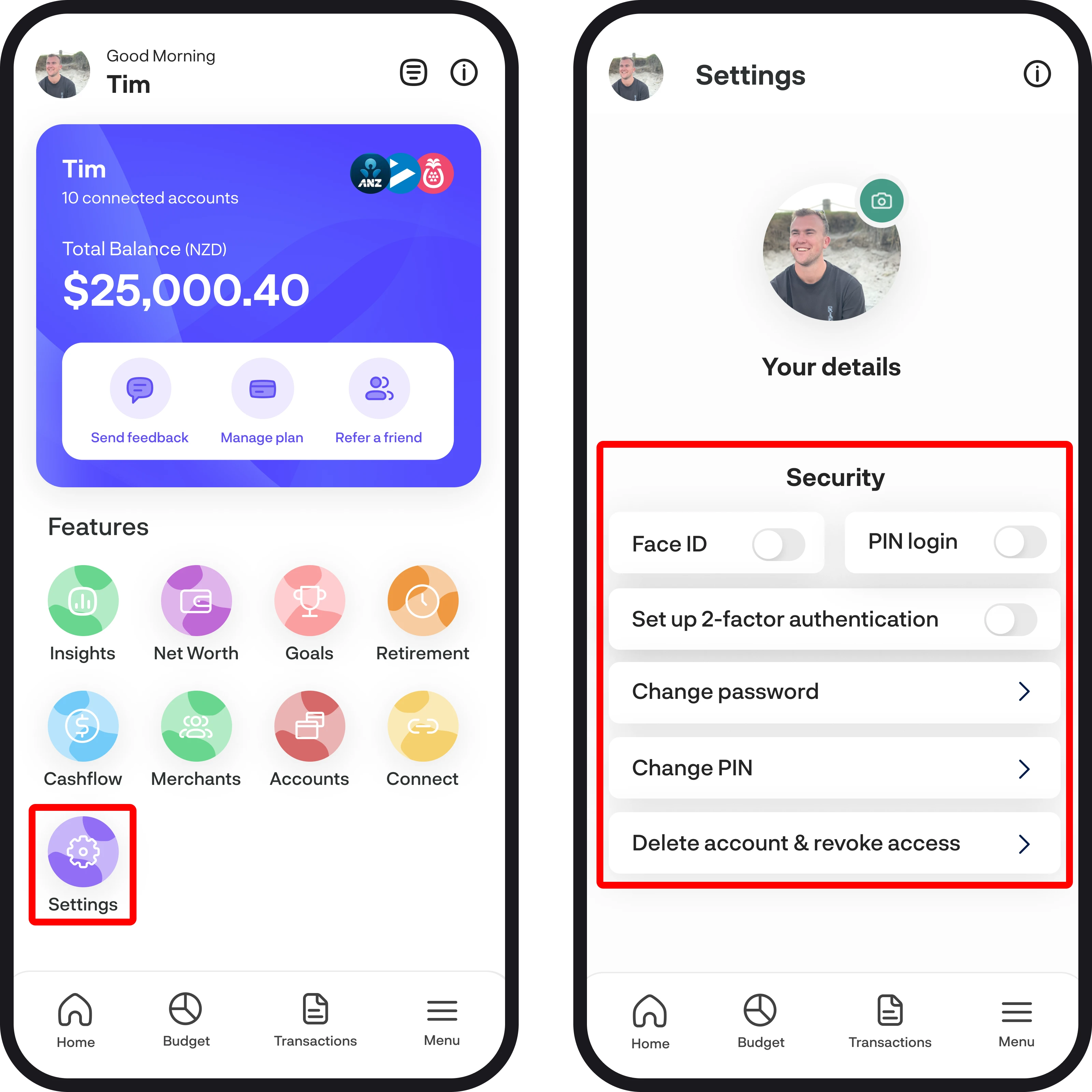
2. Security overview
In this section, you can add extra layers of security, like Face ID, PIN login, and 2FA. You can also change your password, change your PIN, and delete your account with us.
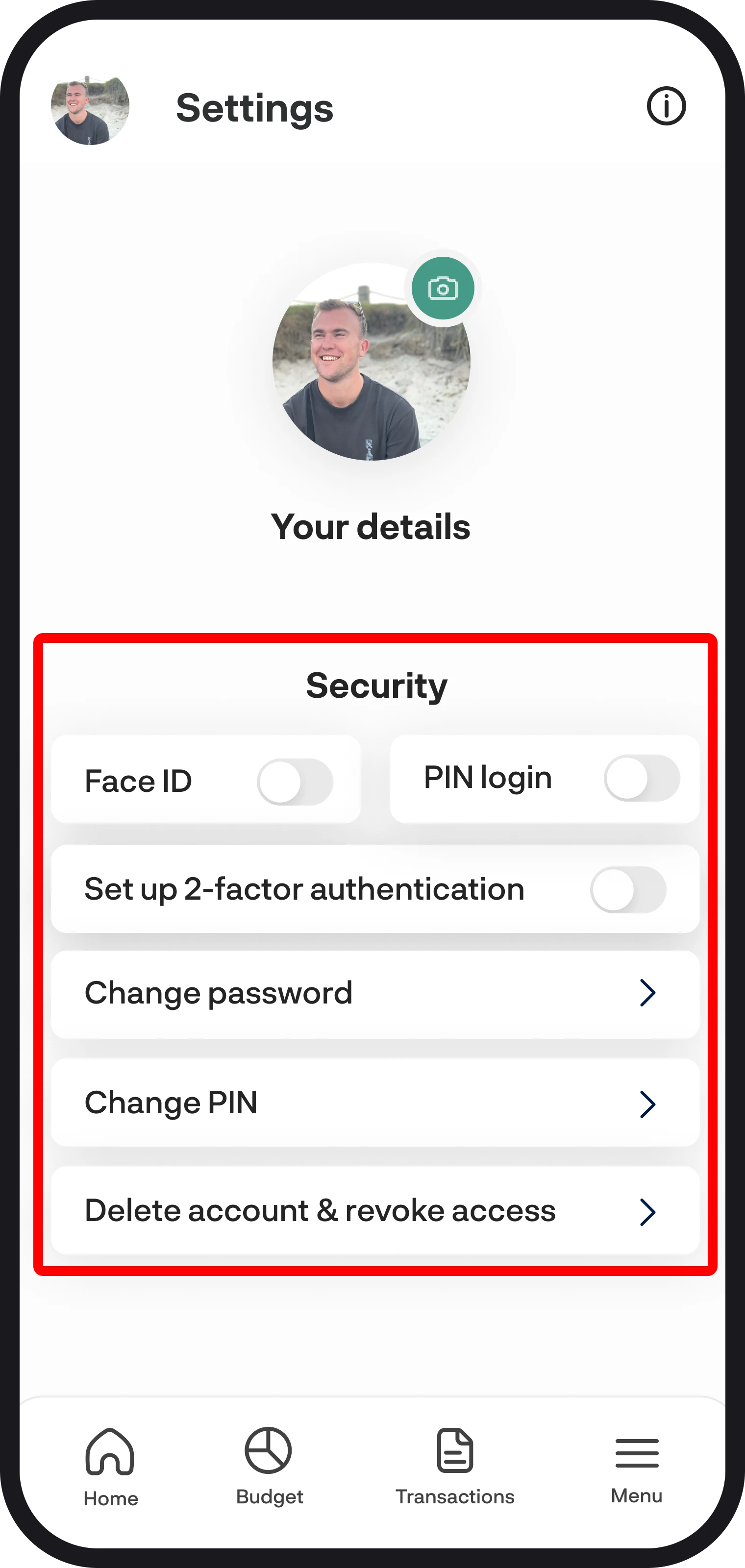
3. Face ID, PIN login & 2FA
Setting up these extra layers of security is super simple; to set up Face ID, simply turn on the toggle. When you go to sign in next, you'll be required to use Face ID to sign in and view your details. To set up PIN login, simply turn the toggle on too; you'll then see a screen to enter in your PIN and then confirm your PIN. Once you've finished setting up your PIN, you'll be redirected back to the settings screen.
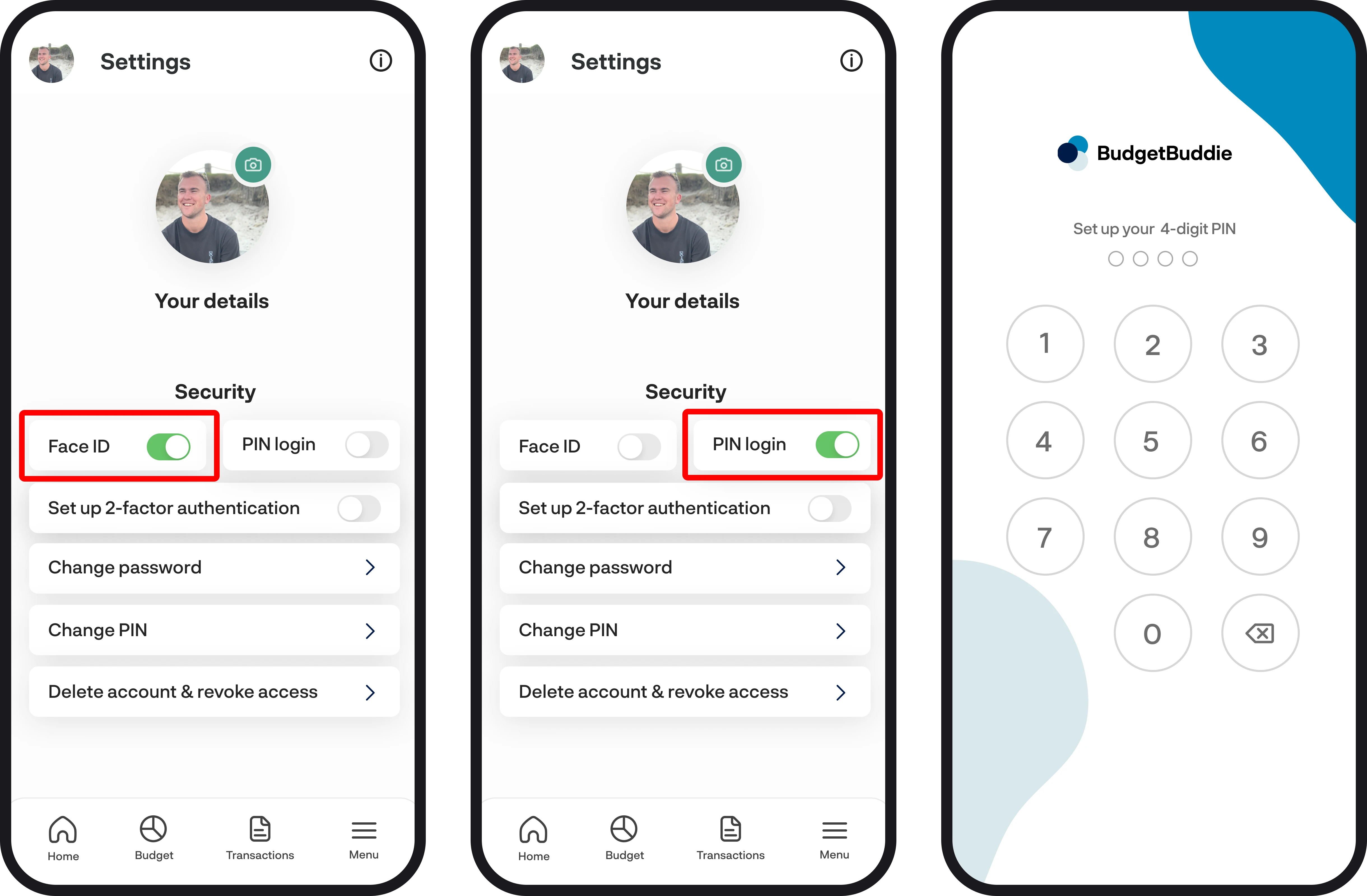
2-factor authentication (2FA)
To set up 2FA, simply turn on the toggle to set it up. Once you turn it on, you'll see a screen where we're confirming that we've sent you an email with a secure code to set everything up. Check your email, and then use the code in the email to set 2FA up. Once you're all set up, when you sign in each time, we'll email you a 6-digit code, which you'll need to enter in order to gain access to your BudgetBuddie account.
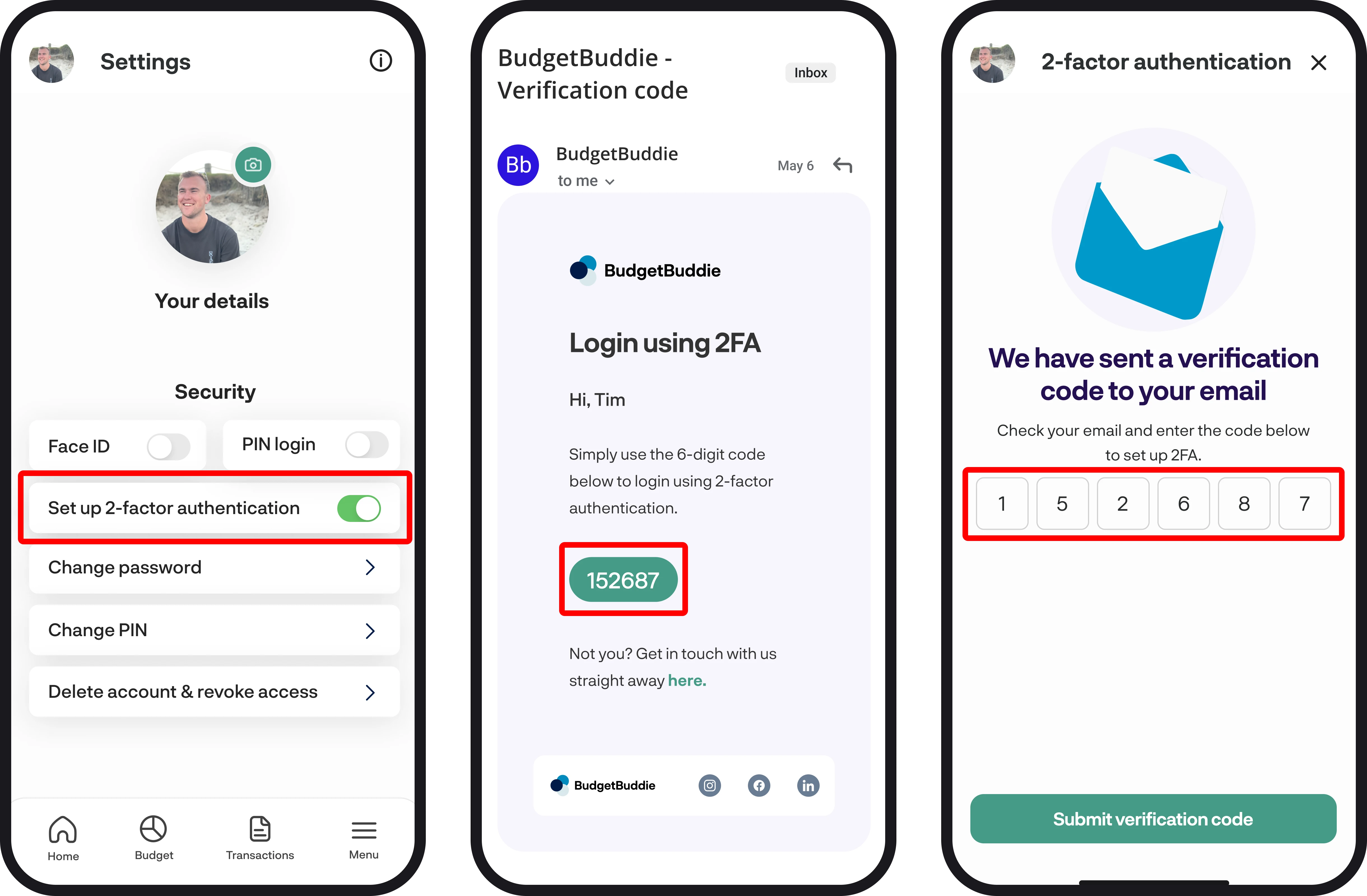
4. Change your password & PIN
Change password:
To change your password, simply tap on the change password button, which will then bring you to a screen to enter your current password, a new password, and confirm your new password. Enter in all your details, and then tap the green button down the bottom saying 'Change password'. Once you've confirmed the change, we'll also send you an email just to confirm the change.
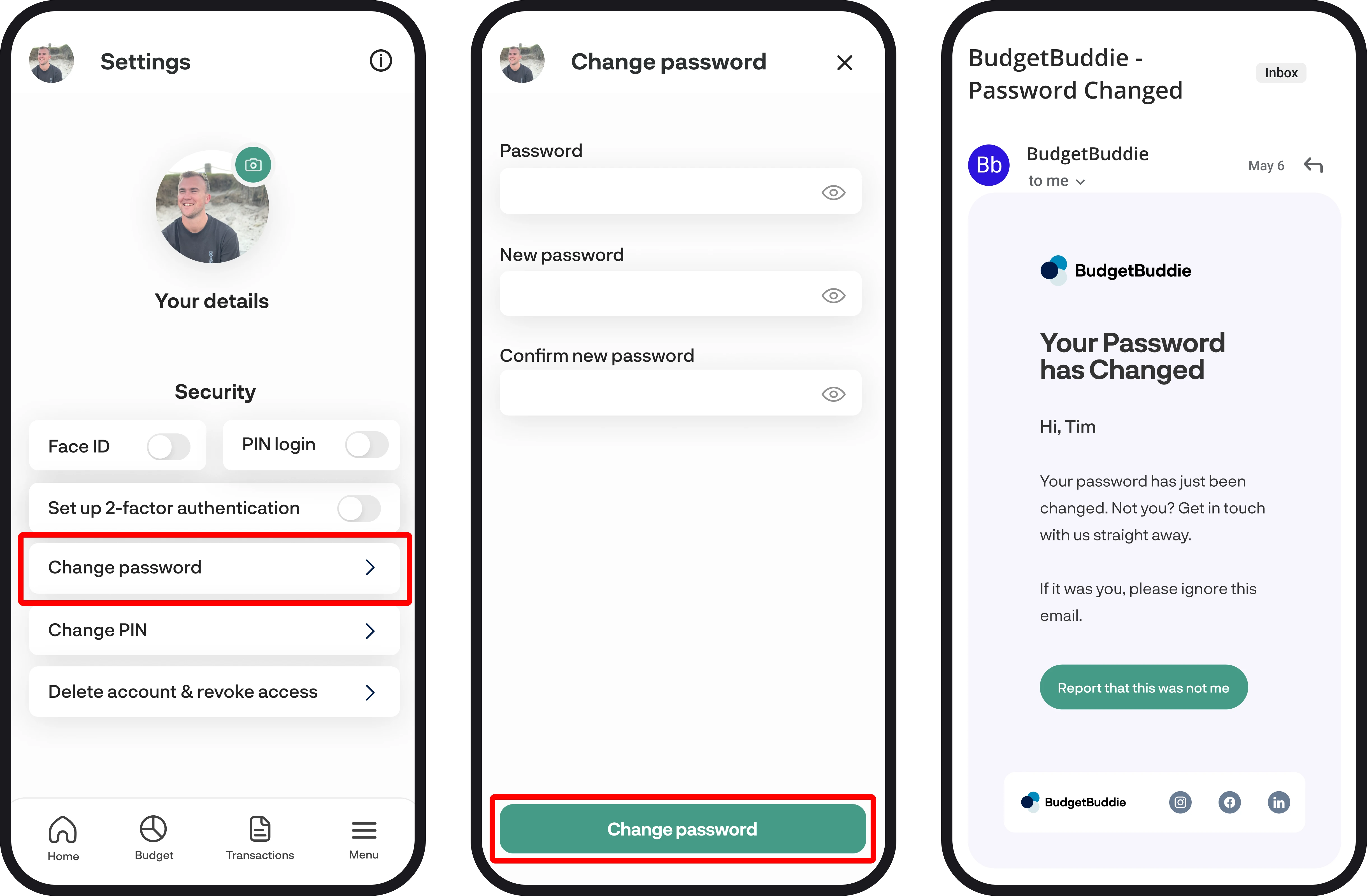
Change PIN:
To change your PIN, simply tap on the Change PIN button, which will then bring you to a screen where you need to enter your current PIN, and then you'll be able to enter your new PIN along with confirming your new PIN as well. Once you've confirmed your change, you'll be redirected back to the settings screen.
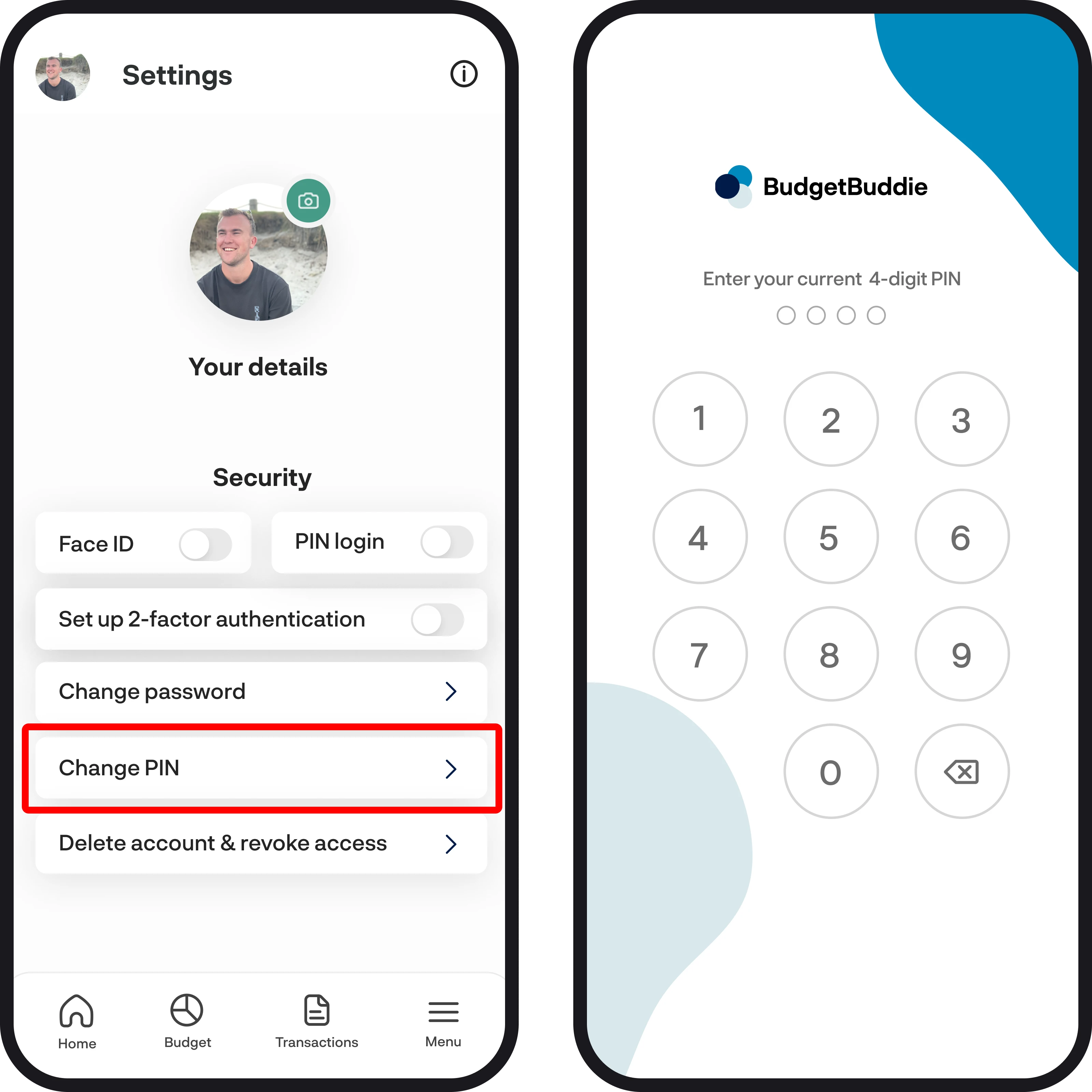
5. Delete account & revoke access
If you decide you'd like to stop using BudgetBuddie for good and delete your account 😕, you can use the Delete accountand& revoke access button. When you use thisfunction,n we revoke your Akahu connection and delete all your financial data from ourdatabase,e along with making your account inactive.
Once you enter your email and password, tap 'Confirm deletion and revoke access'. This will then redirect you back to the login screen, where your account has now been deleted.
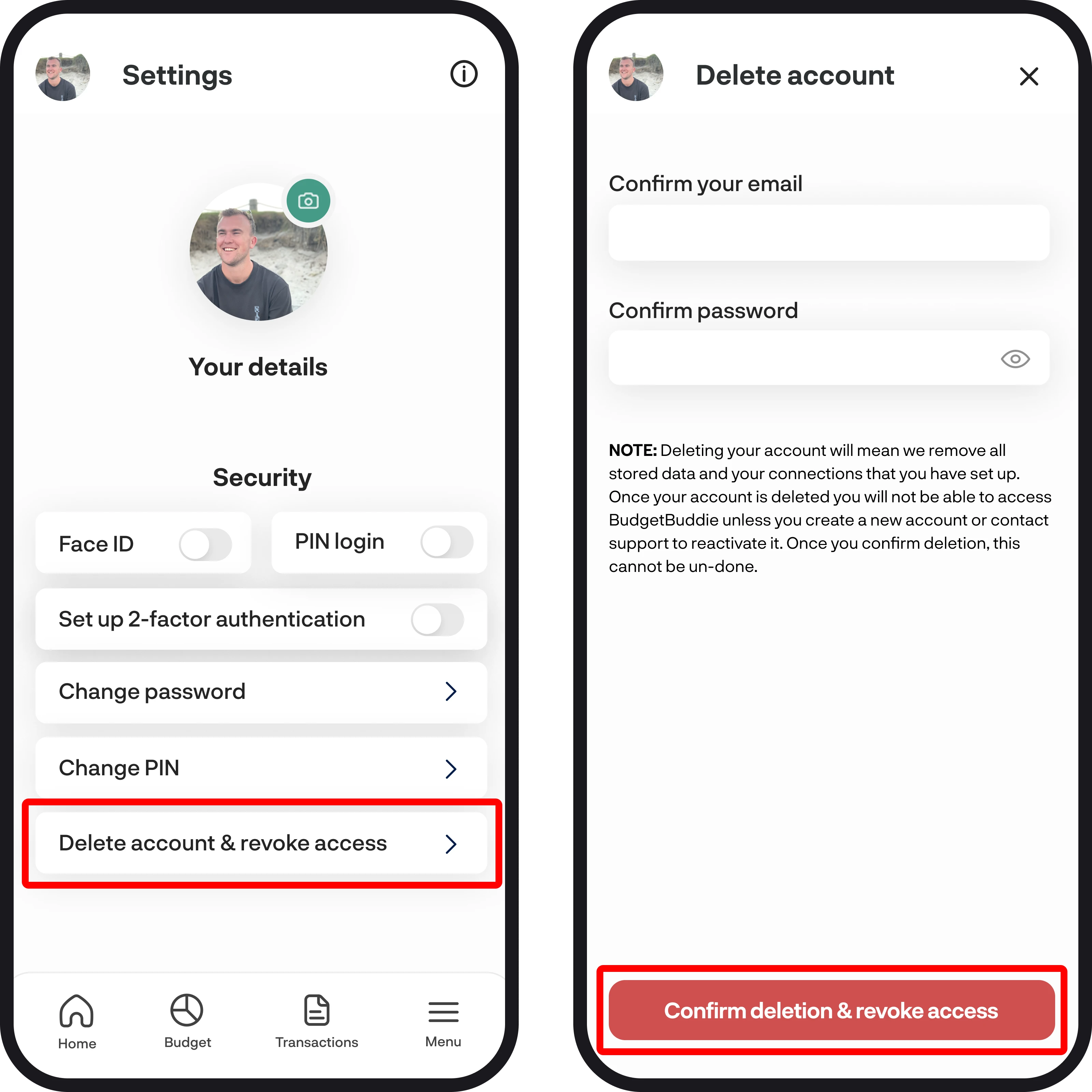
You're all ready to go 🎉
Woohoo! You now know how to set up and manage your security settings. If you run into any issues while setting everything up, feel free to get in touch with us at hello@budgetbuddie.co.nz
