Money insights feature overview
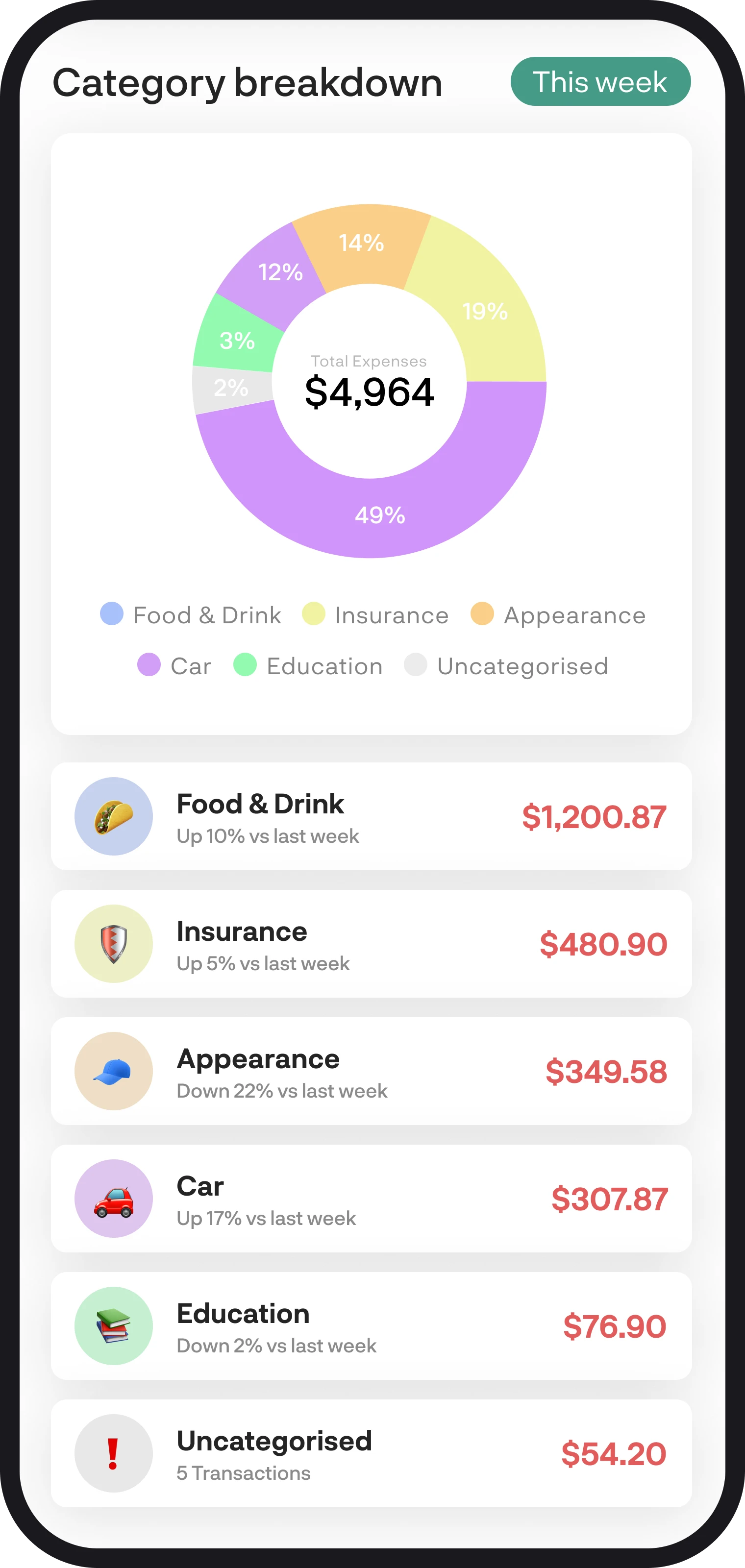
Money insights feature overview
See exactly where your money is going by using money insights. Here in this guide, we'll give you a full overview of how to get the most out of the money insights feature.
1. A quick summary
The money insights feature can be found within the menu screen. Once you open Money Insights, you'll see that you can choose to see a breakdown of your expenses or income by using the toggle at the top of the screen. Your money insights feature will display data for categorised transactions, excluding those categorised as a transfer and ignore. Money insights also displays insights on your merchant spend as well.
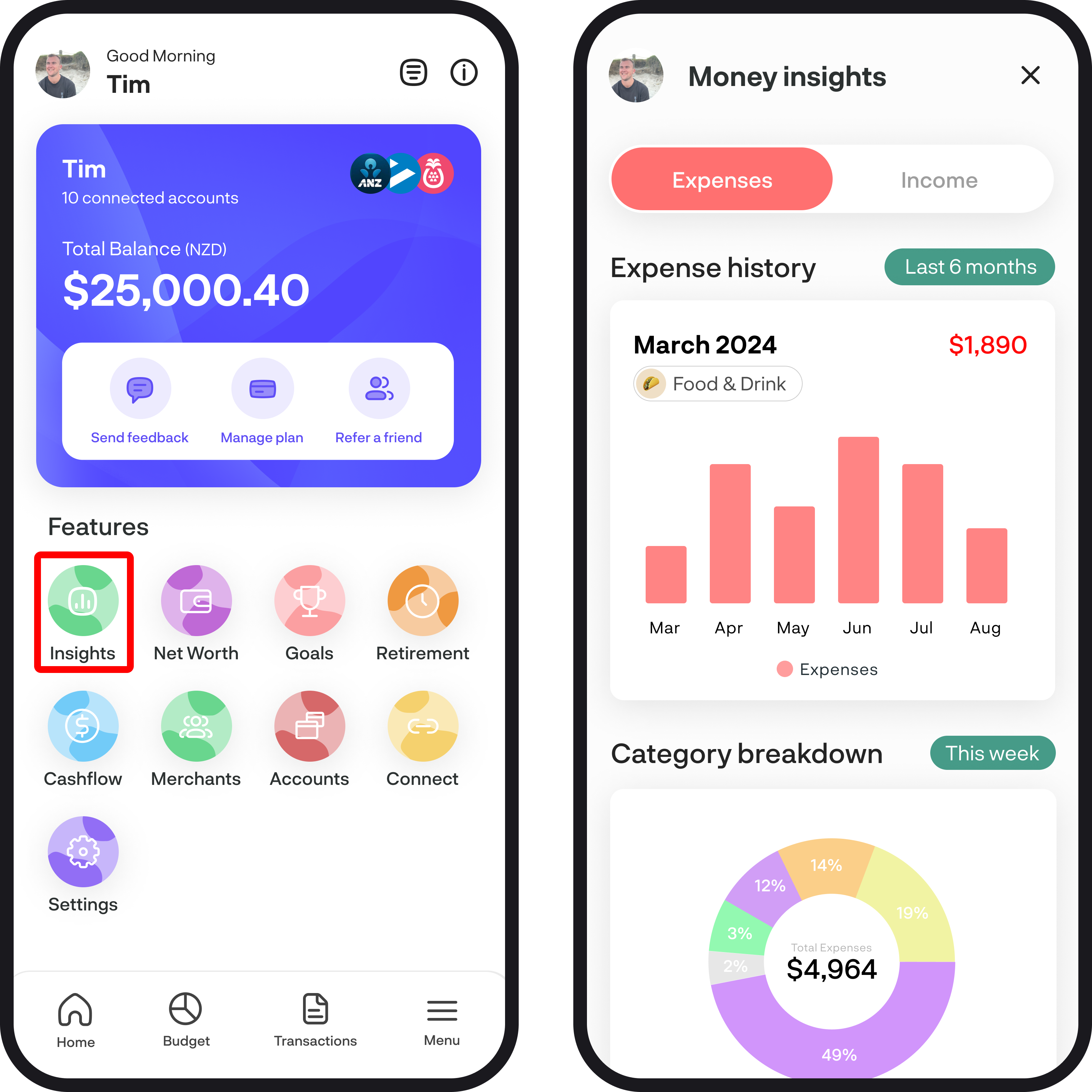
2. Using the expense/income history graph
Start by reviewing what you spend and earn each month by using the bar graph. Using this graph, you can break your income and expenses down by category or a group of categories by selecting them underneath the date heading. You can then select the green date filter button to view your income or expenses per month for the last 3, 6, and 12 months to analyse trends and patterns. To view what your income or expenses were each month, simply select each bar.
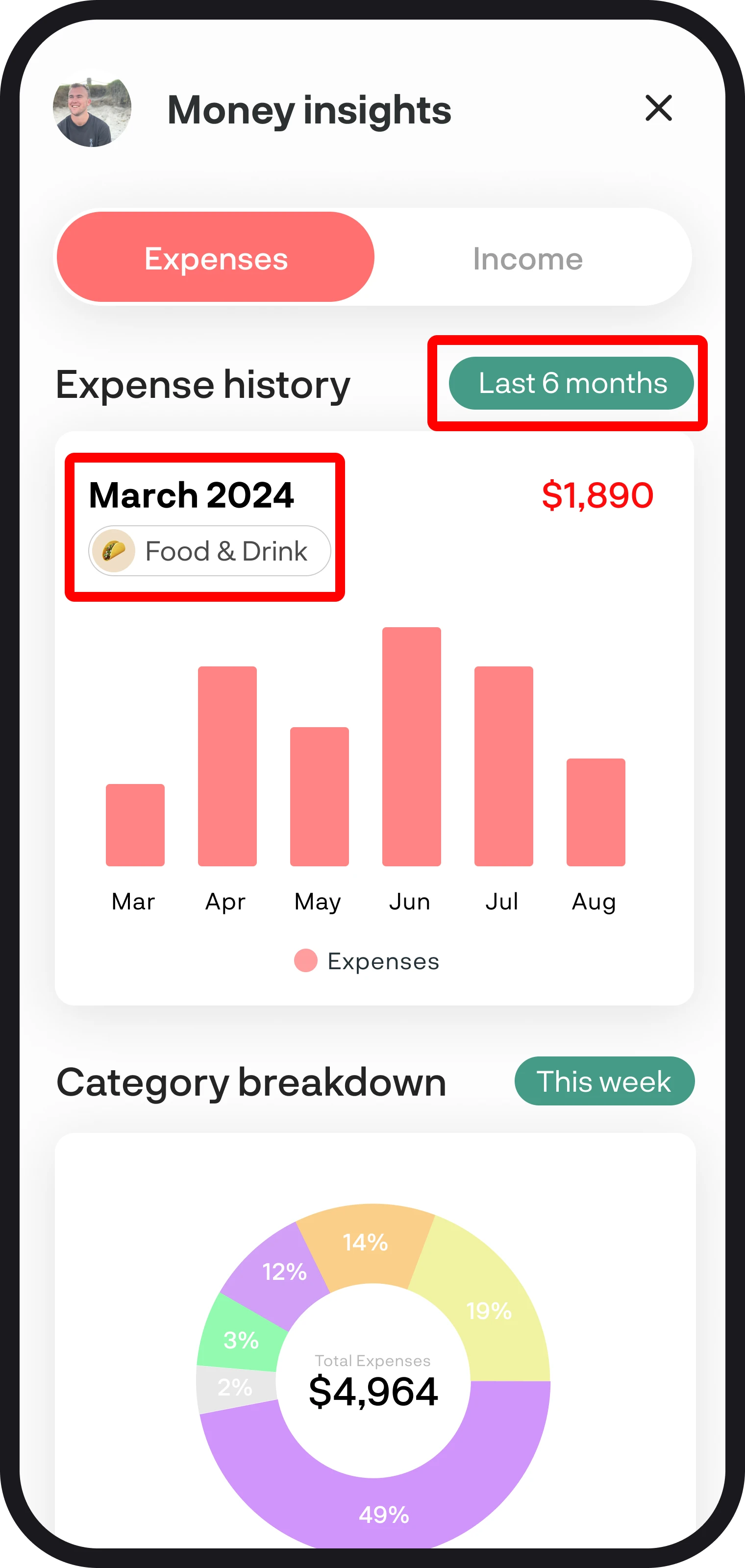
3. Using the category breakdown graph
To see a full breakdown of your income and expenses by category, you can use the category breakdown pie graph and the fields below it, which will display your spending or earnings along with whether they're up or down compared to the previous period. To switch between different periods, simply select the green button, where you'll be able to filter by week, month, quarter, and year.
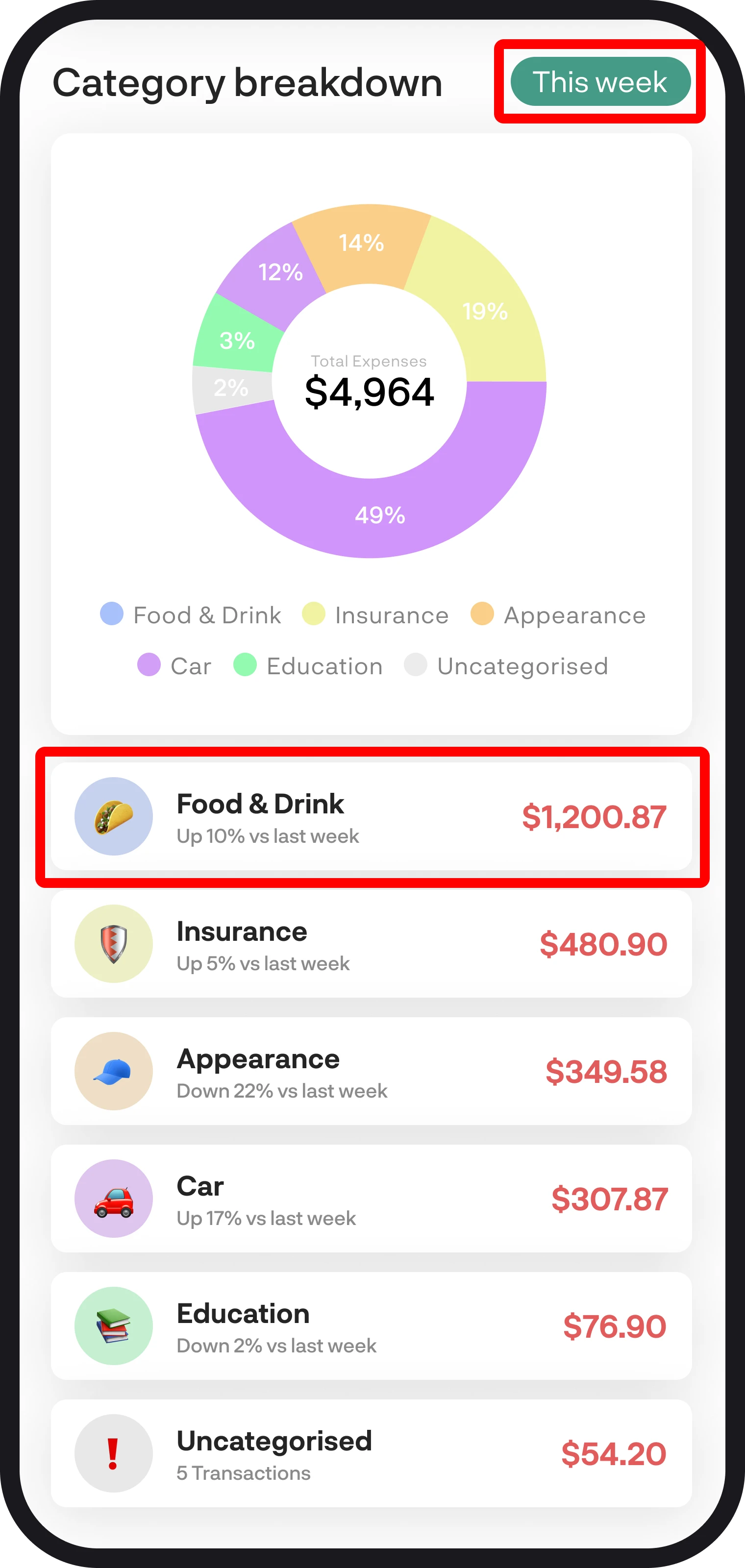
4. Diving deeper into categories
Using the category breakdown graph, simply select a category underneath the pie chart to view further details. Here you'll see a new screen where all your spend details appear for that category along with the transactions assigned to that category as well. You can also tap on the top main widget to expand it and display your spend across subcategories as well.
Note: Subcategories are only available for expenses.
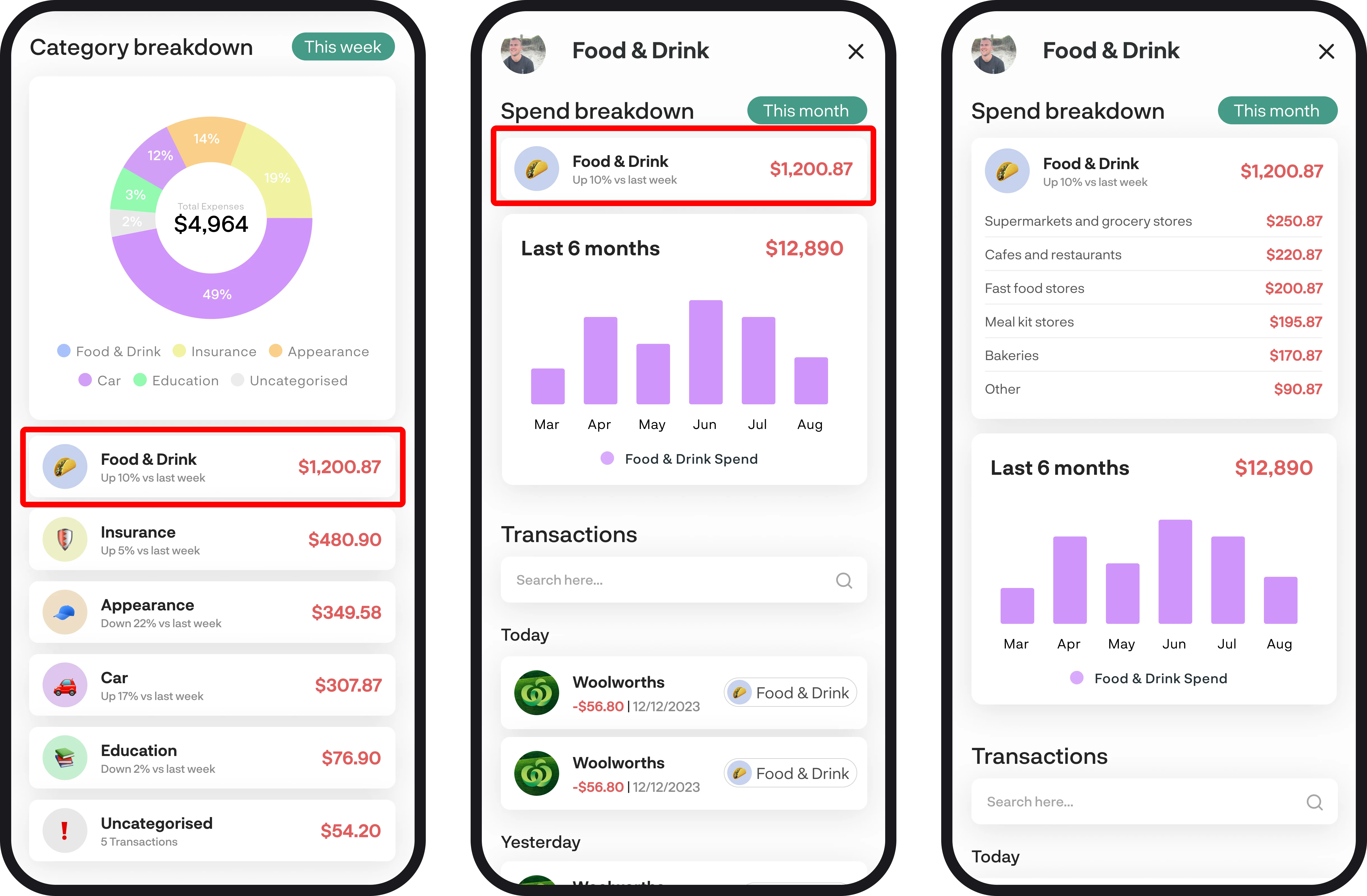
5. Getting insights on your merchants
Back on the main money insights screen, if you scroll down to the bottom you can also view your spend by merchant. Same as the expense or income history graph, simply select a merchant that you'd like to see. If you'd like to dive deeper into the merchants spend, then you can also select the merchant under merchant breakdown.
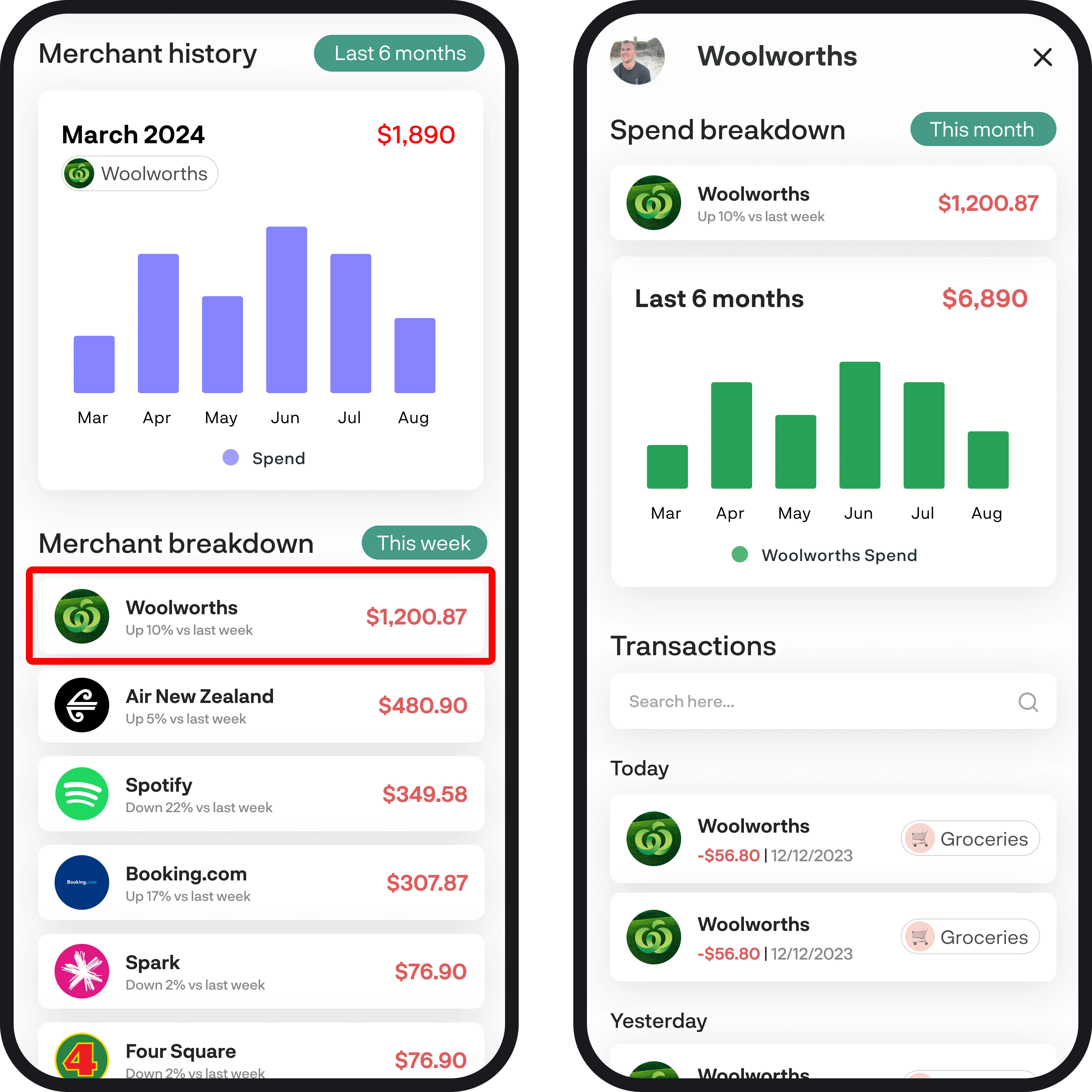
6. Using money insights to set budgets
Using the money insights feature is a great way to understand where your money is going and how much you earn. Start by reviewing your spending and seeing where you can cut back on things that you think you don't need. Use this to set your budgets for that category to make sure you stay within your limits.
You're all ready to go 🎉
You now know exactly where you money is going. If you run into any issues while setting everything up, feel free to get in touch with us at hello@budgetbuddie.co.nz.
