How to use the merchants feature
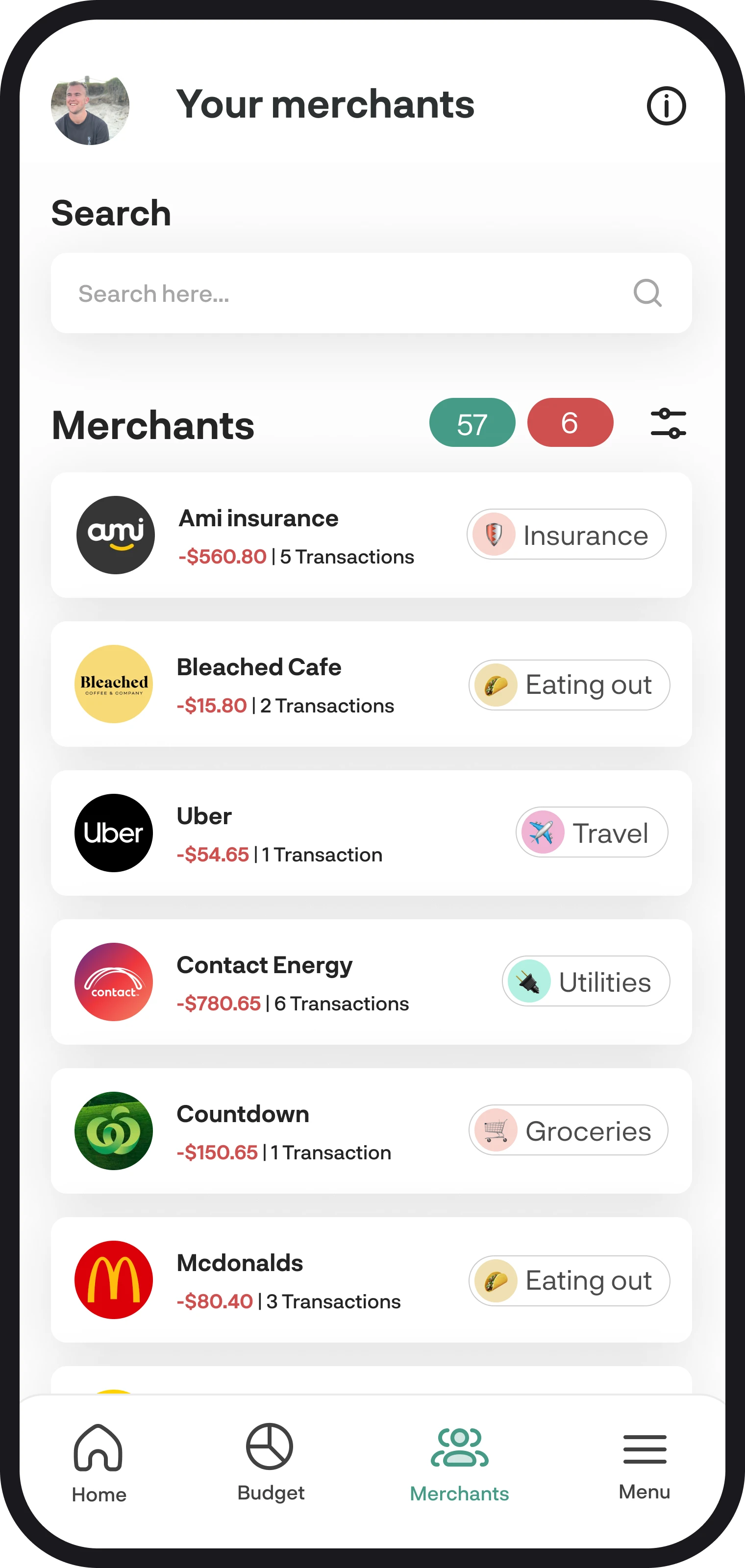
How to use the merchants feature
Make managing where you spend your money and categorising transactions a breeze with merchants. In this guide, we'll go through how the merchants feature works and how to get the most out of it.
1. A quick summary
The merchants feature pulls together all the expense merchant data in your transactions; we then do the heavy lifting in the background to compile and group these transactions into each merchant so you can view all merchants where you spend your money. Merchants is also super handy to be able to categorise transactions; you can simply change the category of the merchant, and all the transactions within it will update to that category rather than having to categorise multiple transactions.
2. How we create your merchants
When you connect your accounts using Akahu, we load in the last 12 months of your transactions. Your transactions include merchant data for the locations where you spend your money. For example, if you often shop at different Woolworths around your area, we group all of those transactions into one merchant named 'Woolworths' to make it easier to manage and categorise. Each new transaction thereafter gets added to that merchant and automatically categorised into the category assigned to that merchant.
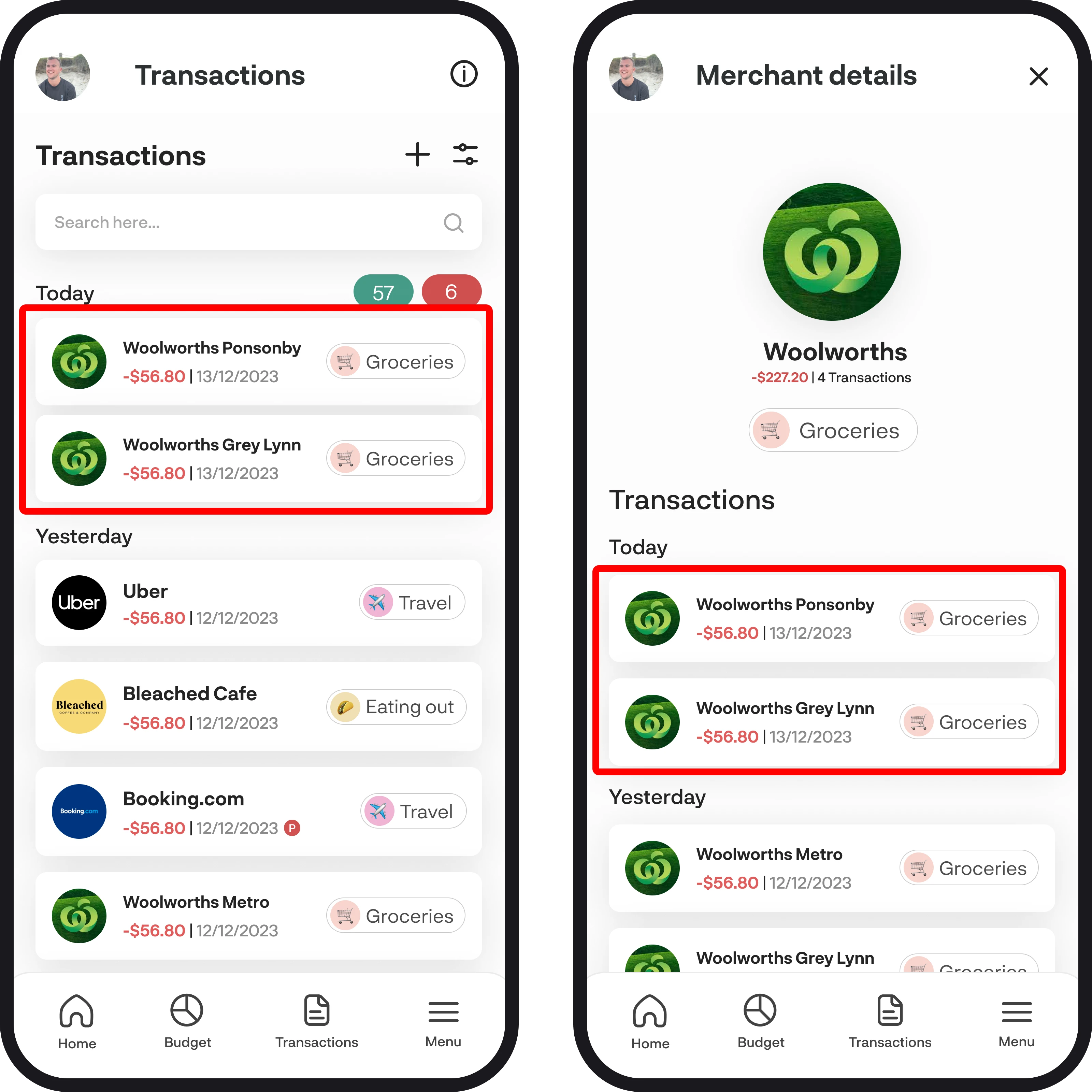
3. Categorising your merchants
To categorise your merchants, simply tap on the category to the right and select which category you'd like to change it to. Like we explained above, this will then change all your transactions with that merchant. If you have some transactions that you don't want to be the same as the merchant category, you can also update them to a different category as well.
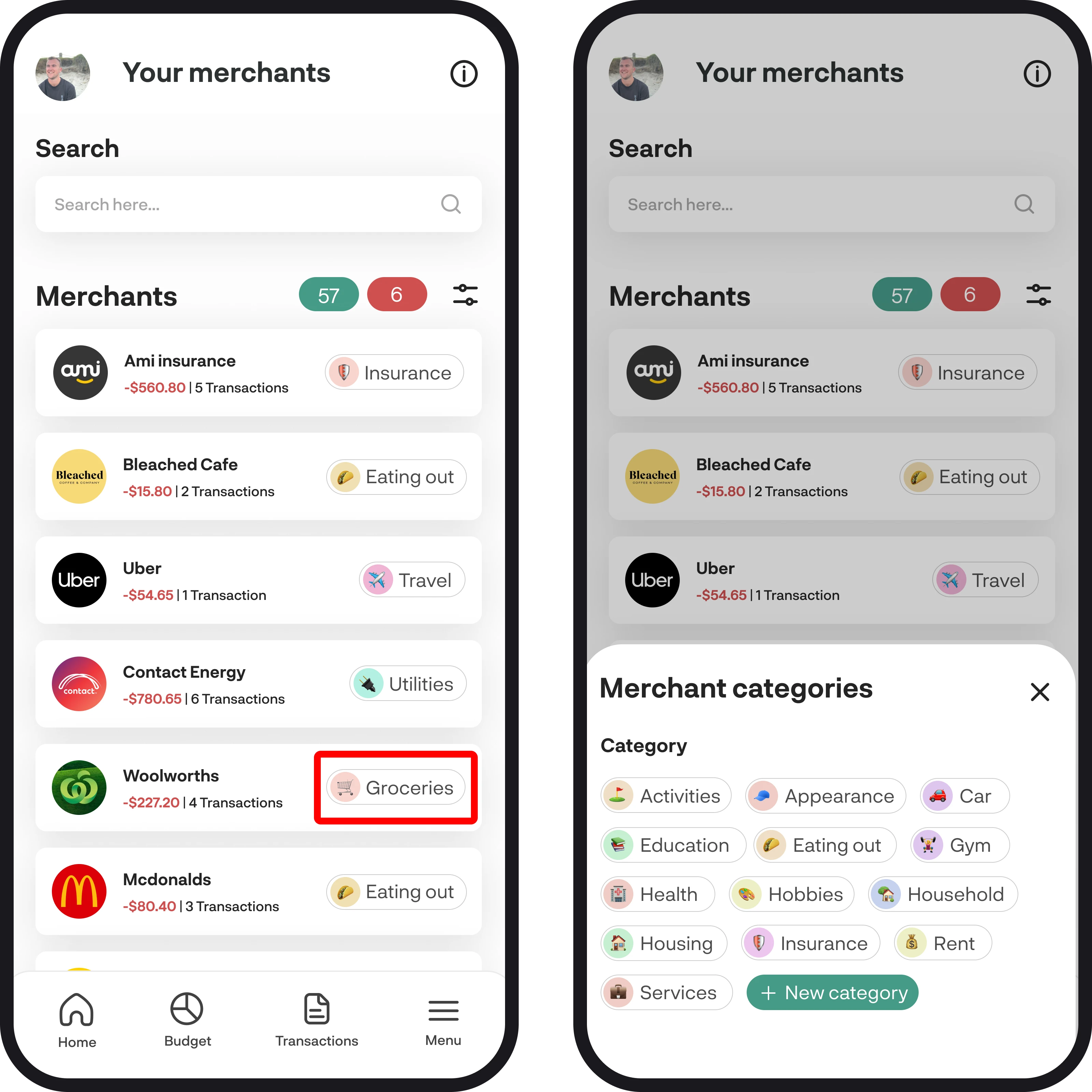
4. Merchant details
To view all the details of your merchant and all the transactions within it, simply tap on the merchant tile to open up merchant details. Here you'll be able to see the total amount spent and amount of transactions, along with your category and individual transactions as well.
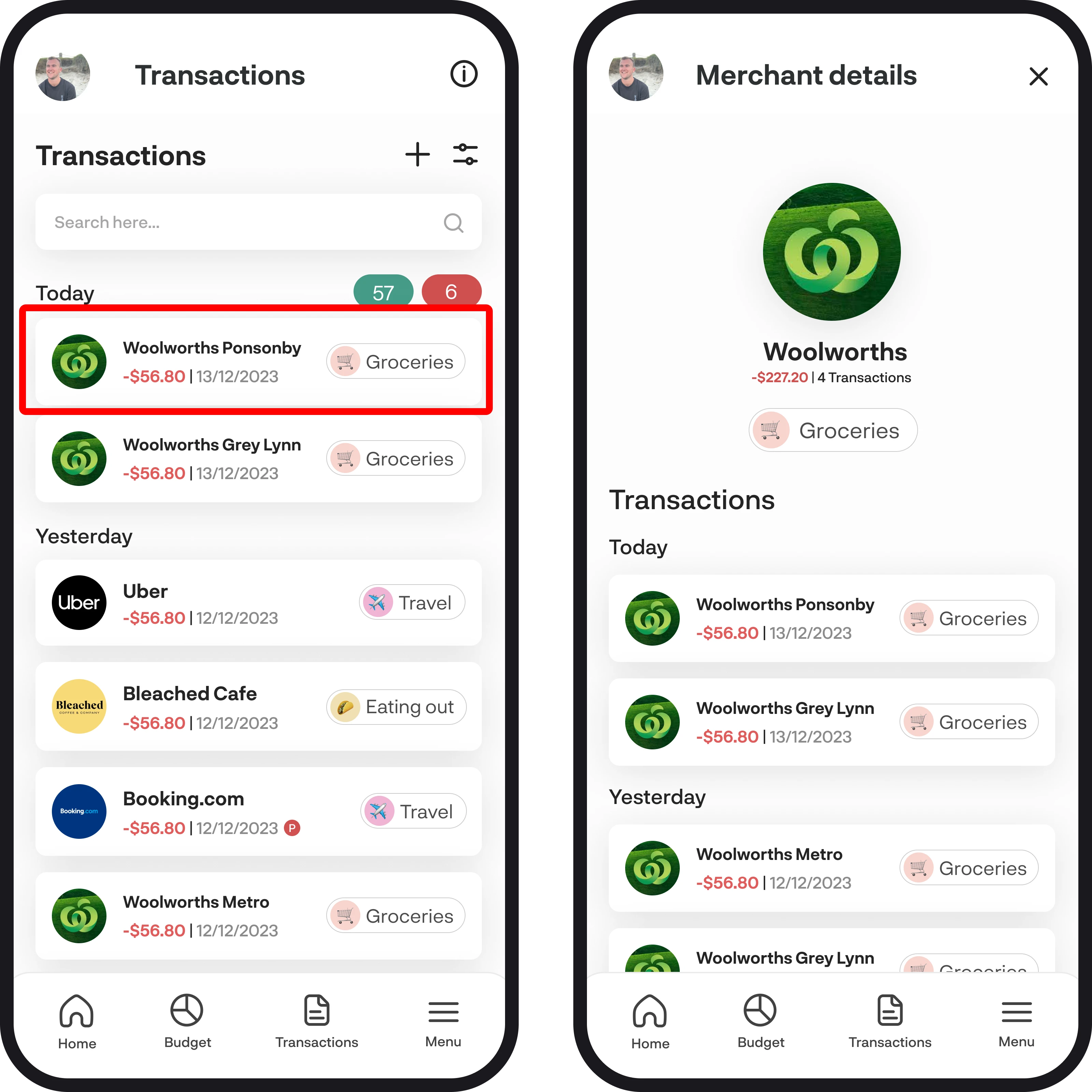
5. Filter & sort merchants
You can filter and sort merchants by tapping on the filter symbol. You can filter merchants by category and also sort by name, slice and dice, and display your merchants exactly how you like.
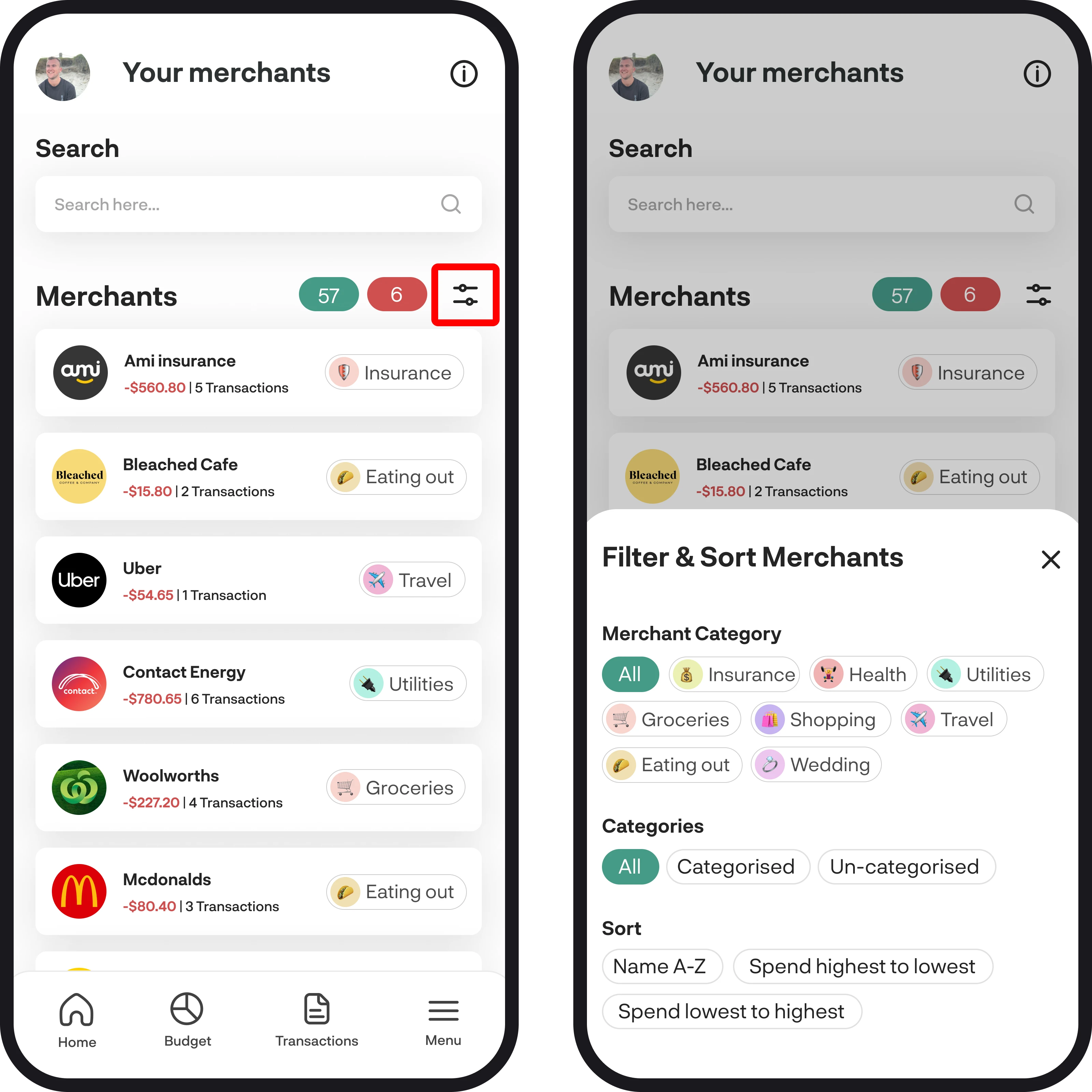
6. Categorised & uncategorised
You can see how many merchants you have categorised and uncategorised by using the green and red little buttons at the top. The green tile represents categorised merchants, and the red tile represents uncategorised. It is good to always check to make sure all of them are categorised so your transaction data is up-to date as well.
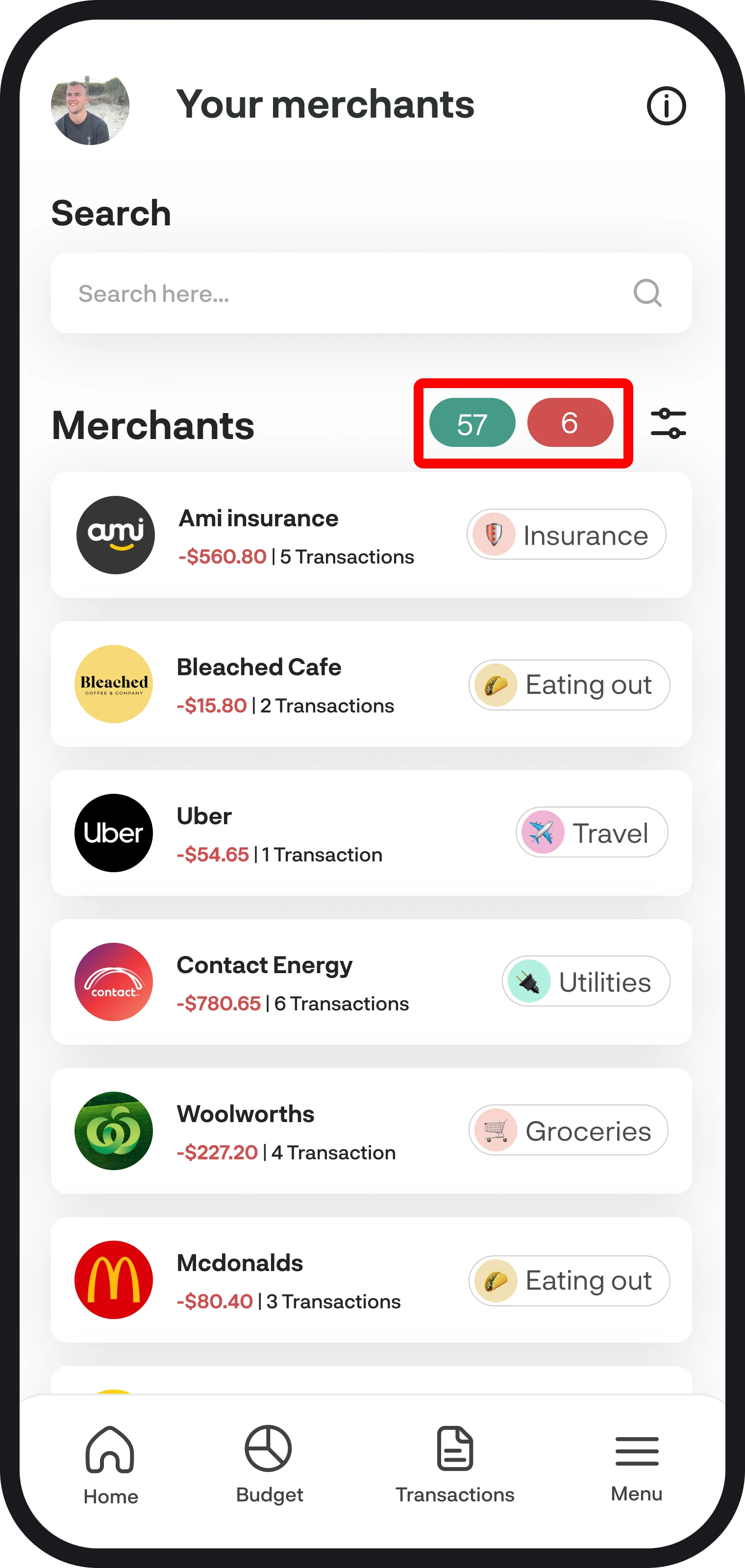
7. Search for merchants
If you'd like to find a particular merchant, simply tap on the search field to find it.
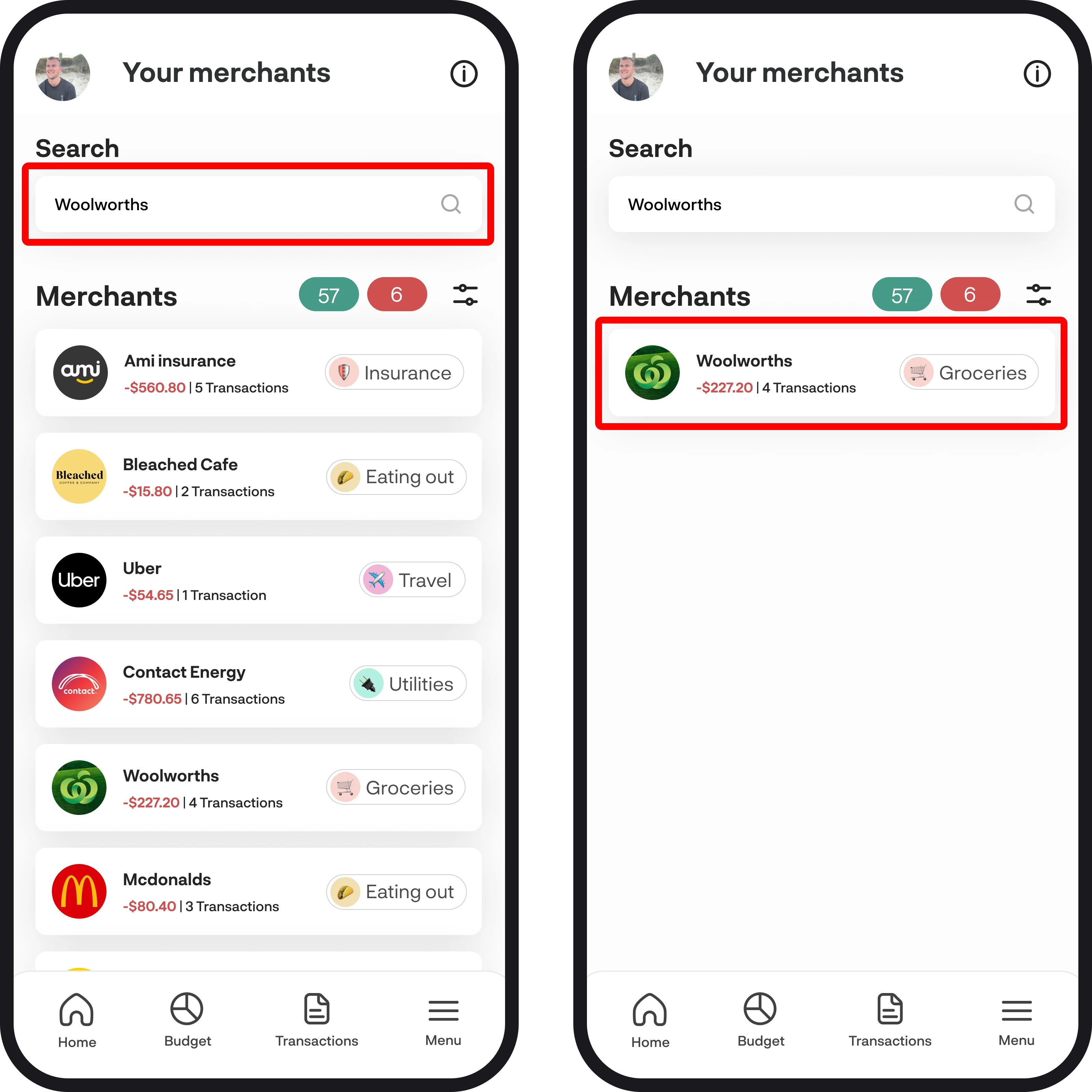
You're all ready to go 🎉
Woohoo! You're all set up and ready to get the most out of your merchants feature. If you run into any issues while getting everything set up, feel free to get in touch with us at hello@budgetbuddie.co.nz
