How to split transactions
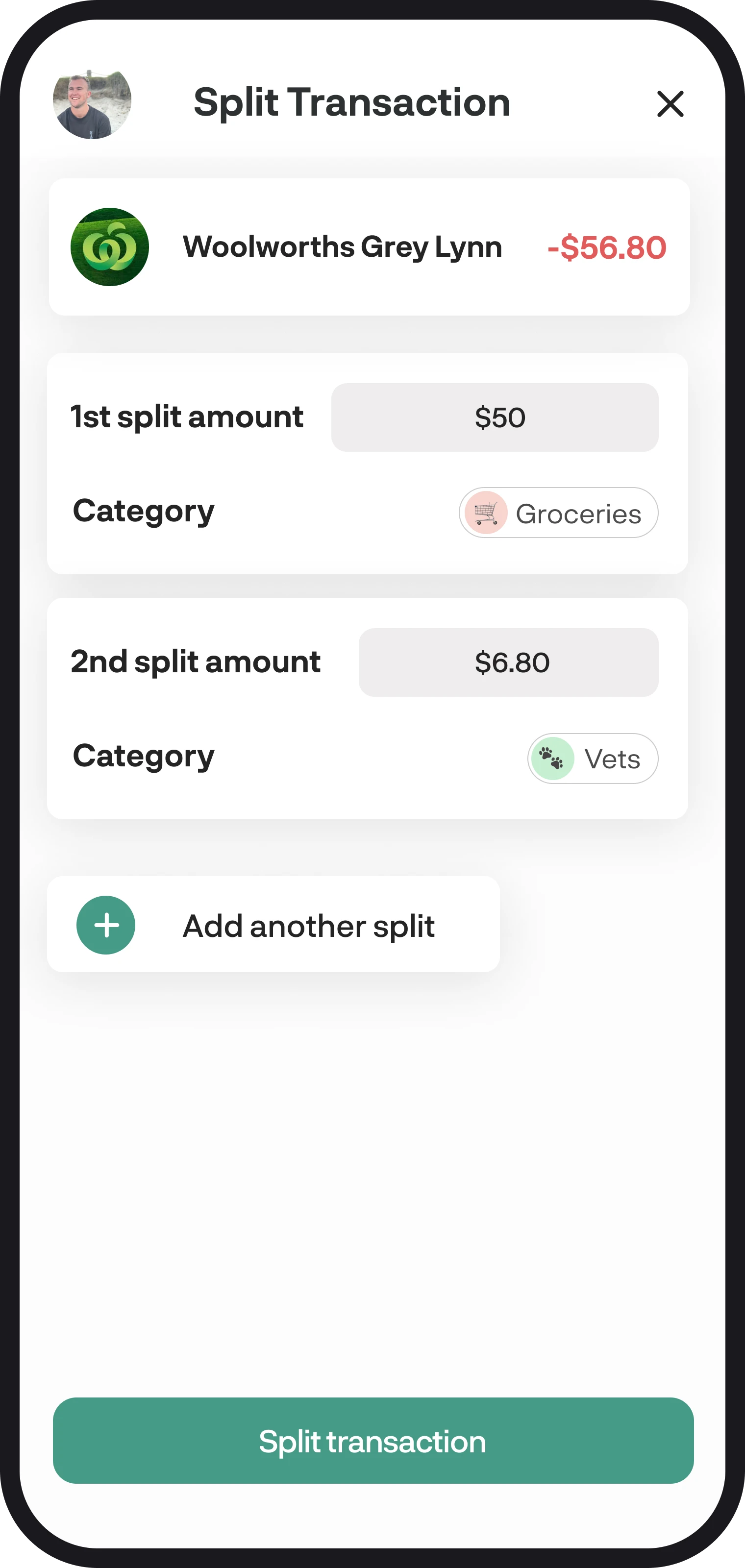
How to split transactions
Have a transaction that you split and allocate to different categories? Well, you can do just that with the transaction-splitting feature!
1. Open the transaction
Go to the transactions feature and select the transaction you want to split, this will then bring you to the transaction details screen. Now select the 'Split transaction here' button.
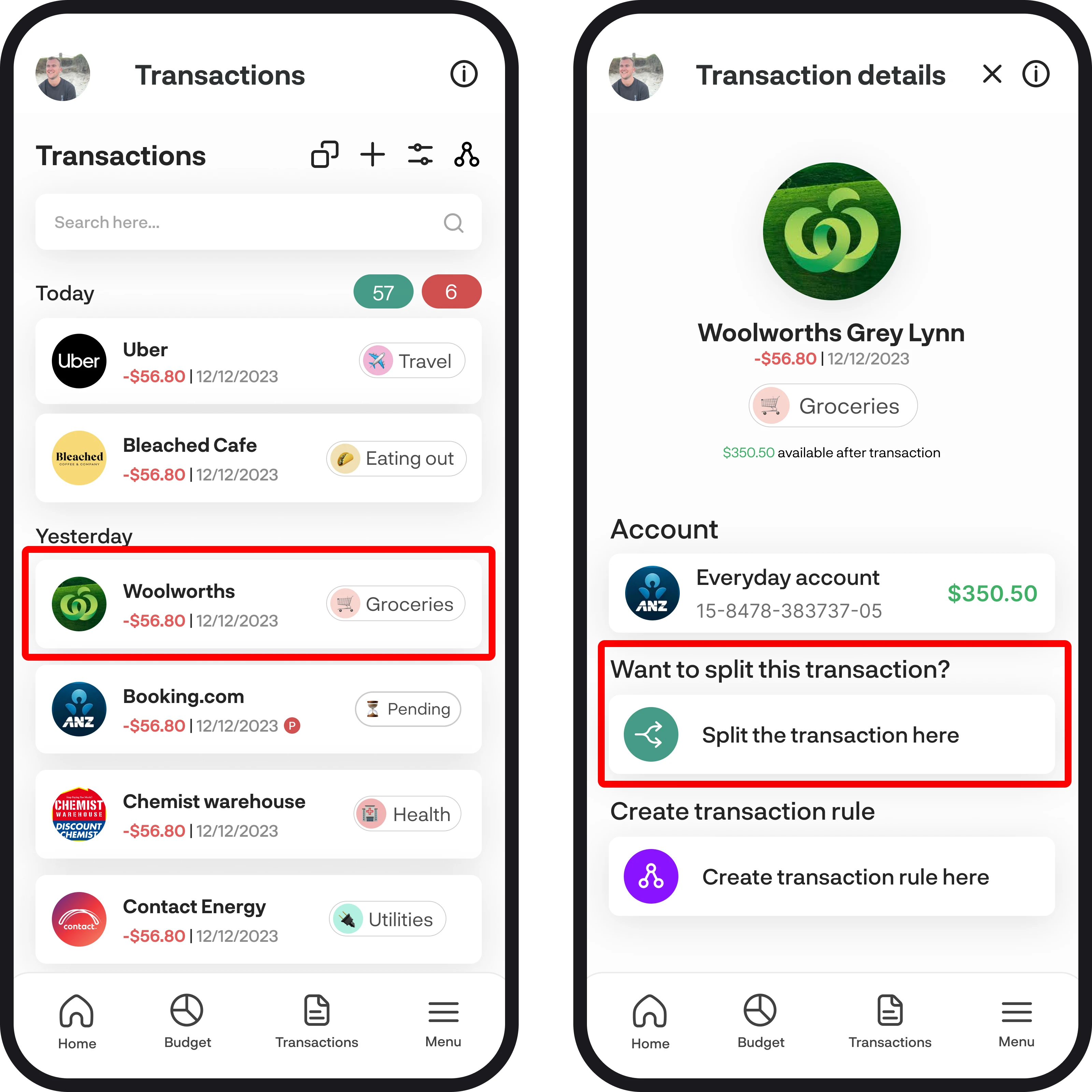
2. Entering & deleting splits
You'll now see the 'Split transaction' screen. Simply enter your split amounts into each field and allocate a category to each split. If you'd like to add more than two splits, you can select the 'Add another split' button down at the bottom. If you add more than two splits and then want to delete one, you can swipe left and select the delete icon.
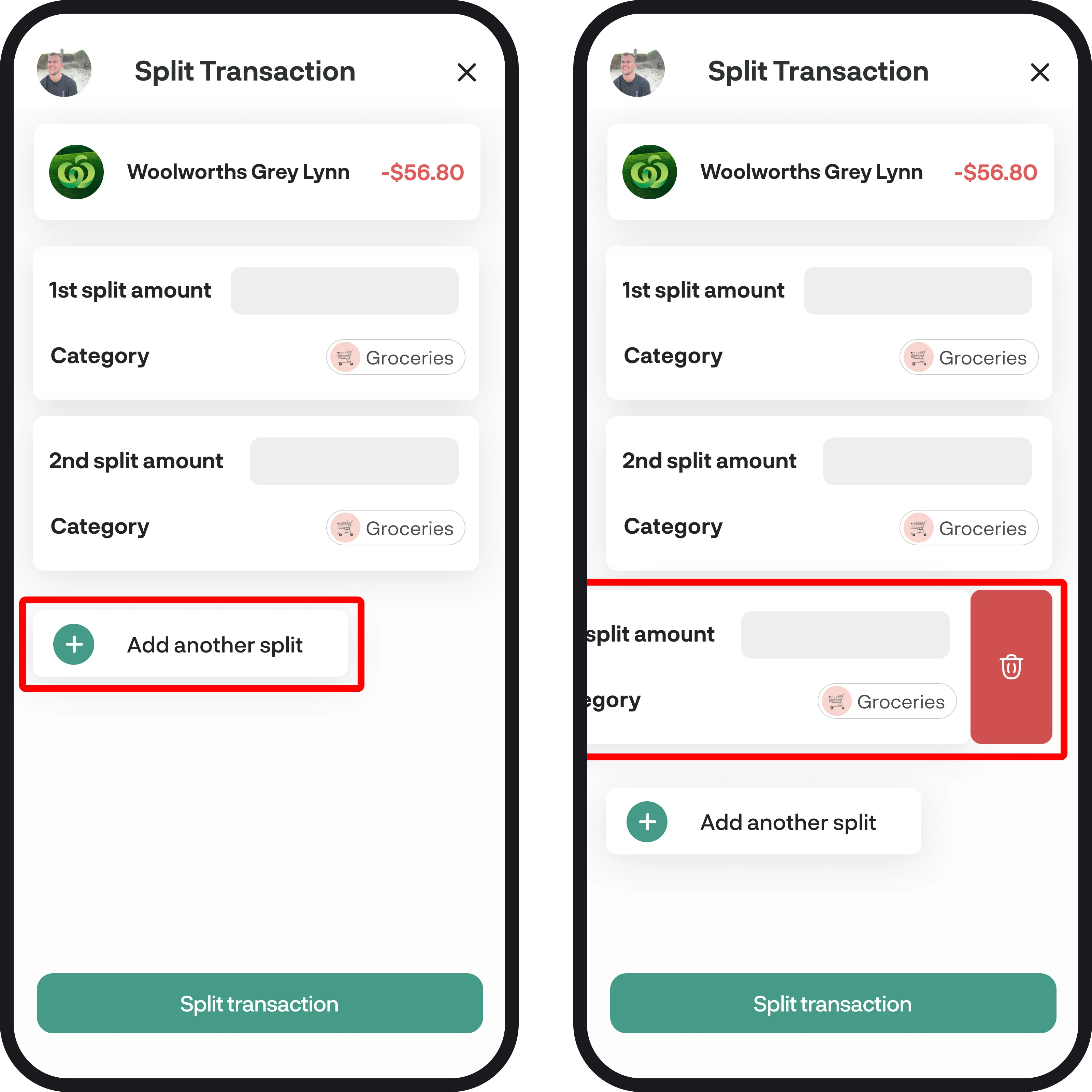
3. Confirm your split
Once you've entered your split amounts, select 'Split transaction' down the bottom. This will then split the transaction and update it in the transactions feature. Each split will have a small green icon next to the date to signal it's a split transaction.
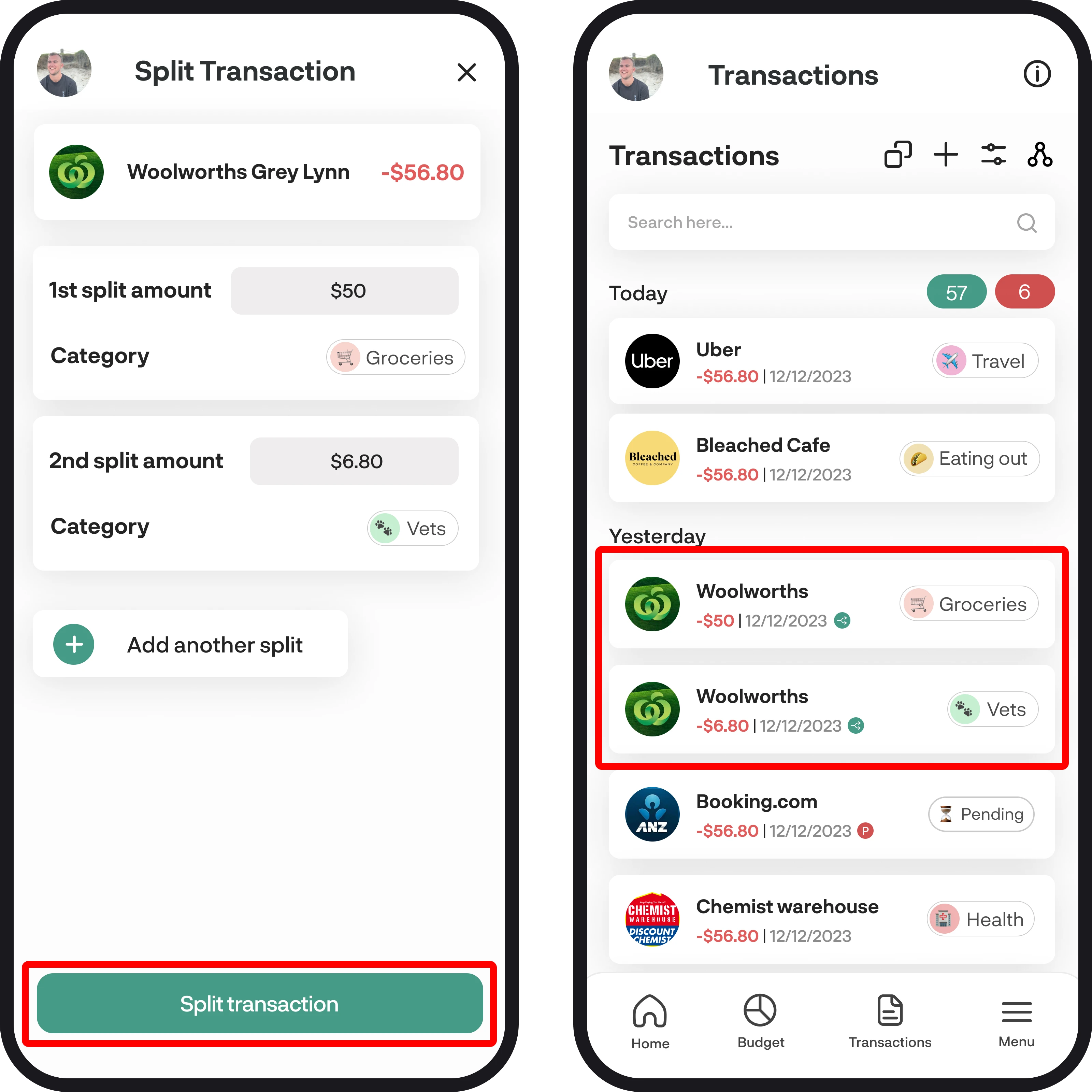
4. Merging a split back
If you ever want to add the split back to the main transaction, you can do this by going into transaction details on the split transaction or main transaction. If you open the main transaction, you have the choice to add all splits back to that transaction. Or if you go into the second split, you can add that back to the main transaction.
If you have two splits, then regardless, the transactions will merge back into one. But if you have more than two, then this is handy in case you only want to add one split it back, and keep the others.
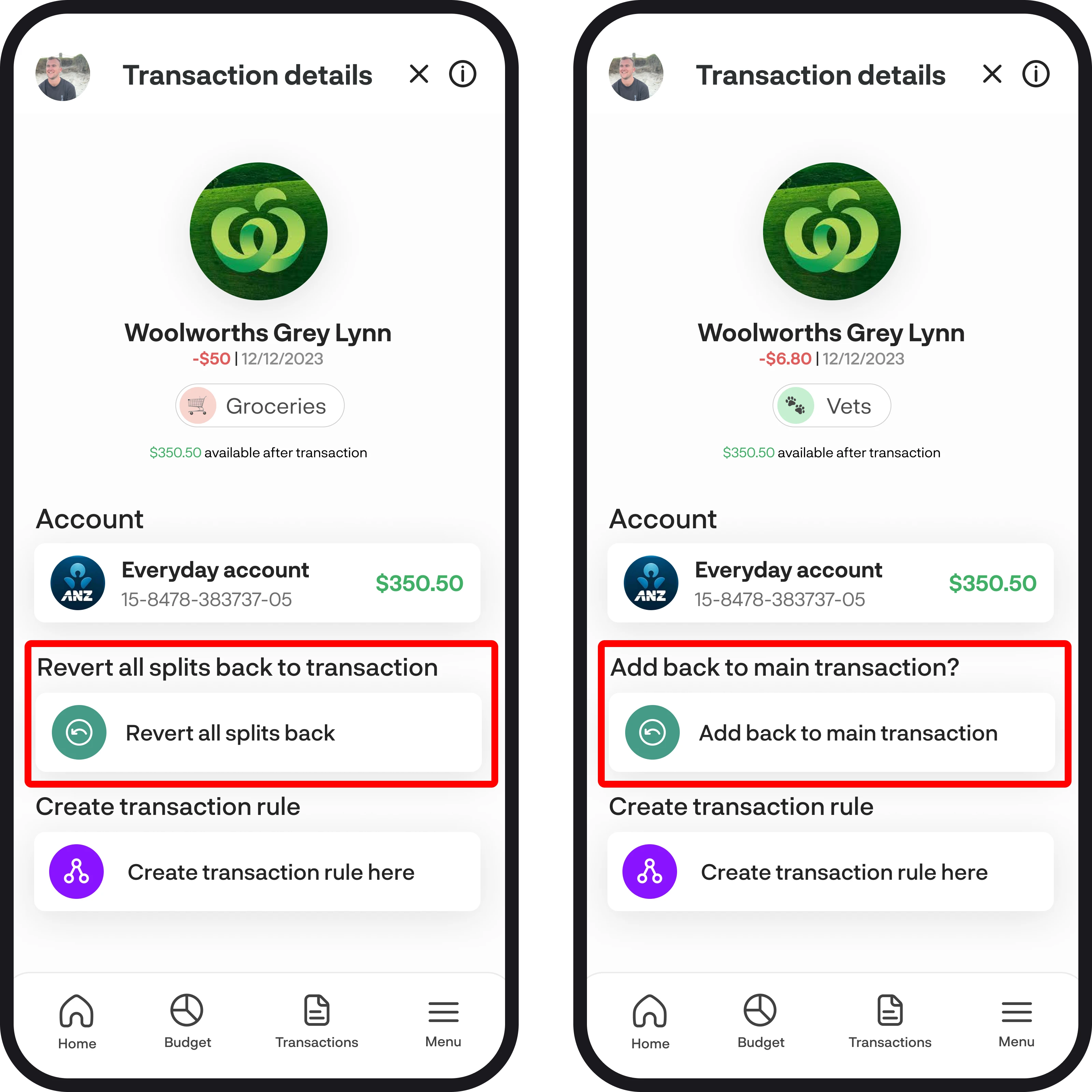
5. Shortcut to split transaction
To quickly split a transaction without having to go into transaction details, swipe to the left on a single transaction and you'll see the green split transaction option. Select that then you can start splitting the transaction.
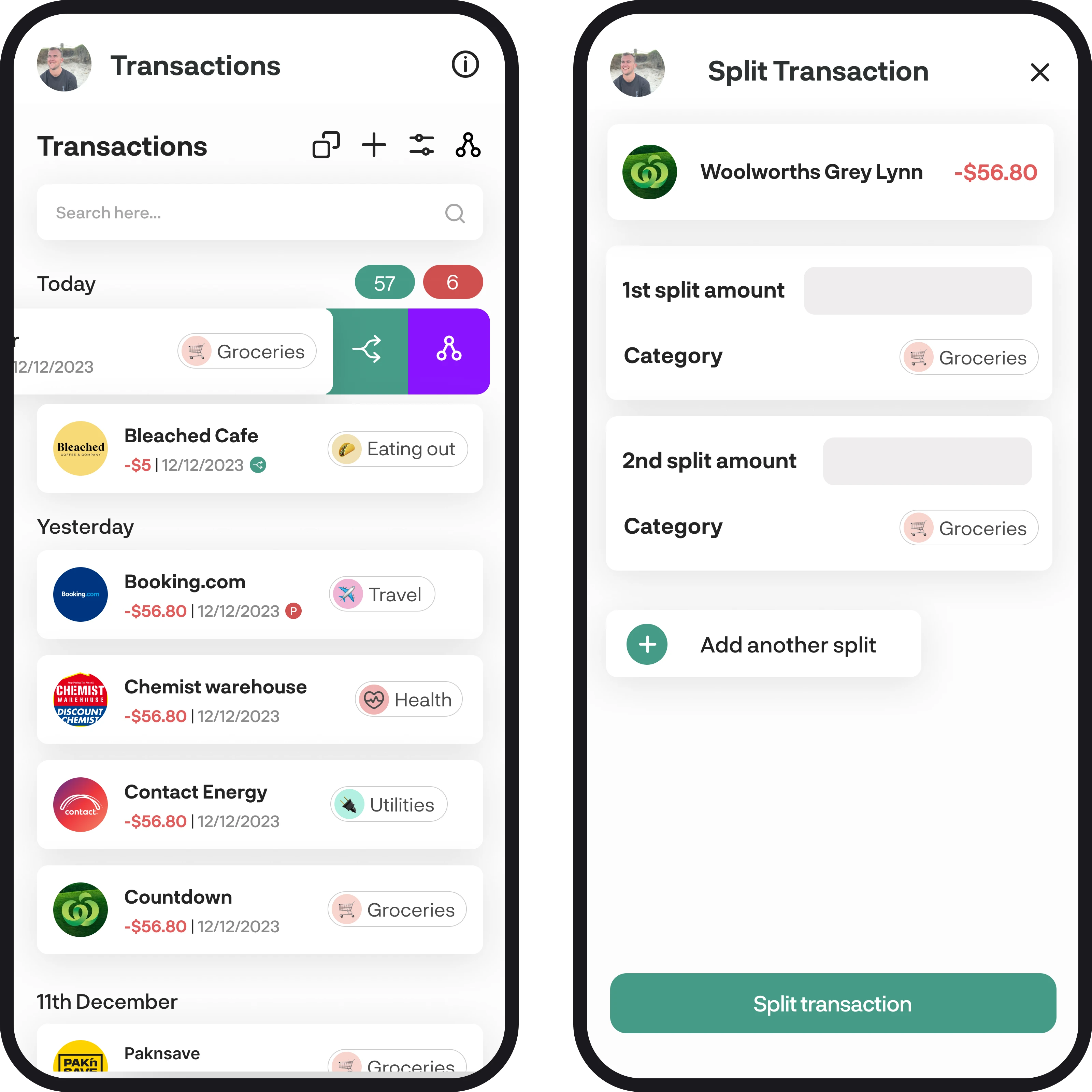
You're all ready to go 🎉
Woohoo! You're all set up and have a good understanding of how to split transctions. If you run into any issues while getting everything set up, feel free to get in touch with us at hello@budgetbuddie.co.nz
