How to remove a connected account
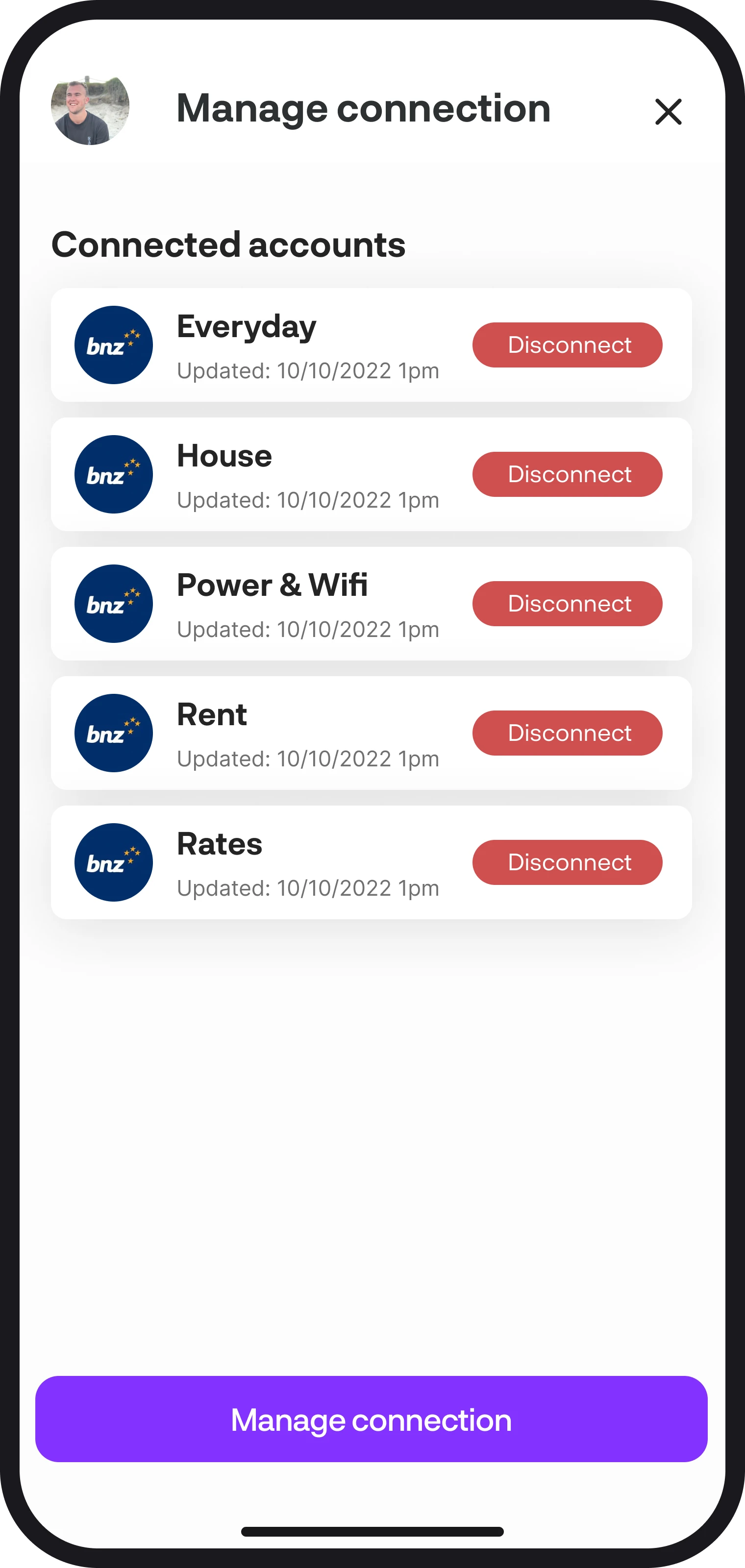
How to remove a connected account
Along with being able to connect your accounts to BudgetBuddie, you've also got the choice to easily disconnect any account you'd like as well. In this guide, we'll walk you through how to do just that.
1. Navigate to connect your accounts
First, navigate to the Connect Your Accounts feature. Once you've opened it, your live connections will take a few seconds to load. Your connections consolidate all your connected accounts, so it's easier to manage. For example, if you have 10 ANZ accounts, we group all 10 of them into an 'ANZ' connection.
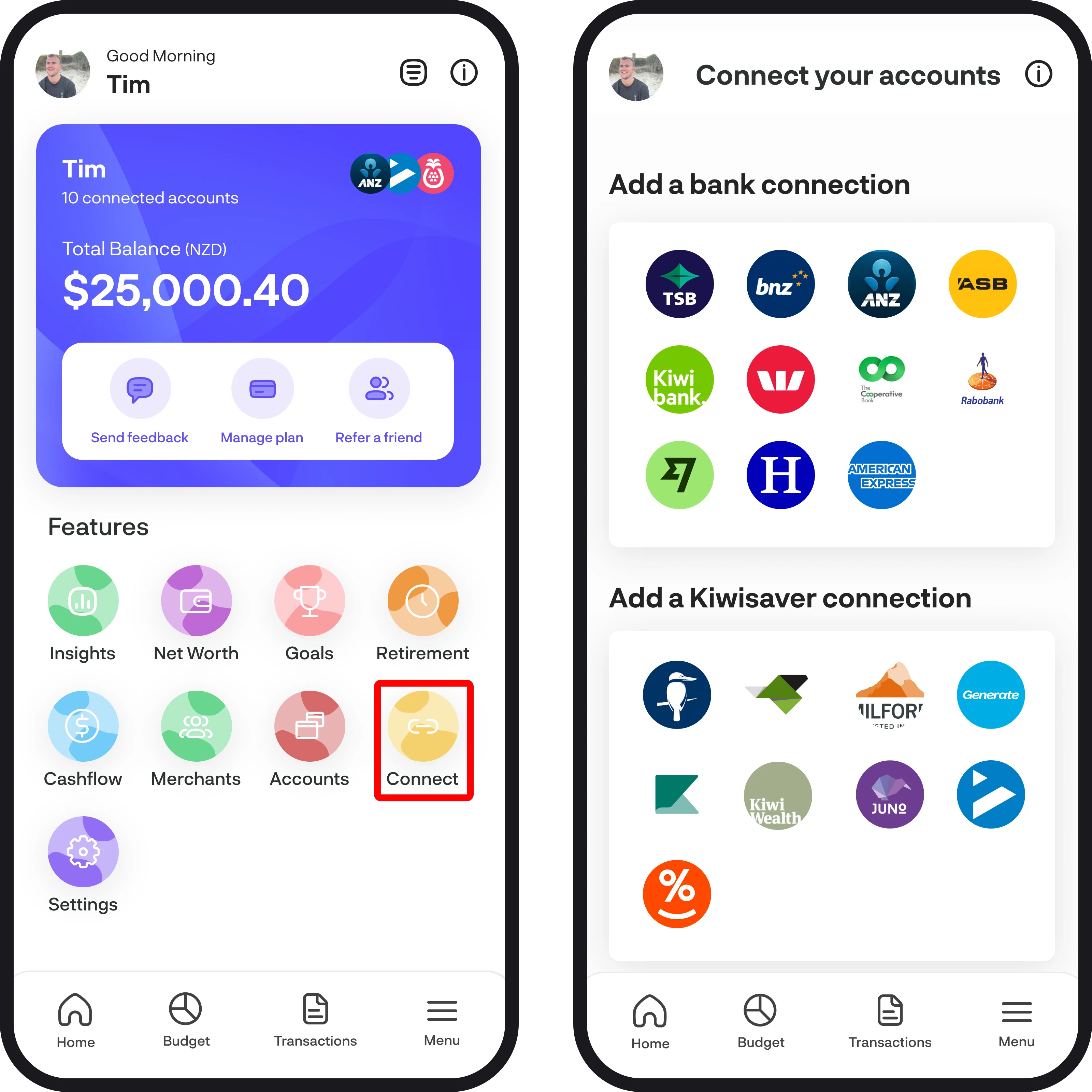
2. Open up the connection
Once your connections have loaded, scroll down to the bottom to view all your live connections. Now open the connection you'd like to view, which will include all your accounts within it.
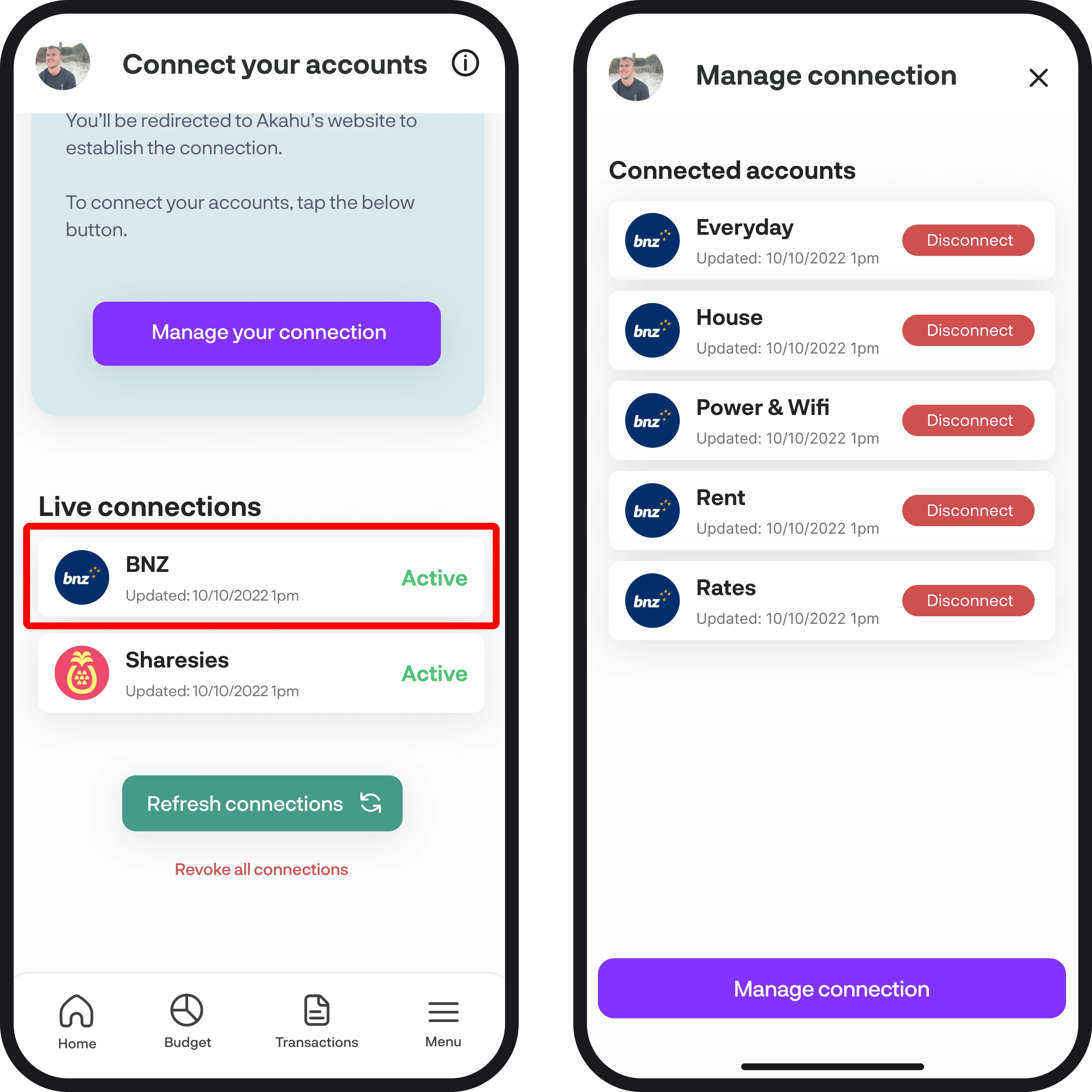
3. Disconnect your accounts
To disconnect your accounts, simply tap 'Disconnect' next to the account you'd like to disconnect. You'll then see a pop-up to confirm the disconnection. Once you select 'revoke account', we'll then revoke this account with Akahu and remove it from the app.
To remove the whole connection, you'll need to disconnect each account individually.
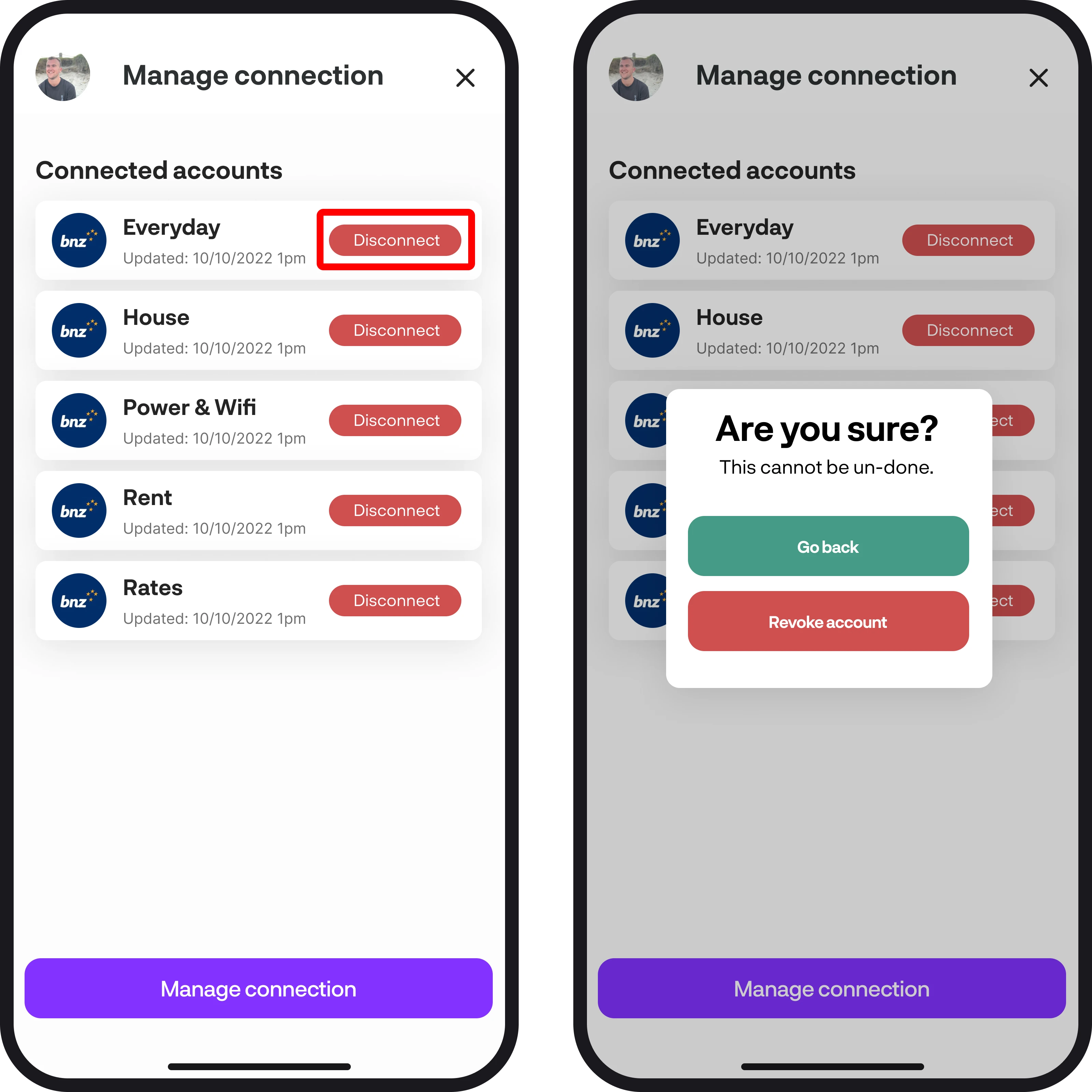
4. Disconnect all connections
If you'd like to disconnect all connections and accounts, you can do this by tapping the 'Revoke all connections' button at the very bottom of the Connect Your Accounts screen. Once you tap revoke all connections, a pop-up will appear to confirm if you'd like to continue. Once you confirm, all your connections and accounts within each connection will be revoked from BudgetBuddie. This also deletes all your account, transaction, and merchant data from our system.
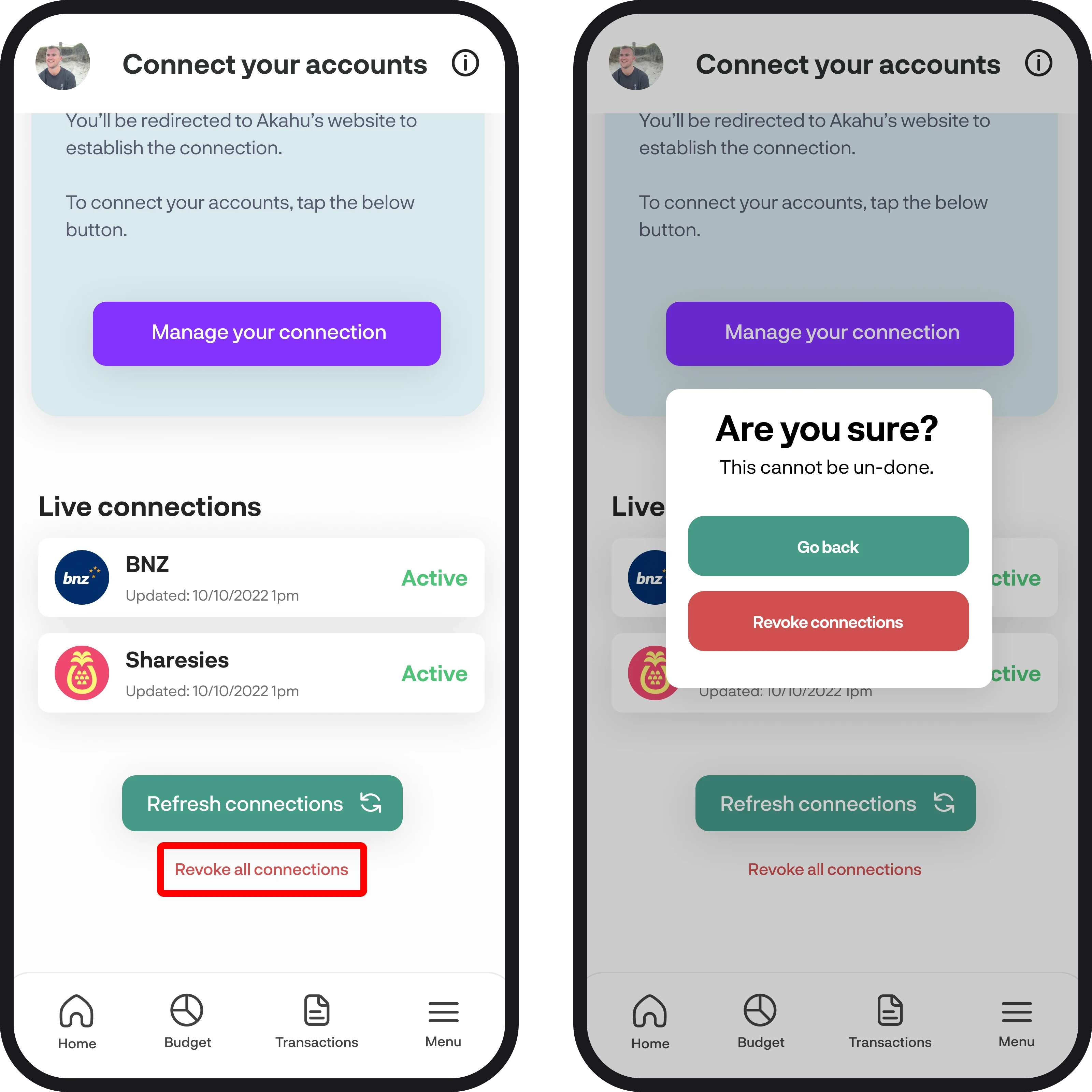
You're all ready to go 🎉
Woohoo! You now know how to remove your connections and accounts. If you run into any issues while removing any, feel free to get in touch with us at hello@budgetbuddie.co.nz
