How to edit your goal details
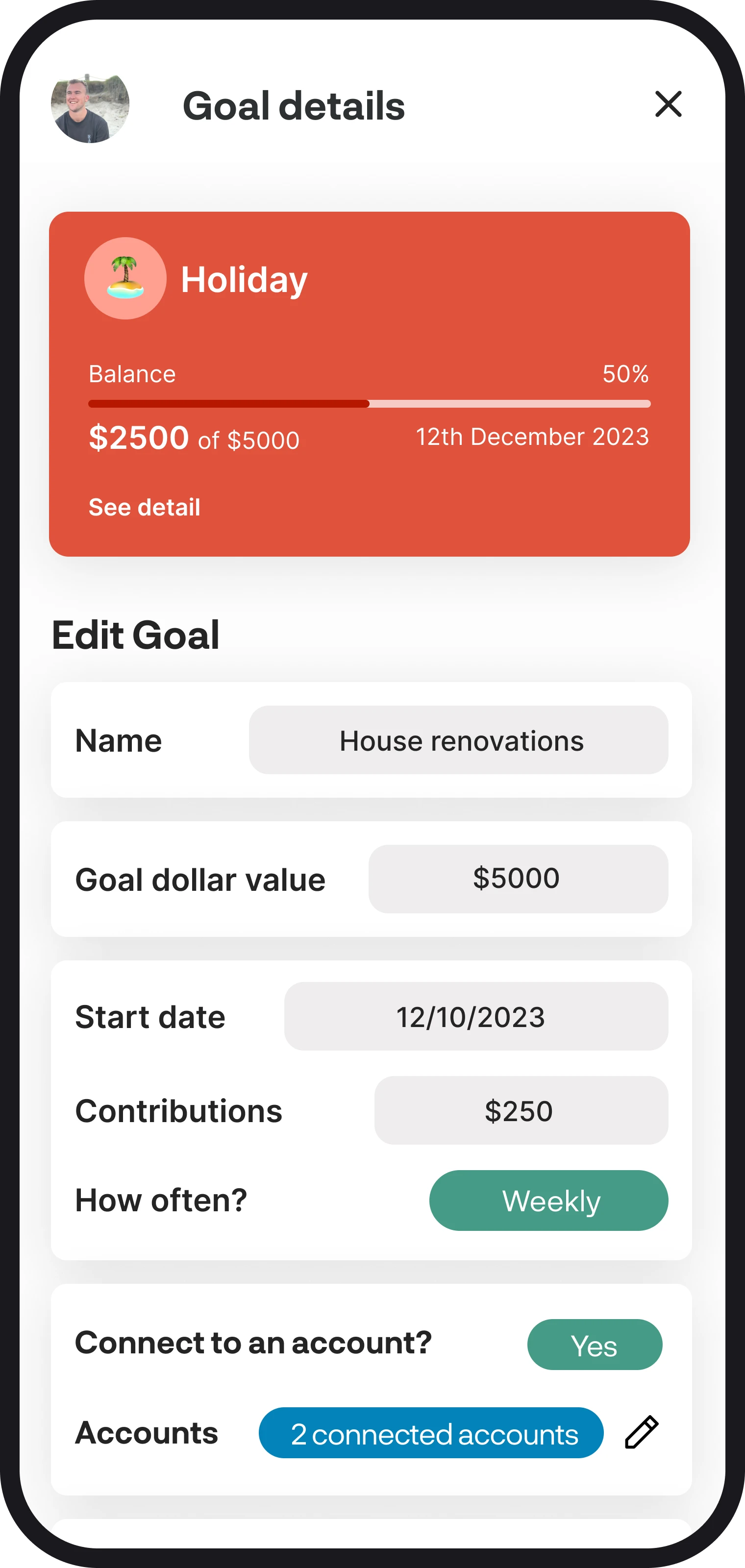
How to edit your goal details
Need to make some changes to your goals? Here in this guide, we'll walk you through all the ins and outs of how to edit your goal details.
1. Select which goal to edit
To edit your goal details, tap anywhere on the goal widget or where it says 'See detail'.
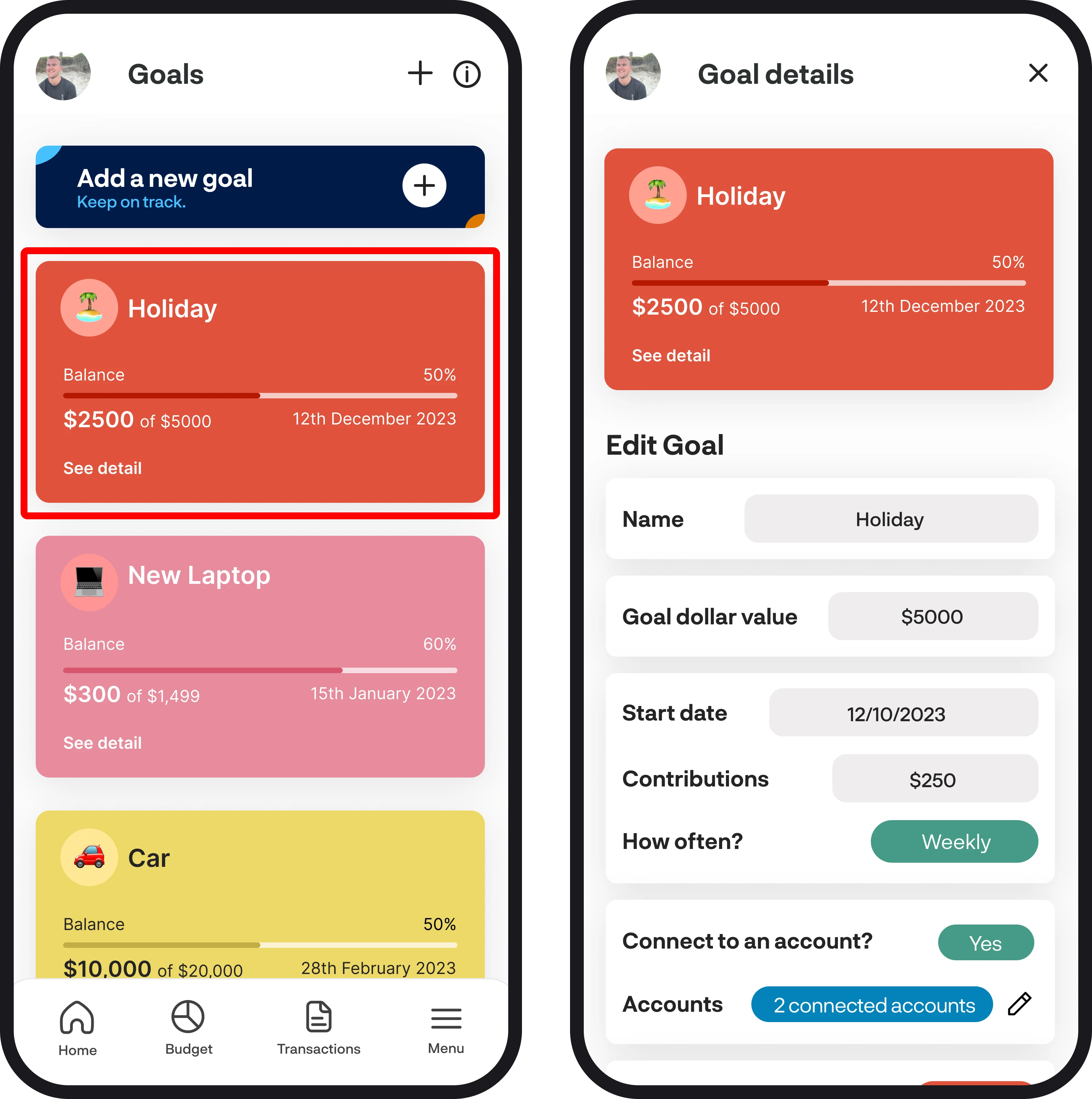
2. Edit your details
To edit any of your details, tap on the input field of each item, and you'll be able to edit the details you've initially entered when you first created your goal. You can also choose to change which accounts you'd like to assign to your goal by tapping the pencil symbol just to the right of 'Accounts' under Connect to an Account. If you'd like to manually enter in your account balance, then simply tap on the green 'yes' button to change it to no.
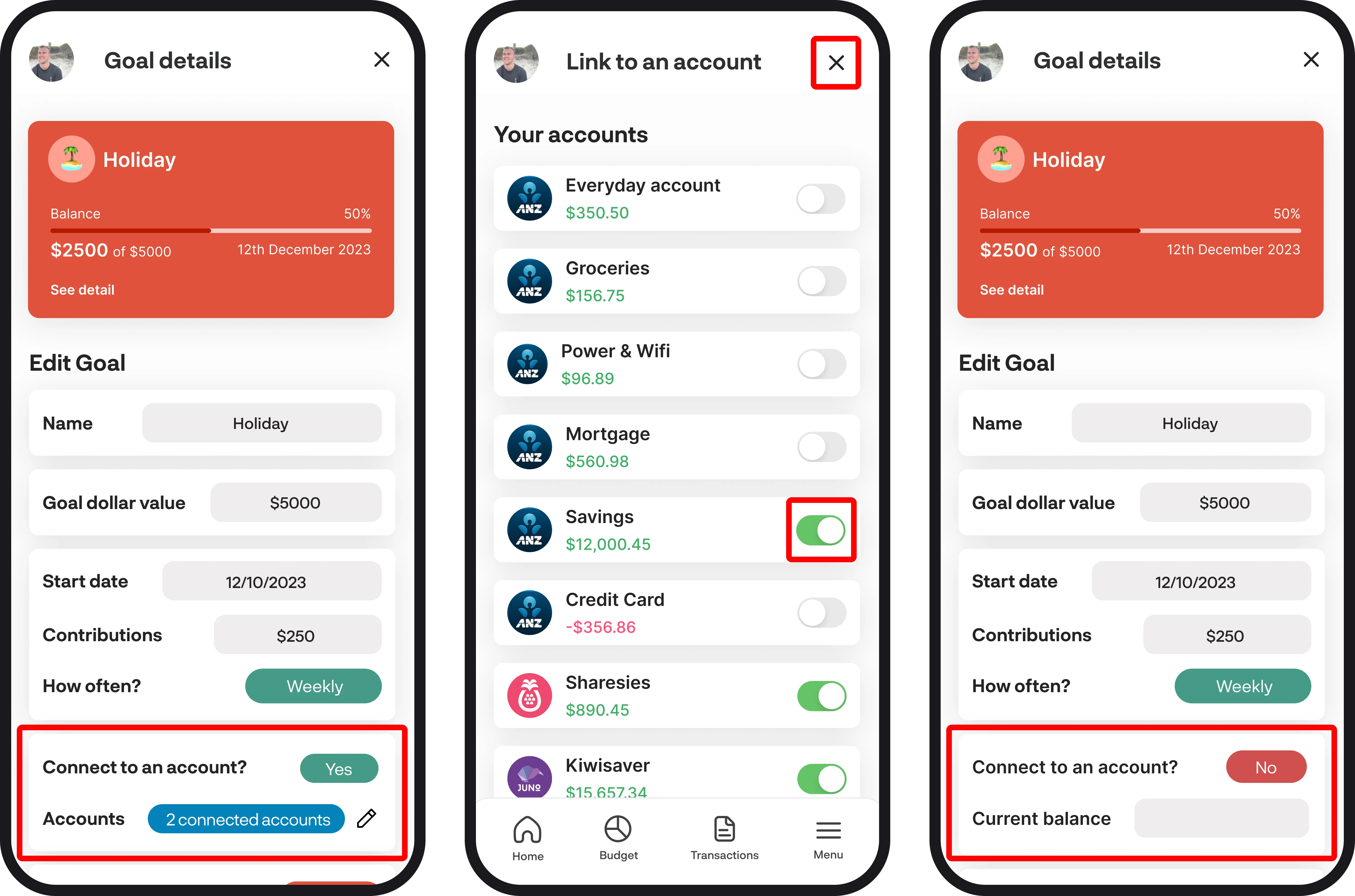
3. Save changes
Once you've edited your details, you can save your changes by tapping the 'Save changes' green button at the bottom of the screen. Alternatively, if you'd like to exit without saving changes, you can tap the exit symbol in the top right corner of the screen.
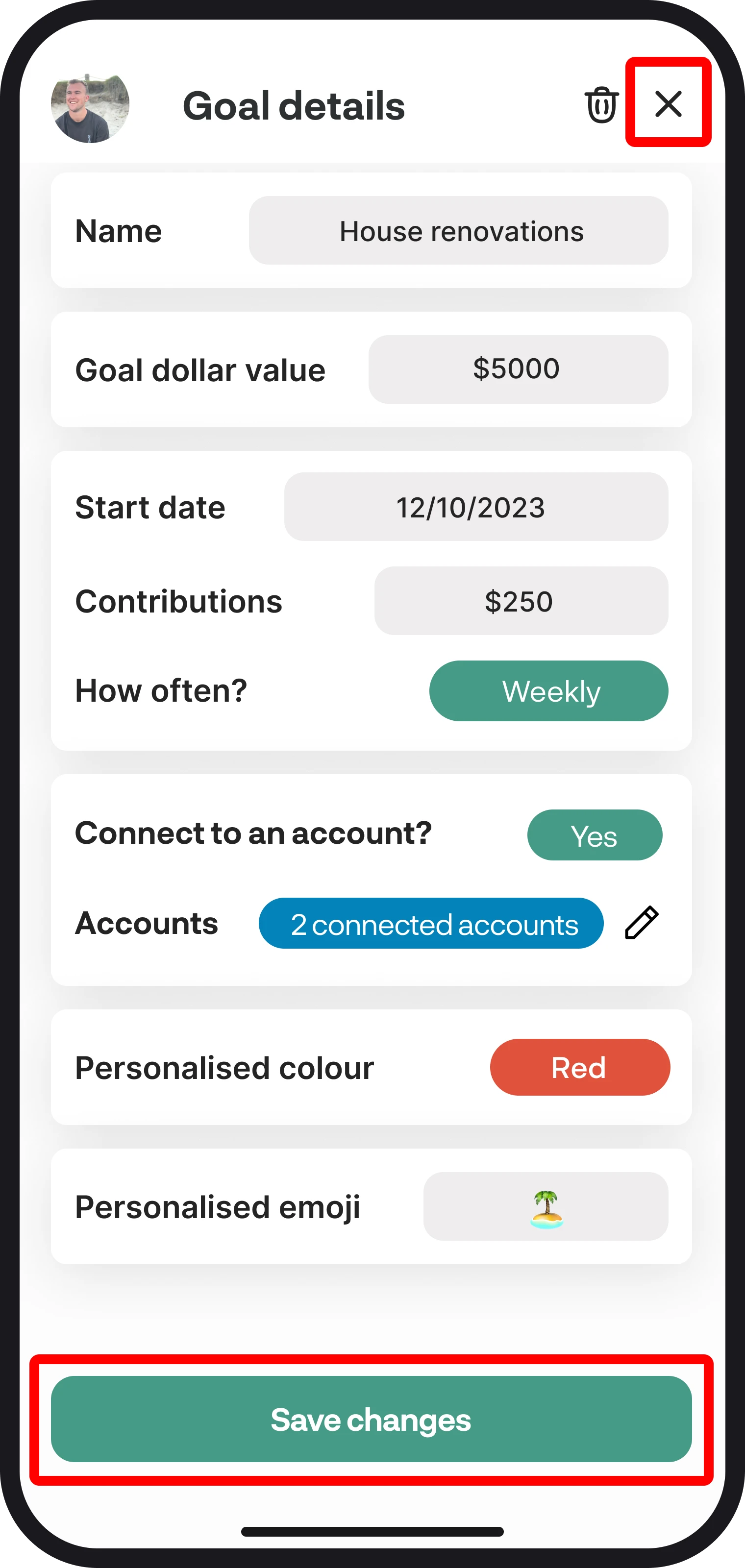
4. Deleting a goal
You can delete a goal by tapping the bin icon up in the top right corner. Once you select to delete the goal, you'll see a pop-up asking if you're sure you want to delete it.
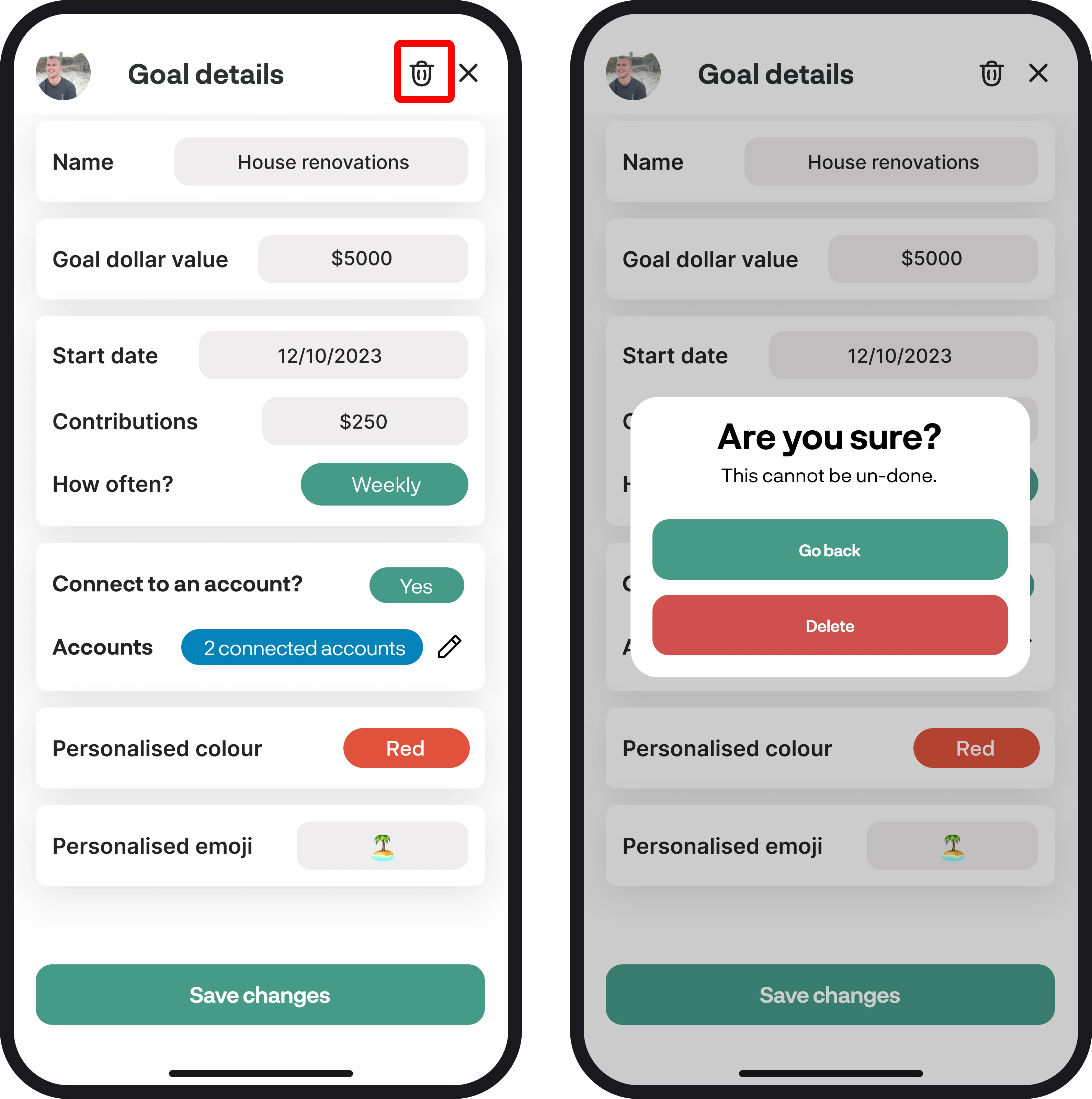
You're all ready to go 🎉
Woohoo! You now know how to edit your details for your goals. If you run into any issues while editing your details, feel free to get in touch with us at hello@budgetbuddie.co.nz
