How to add your partners accounts

How to add your partners accounts
If you're adding a partner to your BudgetBuddie account and want to connect their accounts too, you'll need to link them through your existing Akahu connection as the admin partner rather then creating a new connection with a new email. Connecting accounts is easy, this guide will walk you through each step using Akahu.
1. Navigate to connect your accounts
In the menu, open the Connect Accounts feature by selecting it as highlighted in red below.
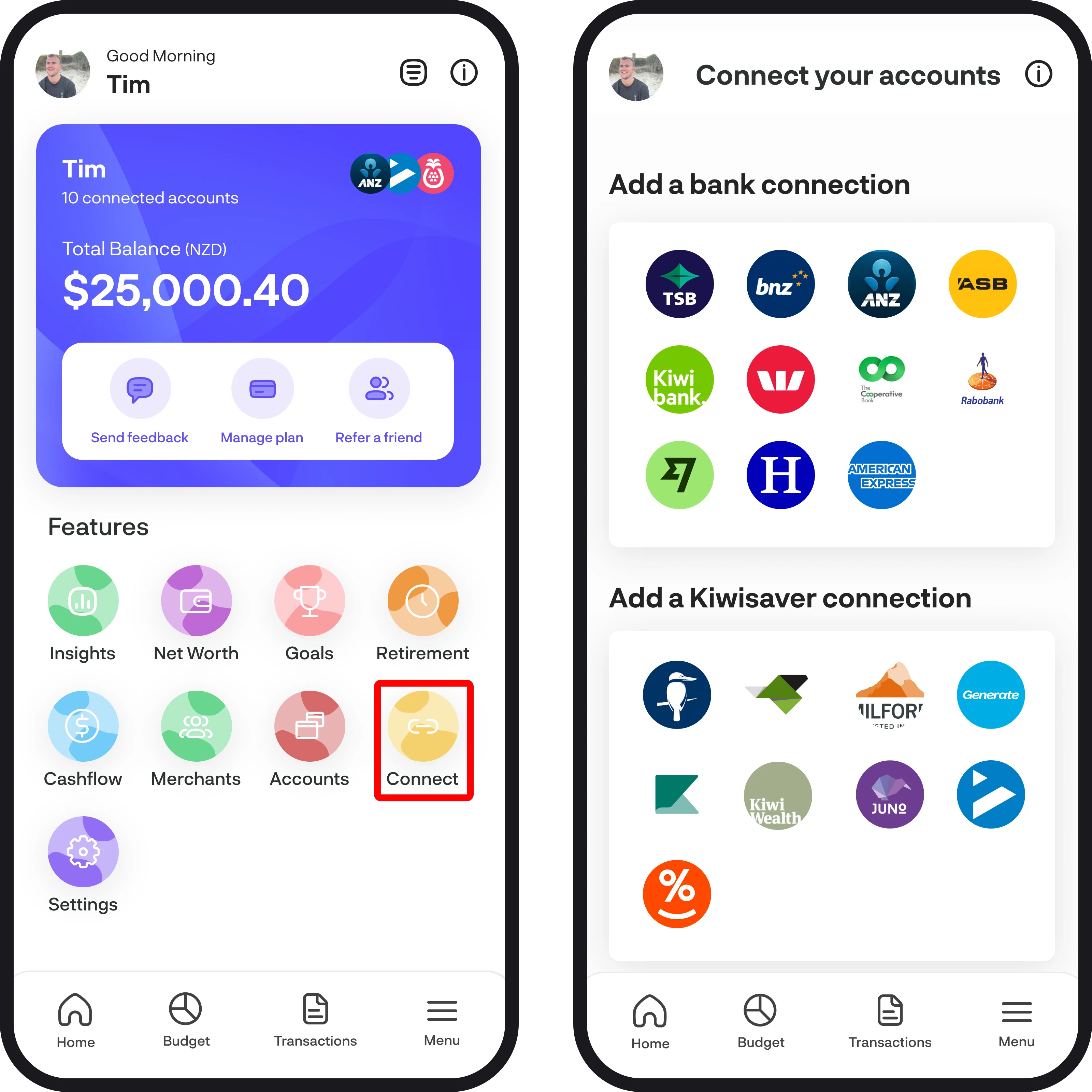
2. Connect an account
To connect to a bank, Kiwisaver, or share portfolio connection, simply tap on the icon of the provider you want to connect with. This will then bring you to a screen to connect using Akahu. Here, we'll give you an overview of who Akahu are and how the connection works. Once you're ready to continue with the connection, simply tap on the 'Connect my accounts' button.
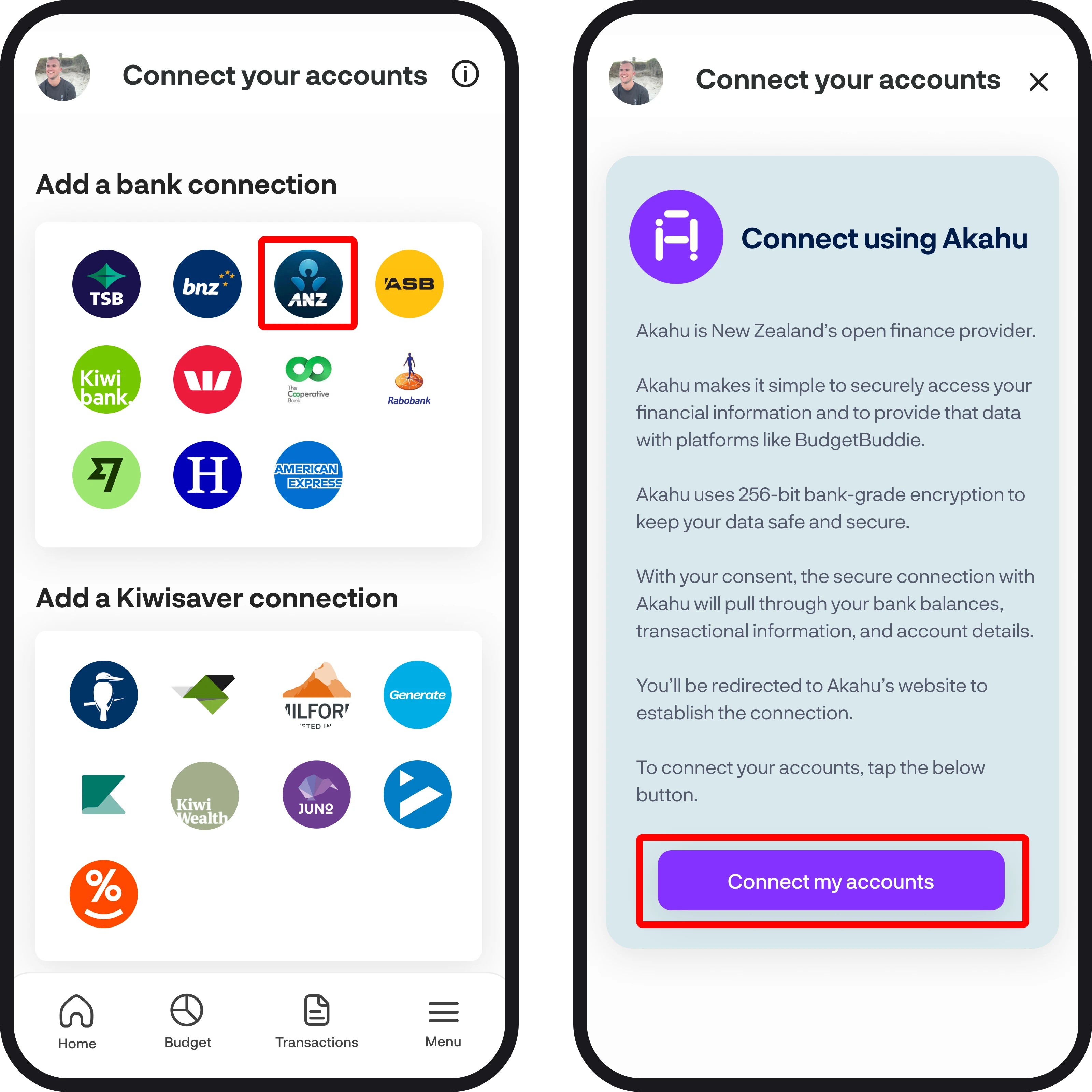
3. Connect and verify with Akaku
Once you tap 'Connect my accounts', it'll open up Akahu, where you'll need to verify your email.
Note: When the partner you've invited to your account adds their accounts to your profile or if you're adding their accounts for them, make sure to enter the same email address you used the first time to set Akahu up, when Akahu prompts you to verify your email.
Getting connected:
To start the Akaku verification flow, tap the blue continue button, and you'll then see your email to use in order to continue with the connection. Use the same email address you used when you first set up the Akahu connection. For example, hello@budgetbuddie.co.nz is the main account who already has the Akahu connection, they've invited joebloggs@example.com as a partner. In this case if joebloggs@example.com is adding thier accounts, they'd use the main accounts email to initiate the connection, which is hello@budgetbuddie.co.nz
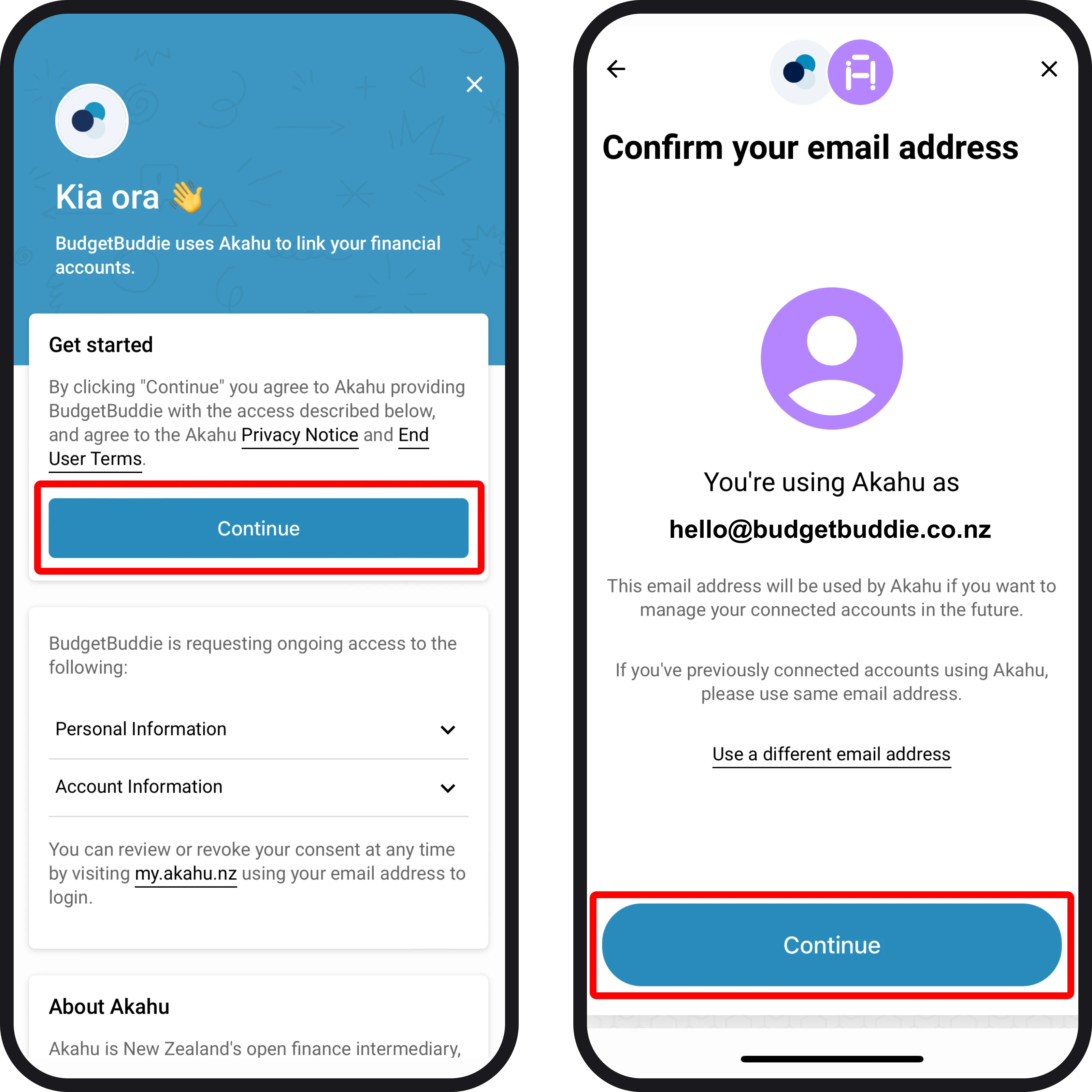
Getting verified:
Akahu will now send a 6-digit code to the nominated email you're using for the connection. Check that email for the code, and then enter it in the empty fields highlighted below in red.
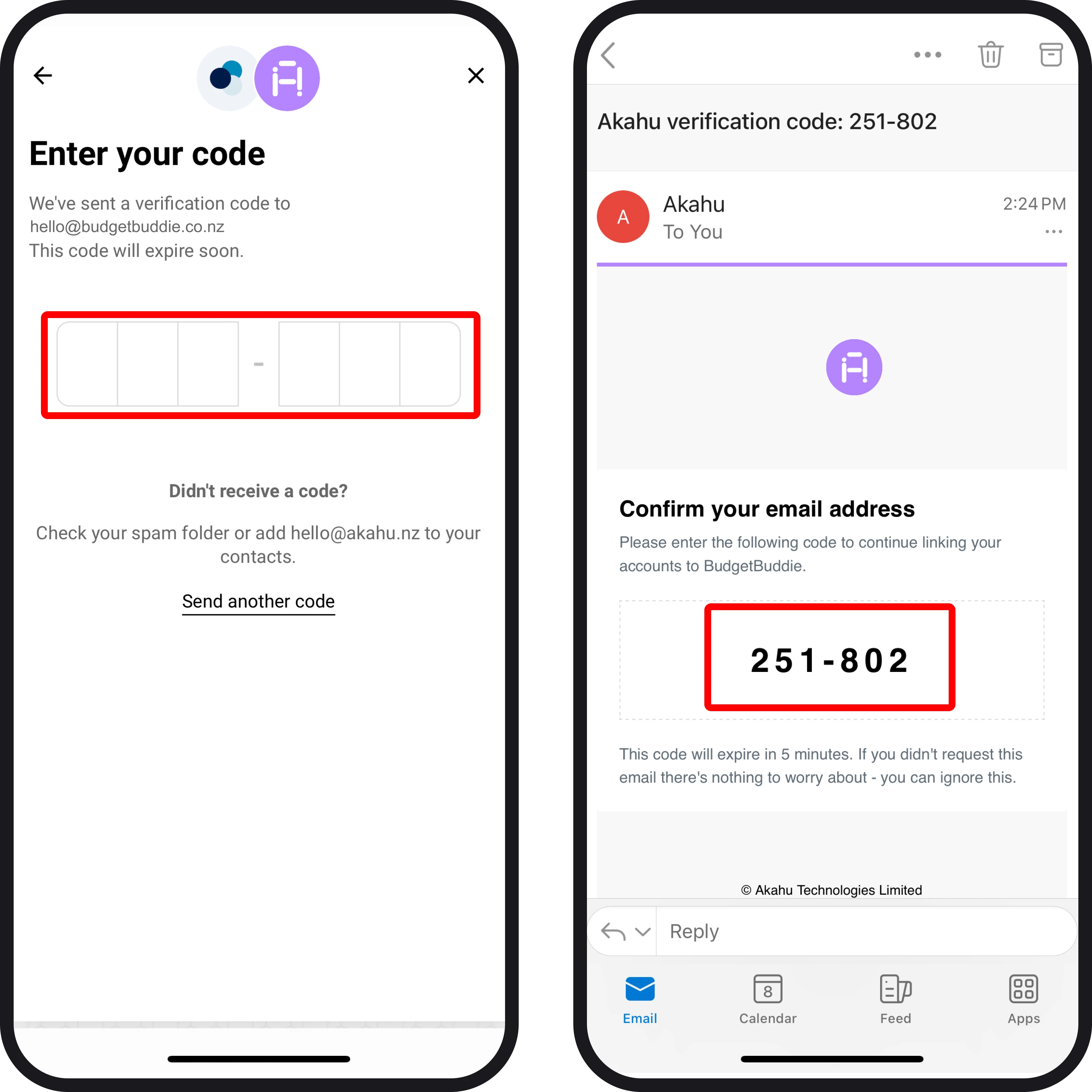
4. Select a provider
Once you've verified the email you're using for your Akahu account, if your partner who has added you to thier account already has live connections you'll see them listed. If so, simply select the 'Connect more accounts' button.
Now select which provider you'd like to initiate a connection with. You'll then be presented with a set of instructions and prompts from Akahu on what to expect and how to set up the connection. Once you've read through how to get set up, tap 'Continue'.

5. Enter your credentials
Here, you'll need to enter your credentials for your account. Once you've entered your details, depending on the provider, they will send you an online code to verify the new connection being set up. Enter in your code, and then the final step is to enter in your online banking pin (if applicable) to verify and complete the connection.
Once you've worked through those screens, tap Continue to select your accounts.
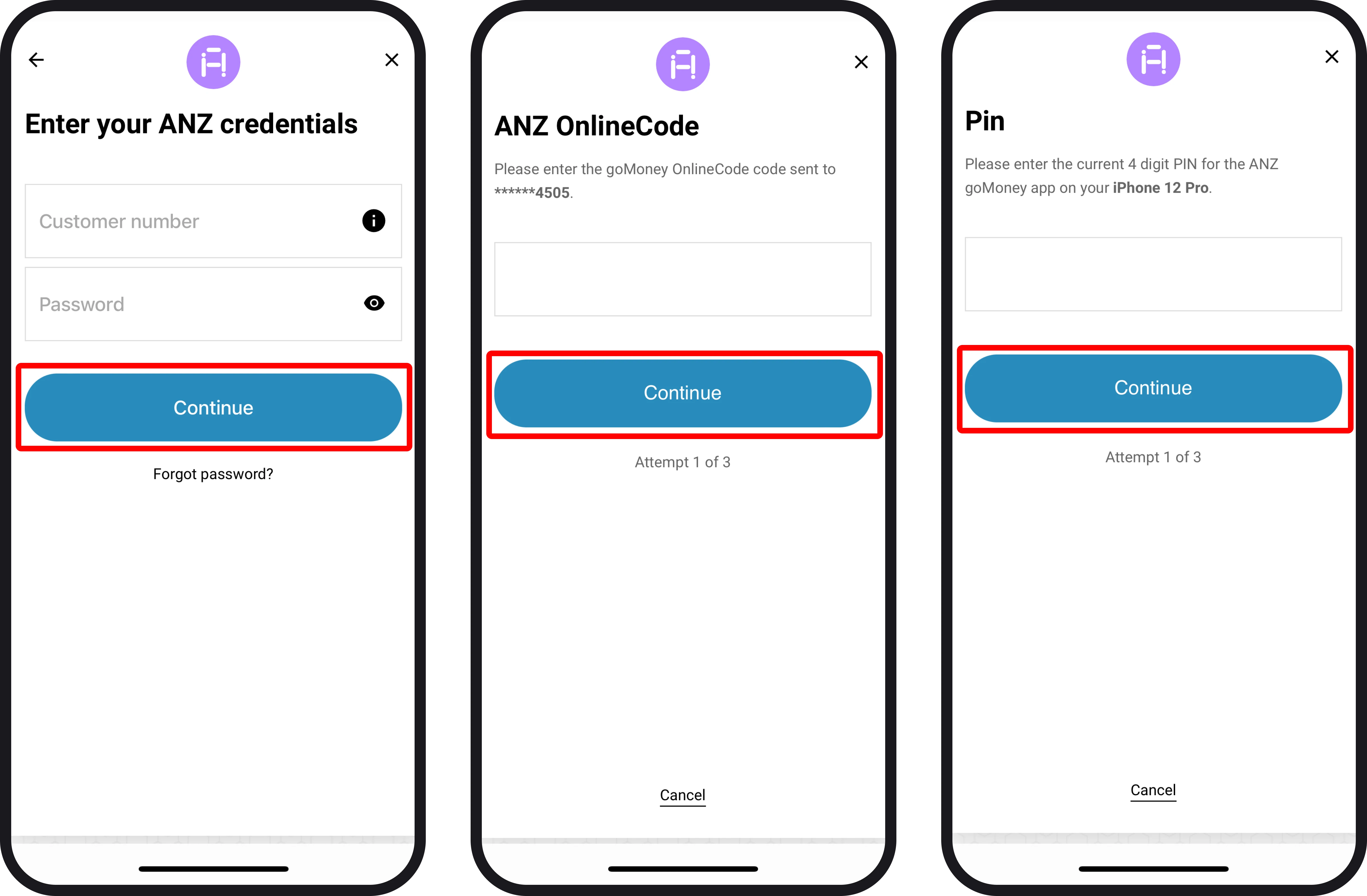
6. Select your accounts to connect to BudgetBuddie
Select which accounts you'd like to connect to BudgetBuddie, once you've finished, simply tap 'Connect'. Alternatively, if you'd like to connect more accounts, tap the 'Connect more accounts' button, and you'll be taken to the same select a provider screen as step 4.
Once you've confirmed your connection, you'll be redirected back to BudgetBuddie, where we'll load in your account balances along with transactions if the account you've connected has any.

7. You're all connected 🎉
You're now all connected! Once your connected account finishes loading, you can view the connection at the very bottom of the Connect Your Accounts screen.
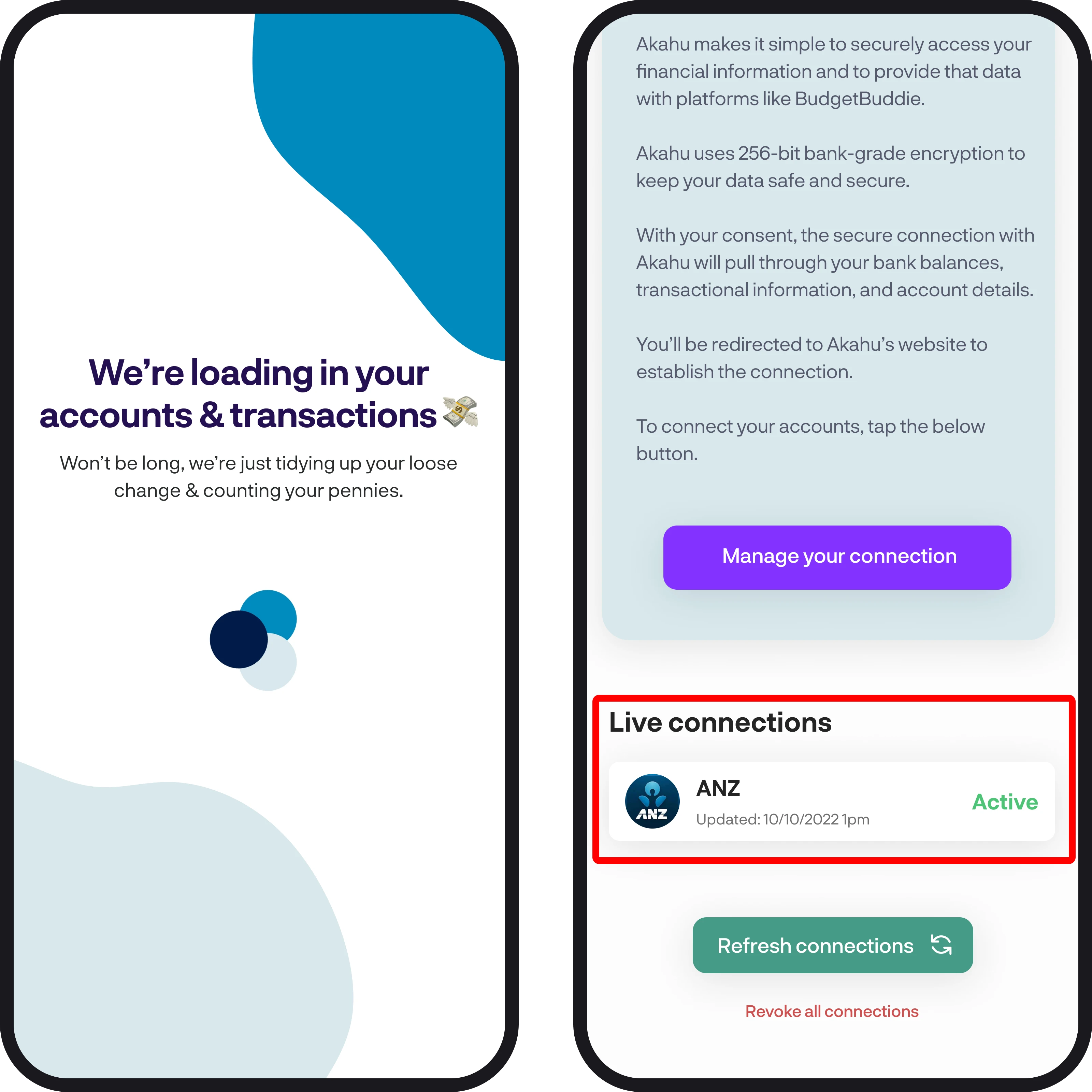
You're all ready to go 🎉
Woohoo! You've successfully connected your accounts. If you run into any issues while getting connected, feel free to get in touch with us at hello@budgetbuddie.co.nz.
