How to add & edit cashflow income
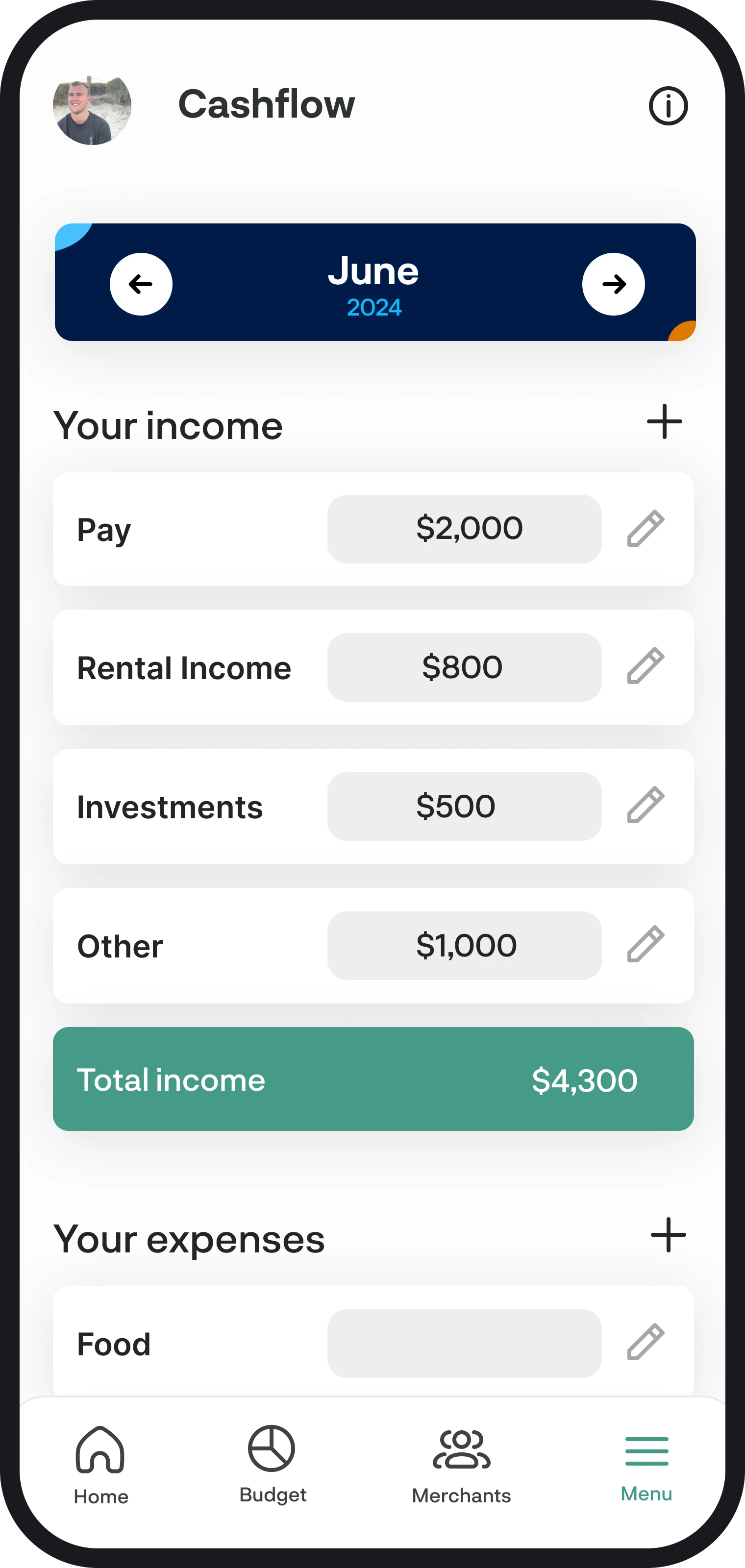
How to add & edit cashflow income
Your cashflow income streams get set up based on what you enter for your budgets, and then you can make adjustments from there to suit your needs. You can also add income manually in the cashflow feature without having to link to a budget.
1. Adding income
When adding income, there's two ways to do it. Let's go into more detail below:
The first way is when you create a budget. We'll calculate your monthly budgeted amount and then add that to your cashflow as it's income you're expecting to receive.
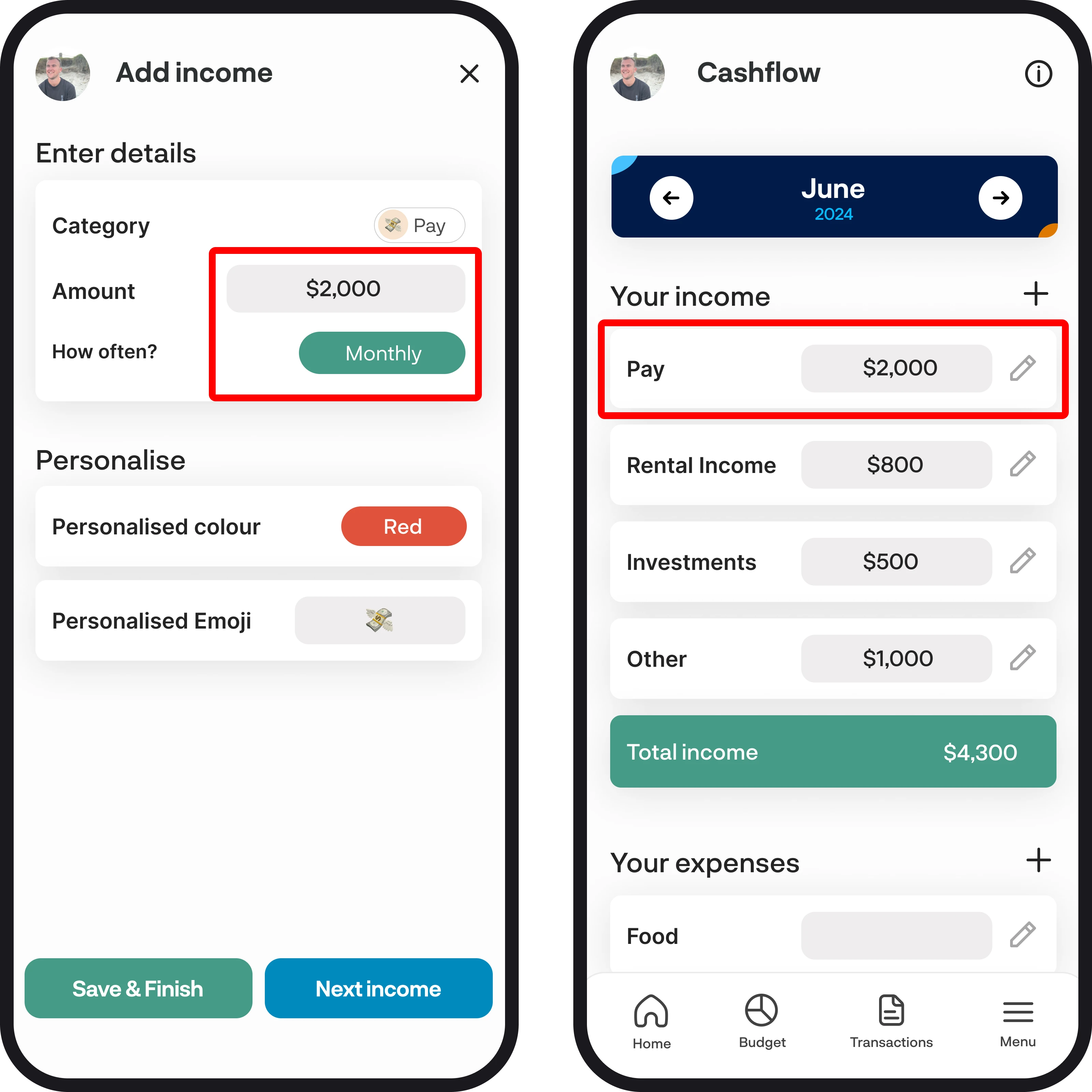
Alternatively, you can also add income to the cashflow feature by tapping the + symbol to the right of 'Your income'. Once you open Add Income, you'll see a similar-looking screen to when you create a budget, where you'll need to enter your income name, amount, how often and what the start date is. You can choose to link this to a budget as well for easy set up.
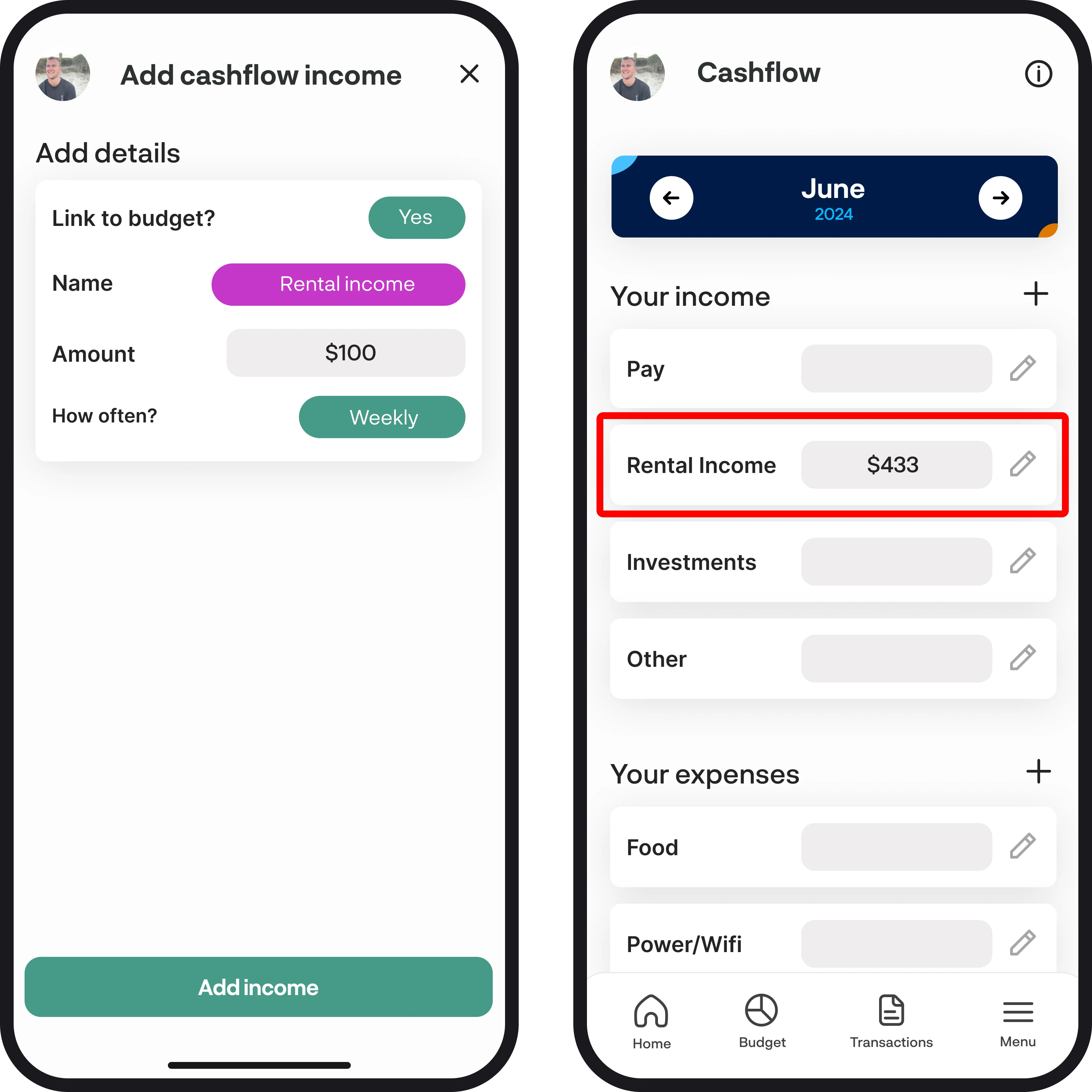
Adding one off income
If you have some one-off income that you're expecting to receive, you can add this by going into the add income screen and then entering your details. Once you get to the 'How often?' field, simply select the one off option and then select 'Add income' down the bottom.
This will then add the income amount only for the month the start date falls in under 'Pick a start date'.
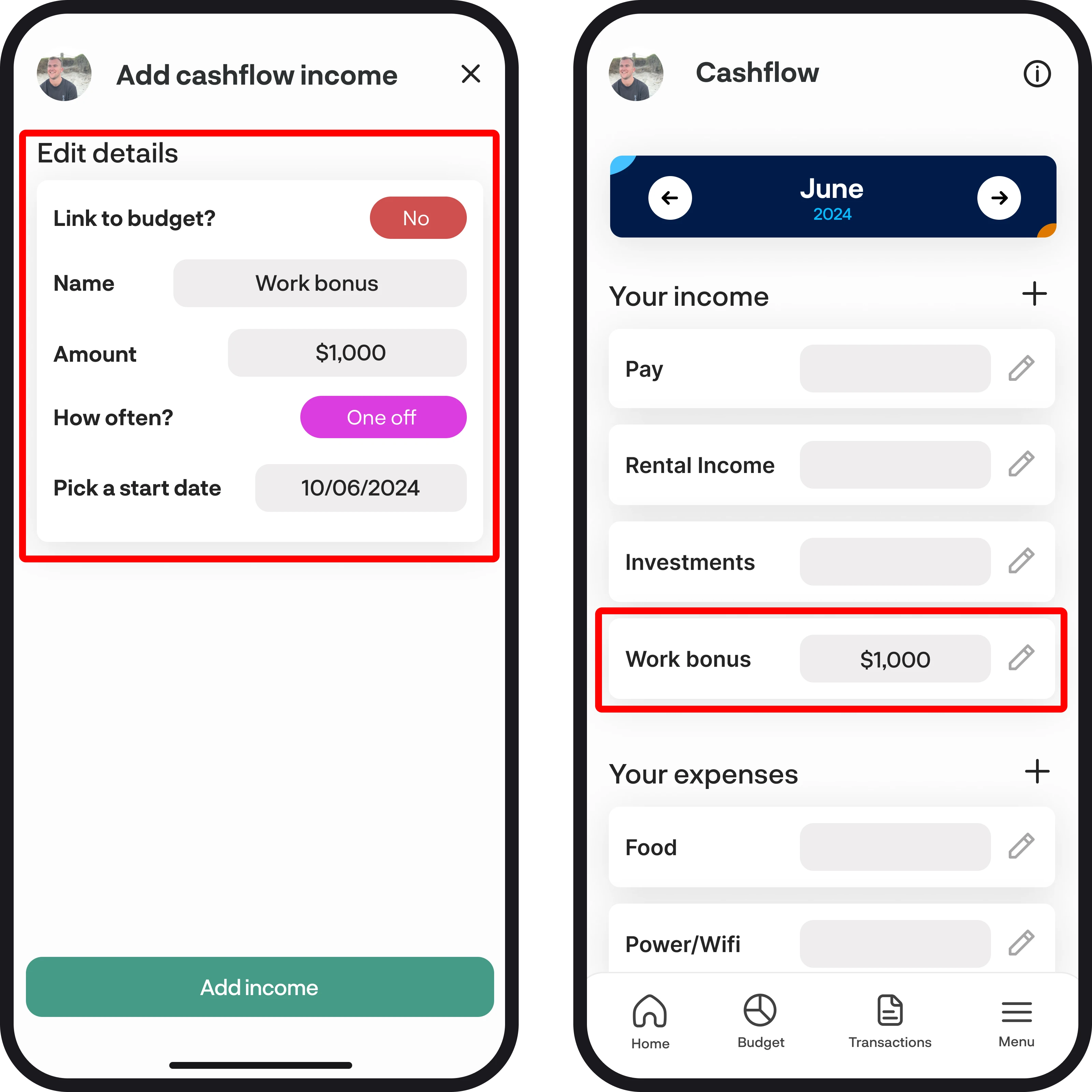
2. Total income
Once you enter in all your details and any income streams have been automatically added by creating budgets, you'll see your total income at the bottom of the income section.
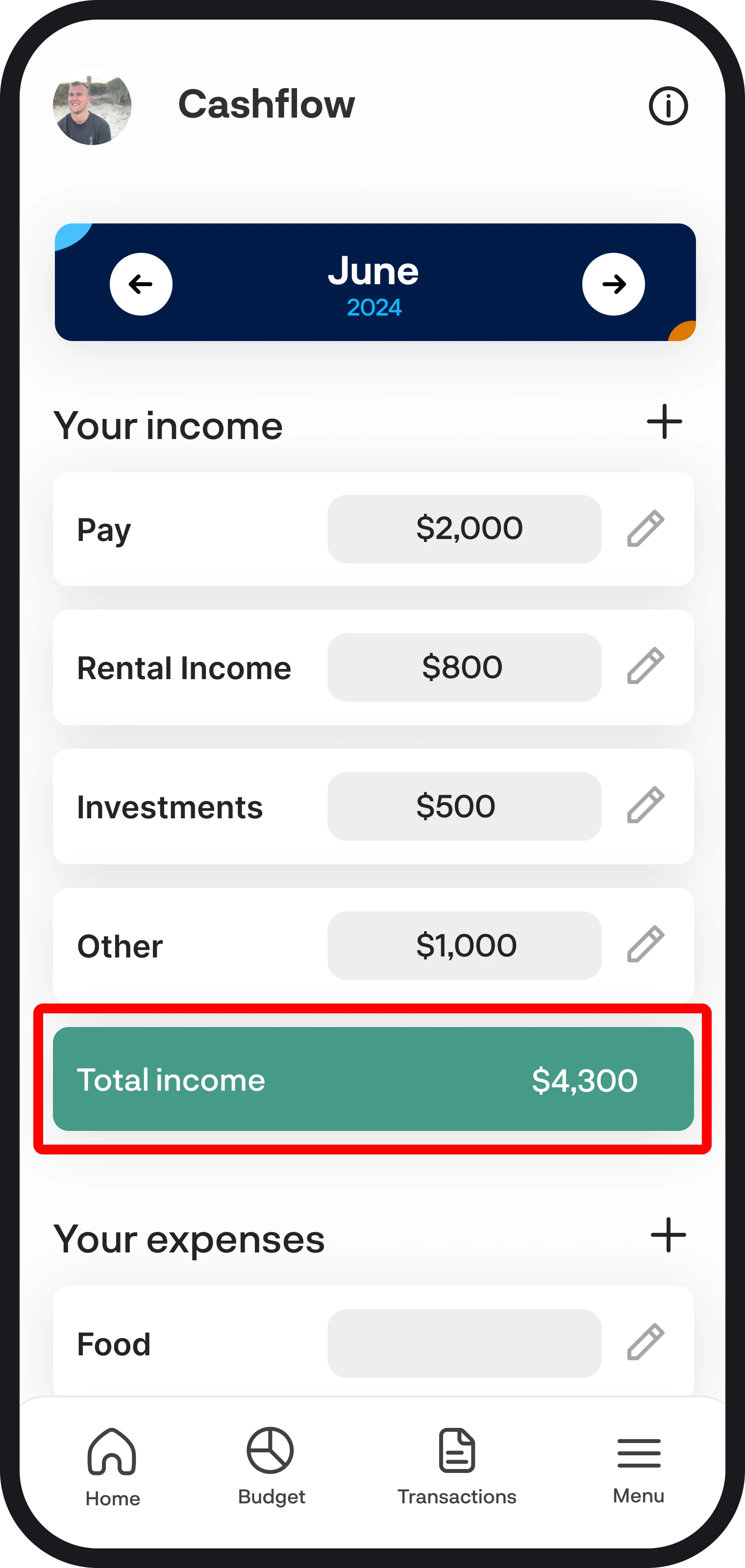
3. Edit your income
To edit your income, simply tap on the pencil to the right of each income you've set up. You'll then see the edit income screen.
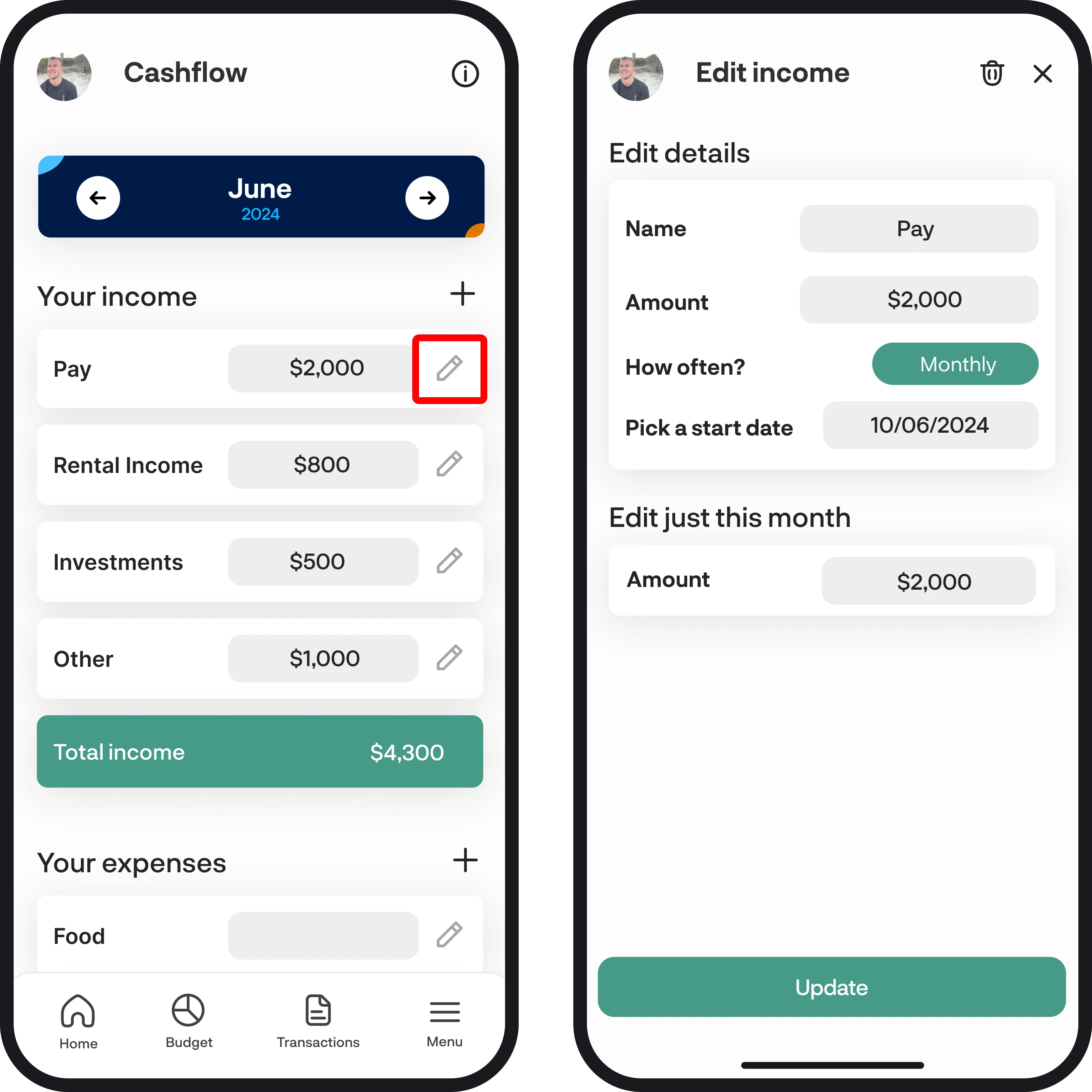
4. Editing your details
Once you're in the edit income screen, you'll be able to edit your name if it's not linked to a budget, the amount, how often it occurs and the start date. Changes under 'edit details' will be updated across all months. If you'd like to edit a single month without affecting the other months, you can edit the amount under 'Edit just this month'. Once you've finished making your changes, select the 'Update' button at the bottom of the screen.
If you're editing details for an income that's linked to a budget, this does not update your details in the budget feature.
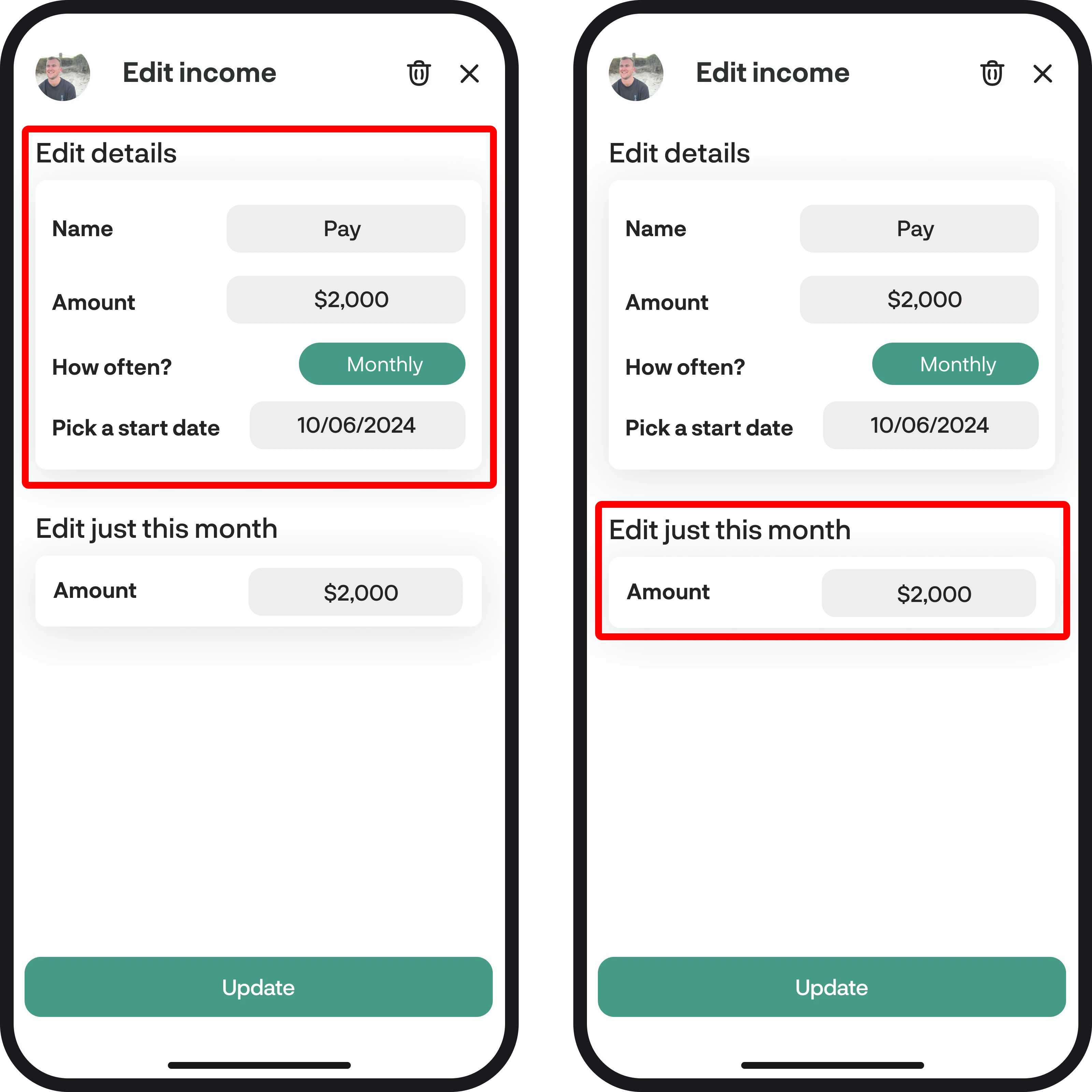
5. Deleting an income
To delete an income, simply select the bin icon in the top-right corner. Once selected, a pop-up will appear to confirm you'd like to delete the income.
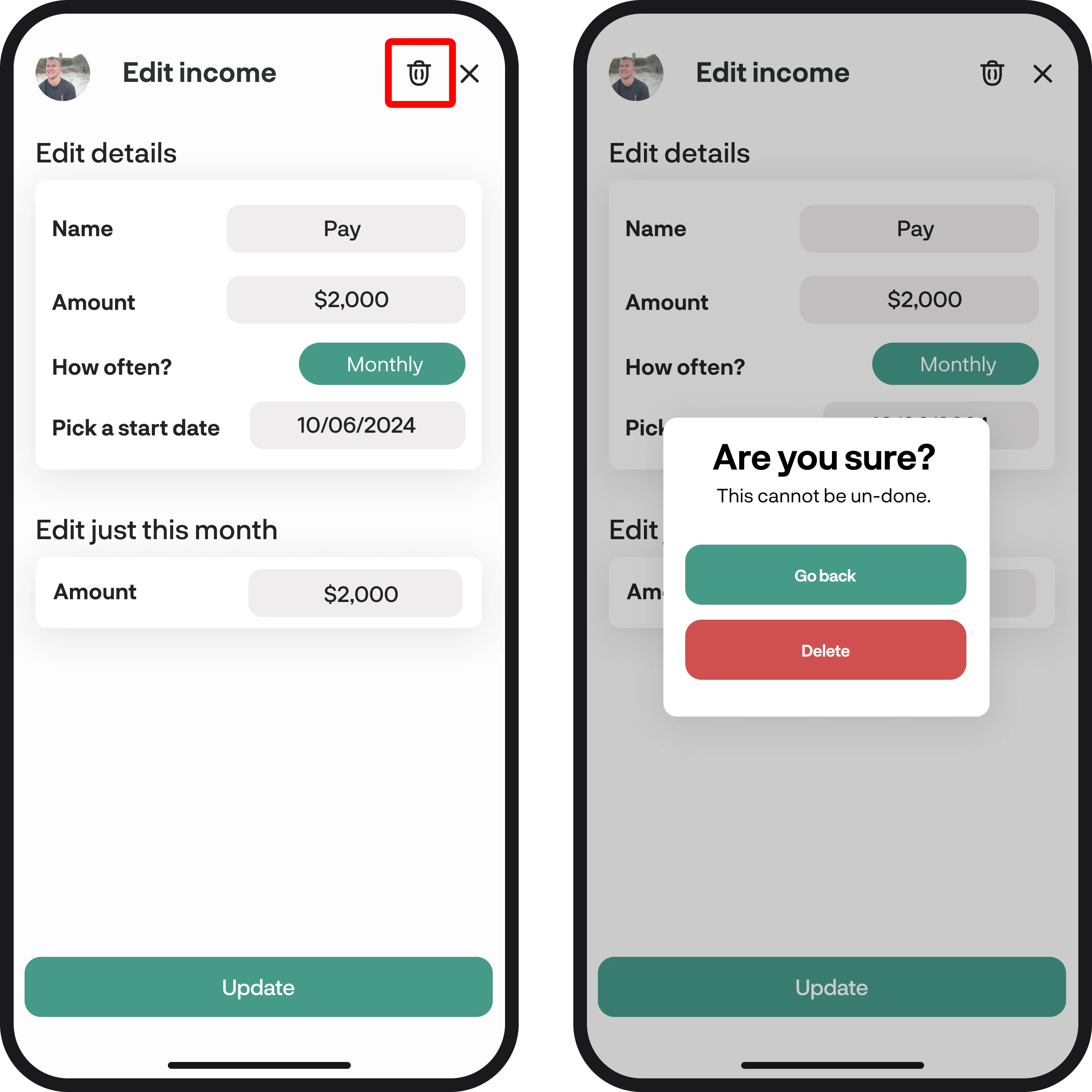
You're all ready to go 🎉
Woohoo! You now know how to add & edit your income streams in your cashflow. If you run into any issues while setting everything up, feel free to get in touch with us at hello@budgetbuddie.co.nz
