Goals feature overview
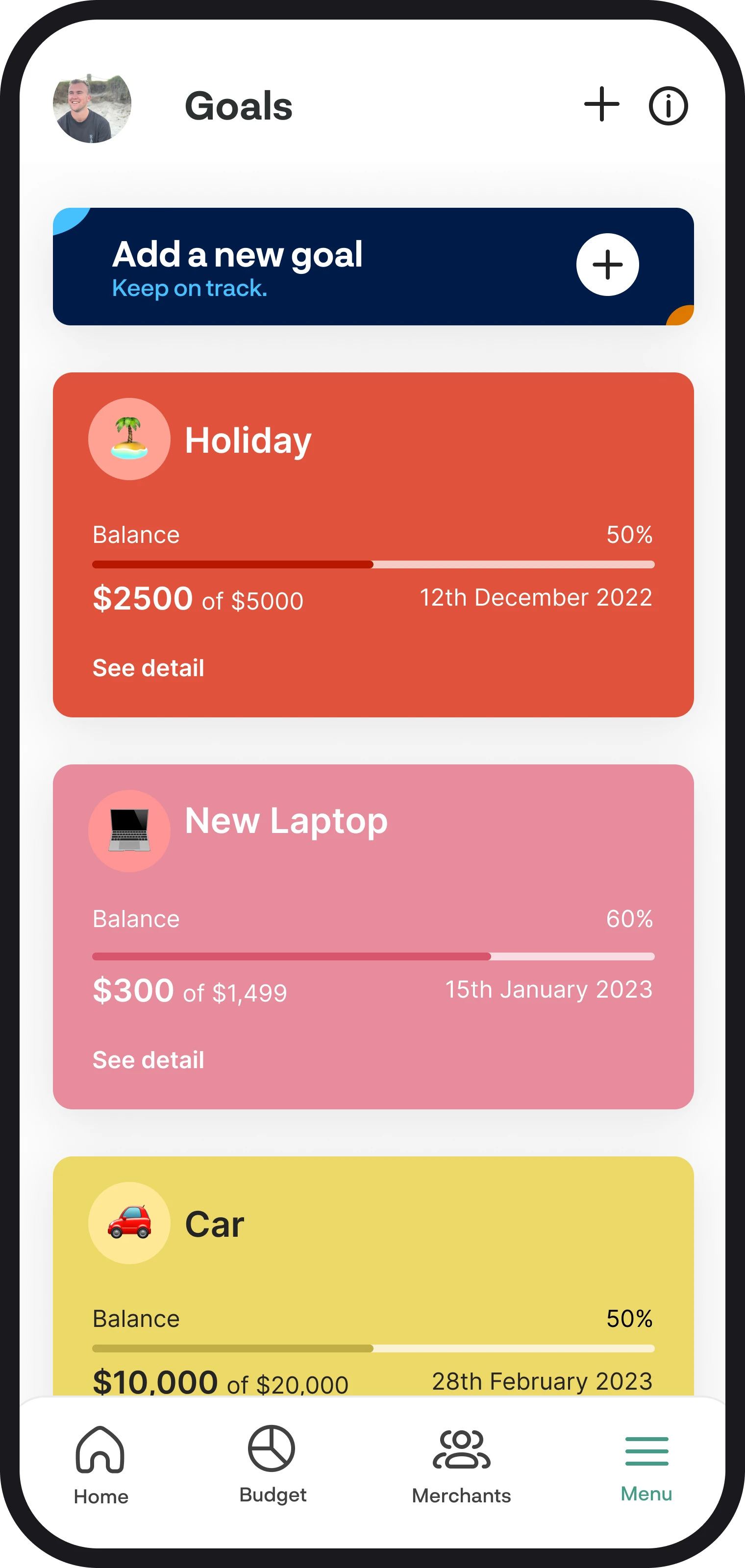
Goals feature overview
Your financial goals are the cornerstone of making sure you're heading in the right direction and have something to aim for. The goals feature allows you to create custom goals for things like growing your savings or even paying off debt.
1. A quick summary
The goals feature allows you to create, update, and remove any goals that you have. The goals feature predicts when you're going to achieve the goal based on the contributions you make towards it. You can choose to make your goals automated by selecting to connect your accounts to them, or alternatively, you can choose to update the balance manually.
2. Adding a new goal
To add a new goal, simply tap on the button at the top of the screen saying, 'Add a new goal'. You'll then see the Add a Goal screen, where you'll need to enter in all the details for your goal. You can enter the name of your goal, what your goal dollar value is, along with details about your contributions, like when you'll start, how much, and how often.
To automate the tracking of your goal, you can connect your accounts to it by tapping the button next to 'Connect to an account' until it shows 'Yes'. You'll then be able to select which accounts you'd like to assign to the goal. If you don't want to connect to an account, simply tap the button next to 'Connect to an account' until it says 'No' and then enter the balance manually.
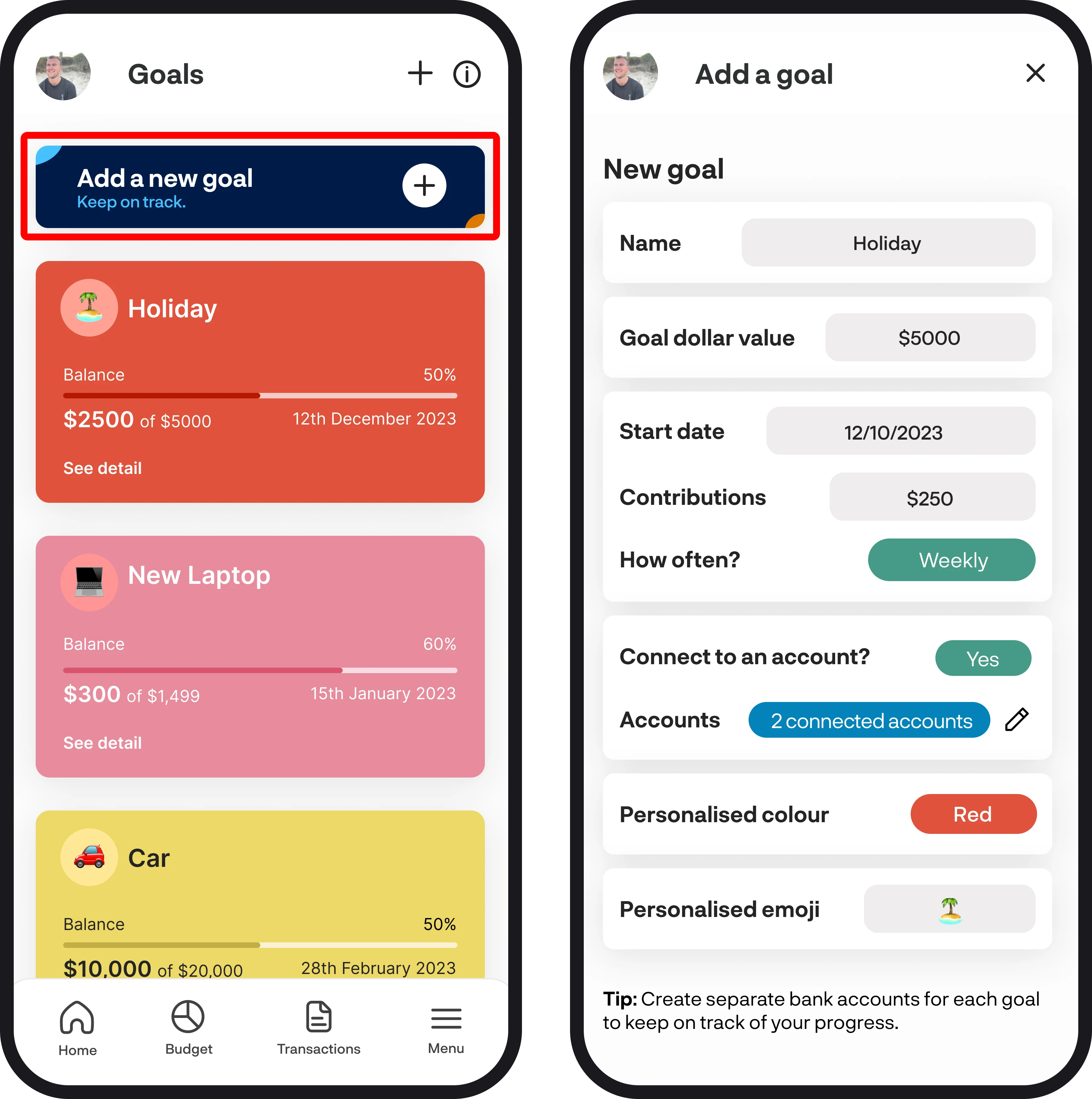
3. Editing a goal
To edit your goal details, tap anywhere on the goal widget or where it says 'See details'. To edit any of your details for your goal, tap on the input field of each item. You can also choose to change which accounts you'd like to assign to your goal by tapping the pencil symbol just to the right of 'Accounts' under connect to an account. If you'd like to manually enter in your account balance then simply tap on the green 'yes' button to change it to no.
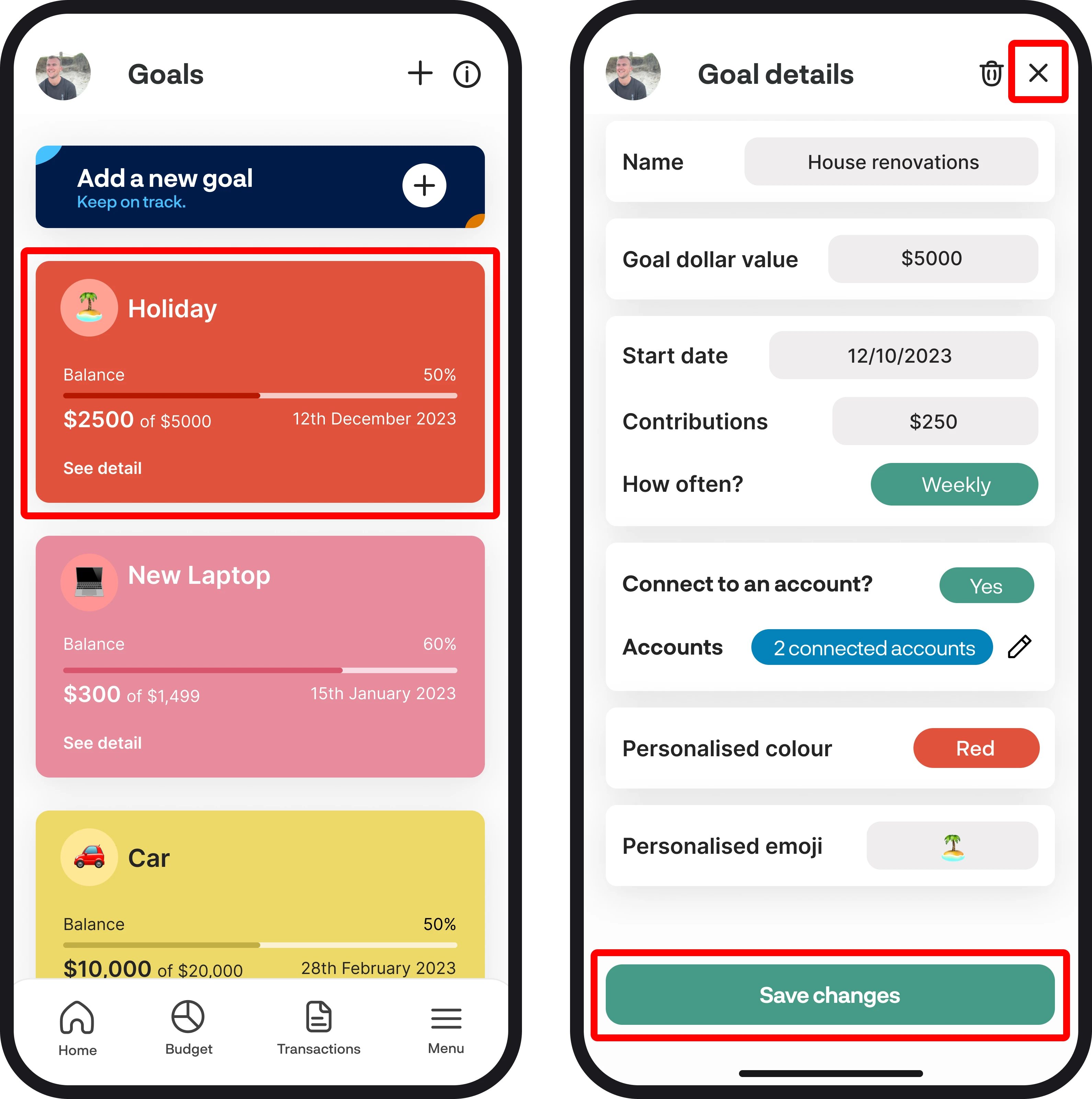
4. Deleting a goal
You can delete a goal by tapping the bin icon up in the top right corner. Once you select to delete the goal, you'll see a pop-up asking if you're sure you want to delete the goal.
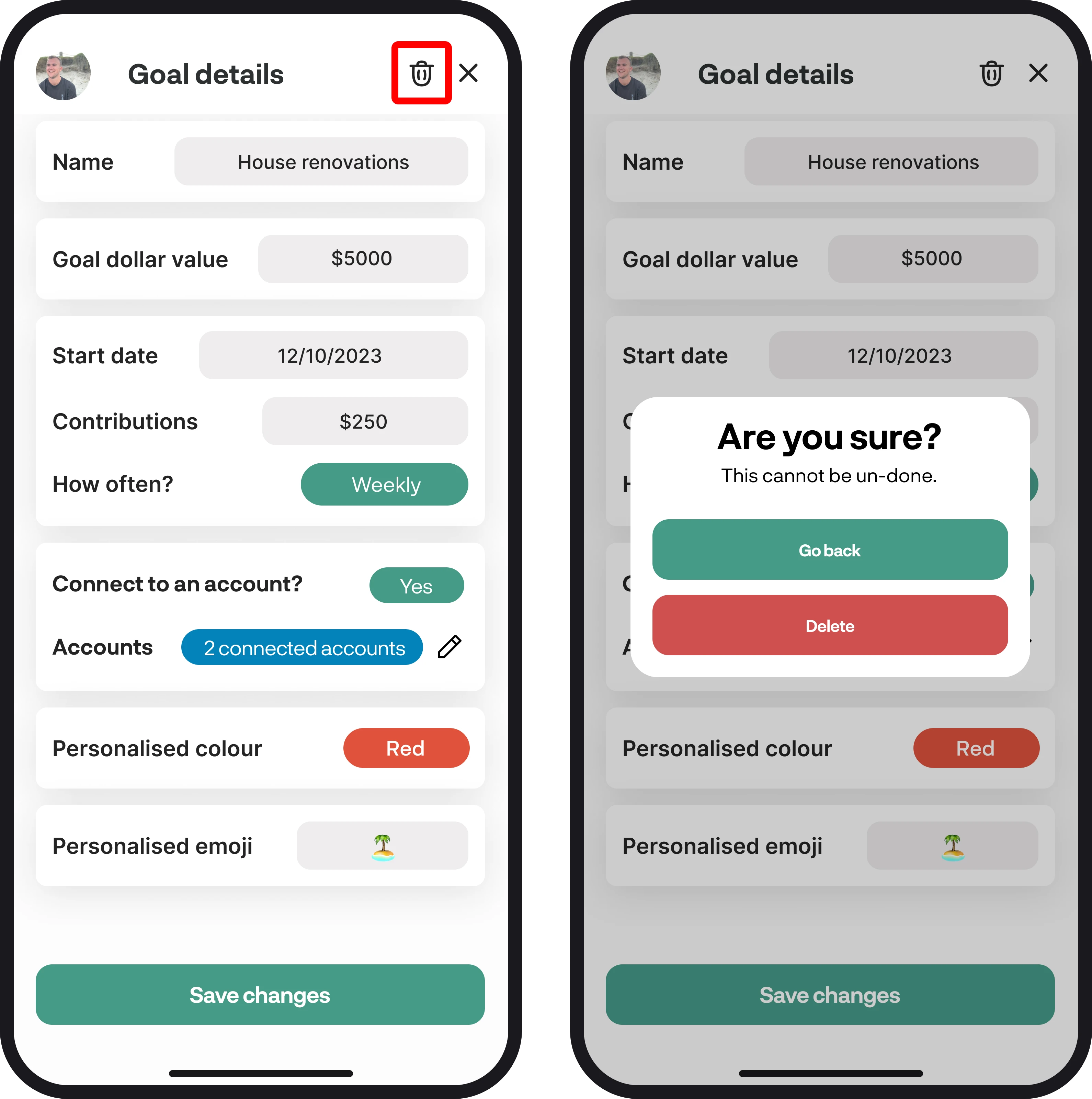
5. Your goals on the dashboard
Your top 2 most recent goals appear on the dashboard as a widget. If you'd like to view all your goals, you can tap 'See all', which will bring you to the goals feature screen. If you'd like to view your goal details or edit your details, you can simply tap on the widget itself, and the goal details screen will open.
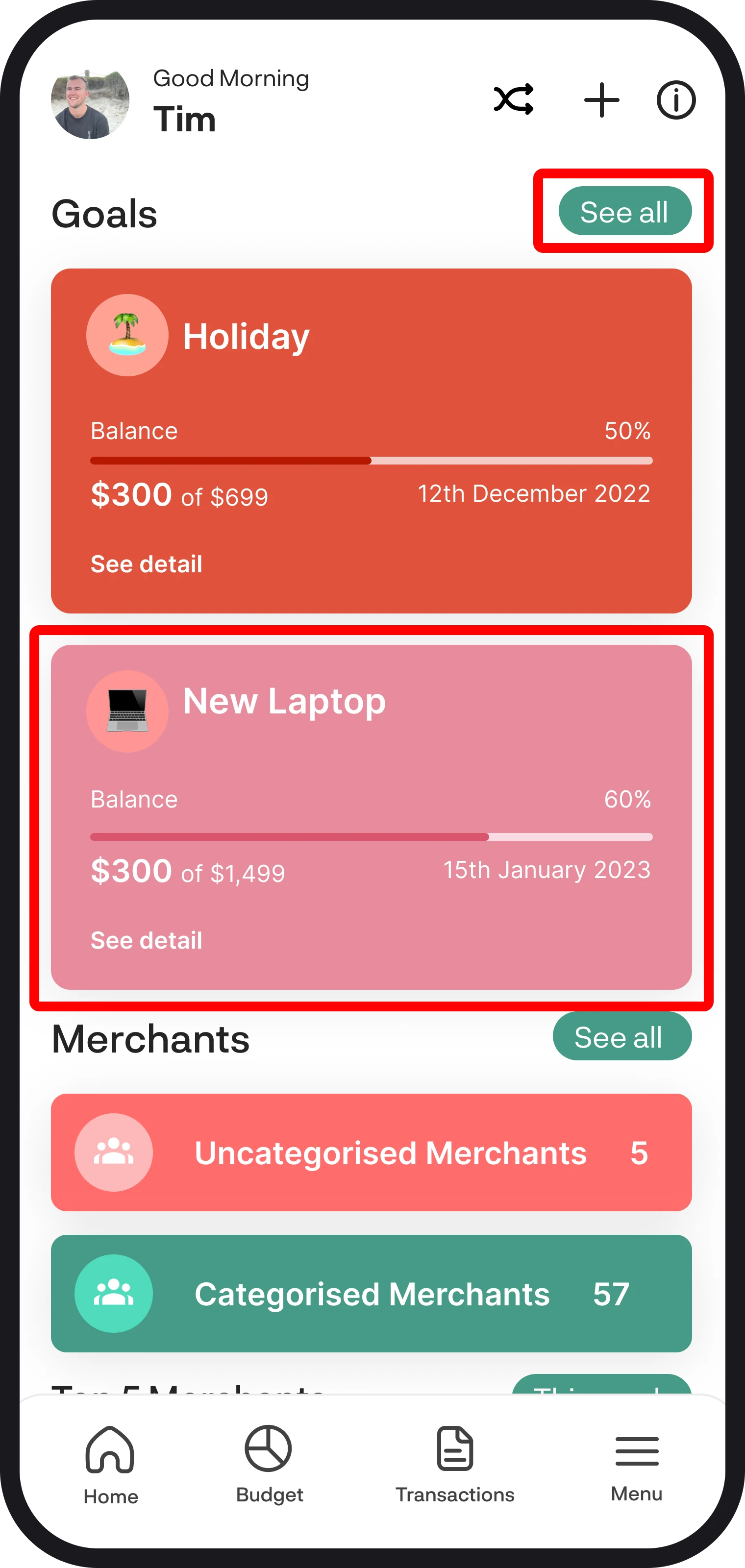
You're all ready to go 🎉
Now that you understand how to get the most out of the goals feature, you can explore your finances further with each feature we have to offer. If you run into any issues while setting everything up, feel free to get in touch with us at hello@budgetbuddie.co.nz.
