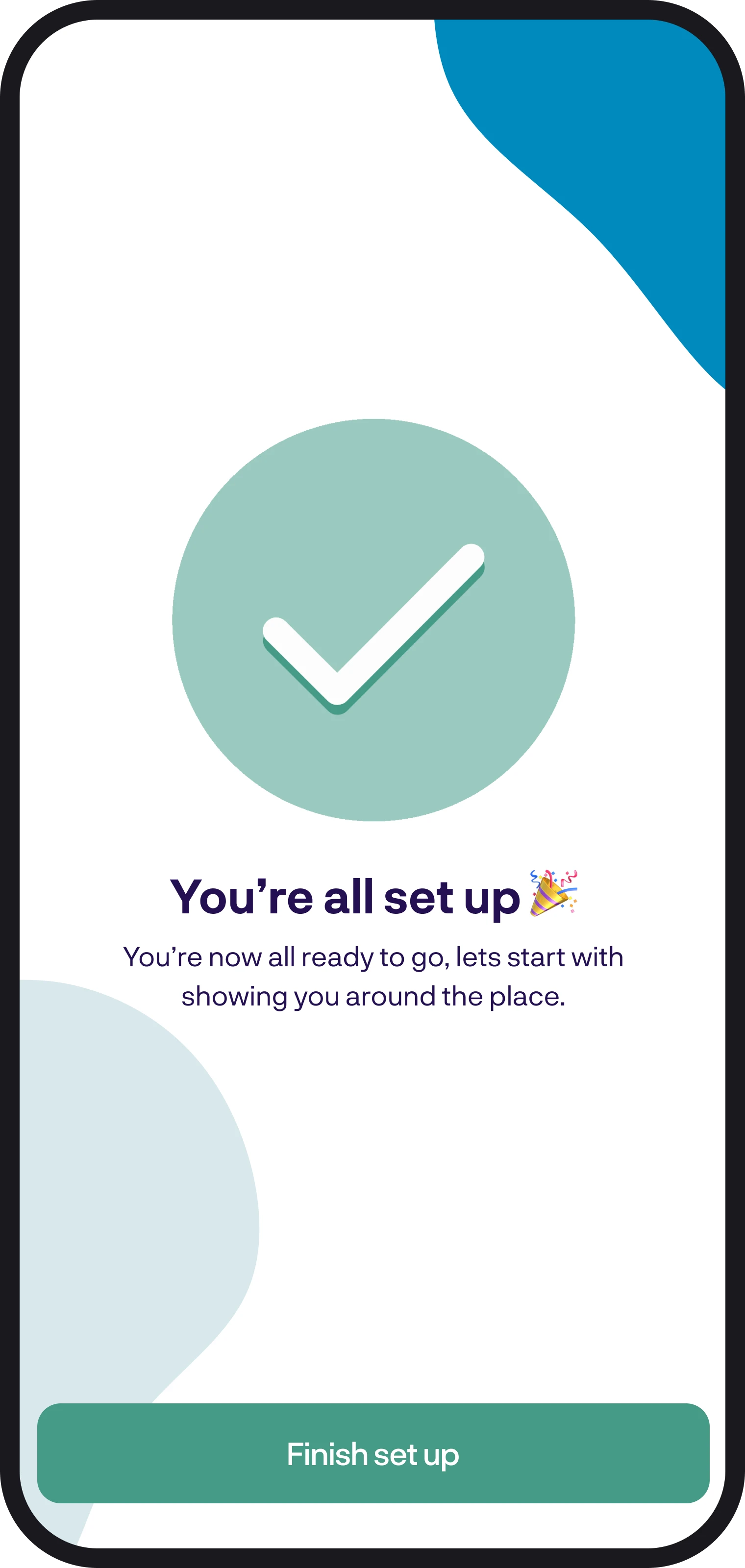Getting started overview
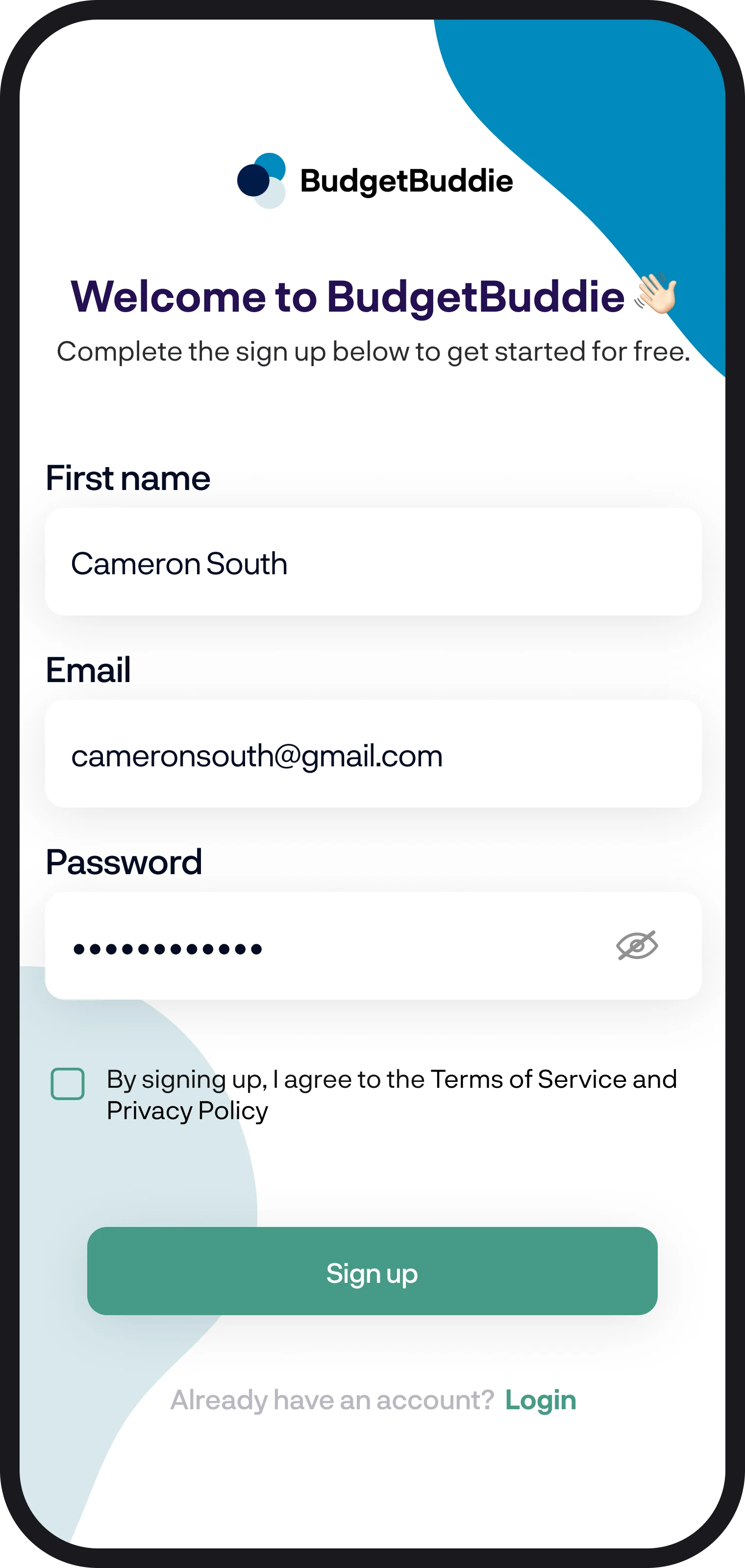
Getting started overview
Ready to get started and set up your account? In this guide, we'll give you an overview of what's involved in setting up your account and getting started.
1. Where to sign up
You can sign up at either account.budgetbuddie.com or by downloading the app from the App Store or Play Store. If you sign up via the app or Play Store, we only offer a 14-day free trial as your initial plan; if you'd like to choose a paid plan, simply sign up using account.budgetbuddie.com. When you sign up, we require your first name, email address, and password. For security, your password must meet the below criteria:
- Be a minimum of 8 characters
- Contain at least one numeric character
- Contain at least one alphabetic character.
- Contain at least one special character.
Once you've signed up, we'll move on to the next step.

2. Selecting a plan
If you've downloaded the app and signed up that way, you'll go straight to the getting started screens, where you'll get set up. If you've signed up on account.budgetbuddie.com, then you'll see the Select Plans screen. Once you select a plan, you'll be redirected to Stripe to process your payment. Once your payment is processed, you'll be redirected back to account.budgetbuddie.com, where we'll confirm your details. From there, you can download the app by simply tapping on the App Store or Play Store buttons.
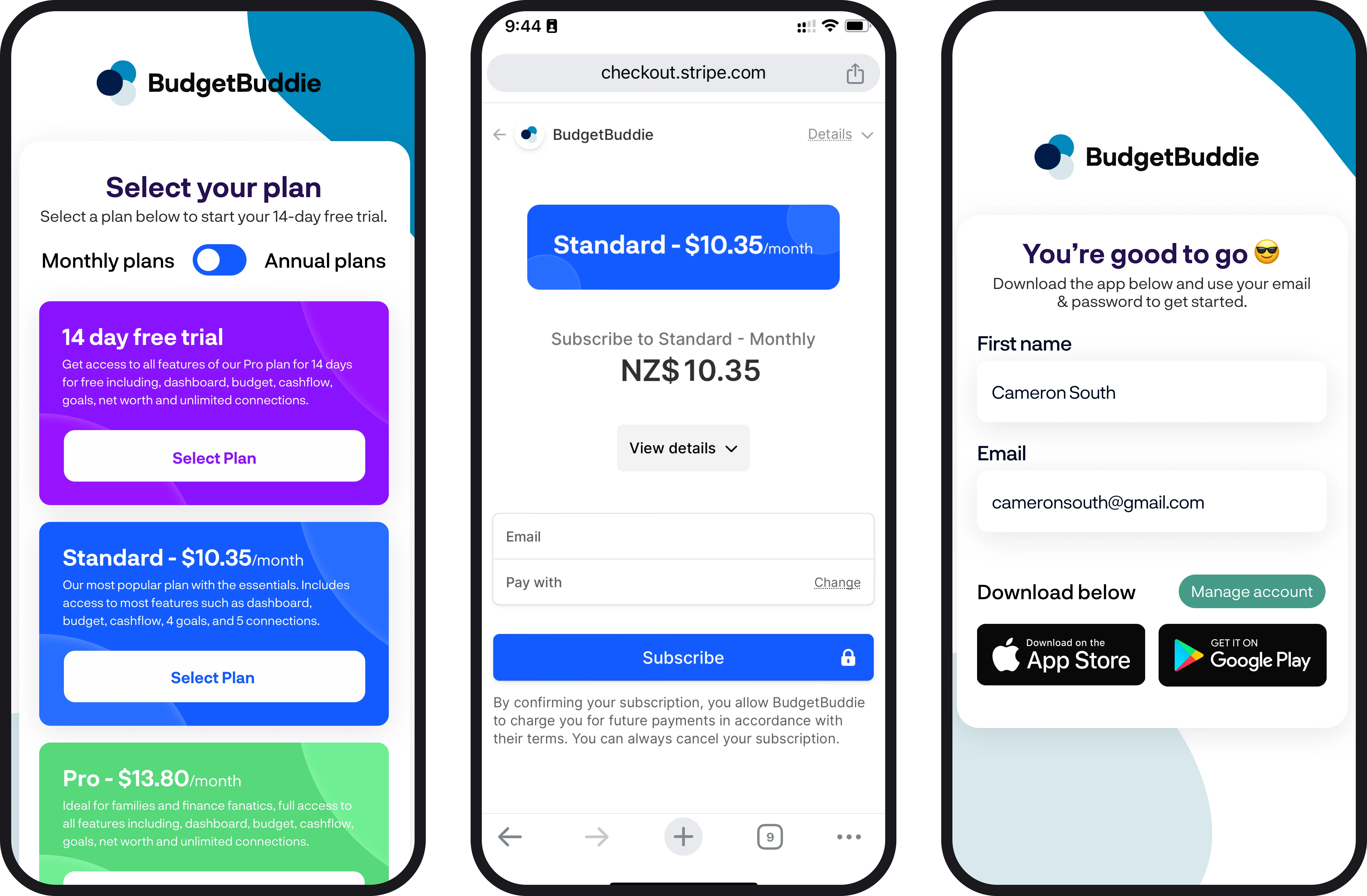
3. Verifying your email
Once you've downloaded the app, if you've signed up using account.budgetbuddie.com, you can go straight to the login screen and enter in your email and password. Once you're logged in or signed up in the app, you'll need to verify your email address. We'll send you an email with a secure 6-digit code to verify that it's you.
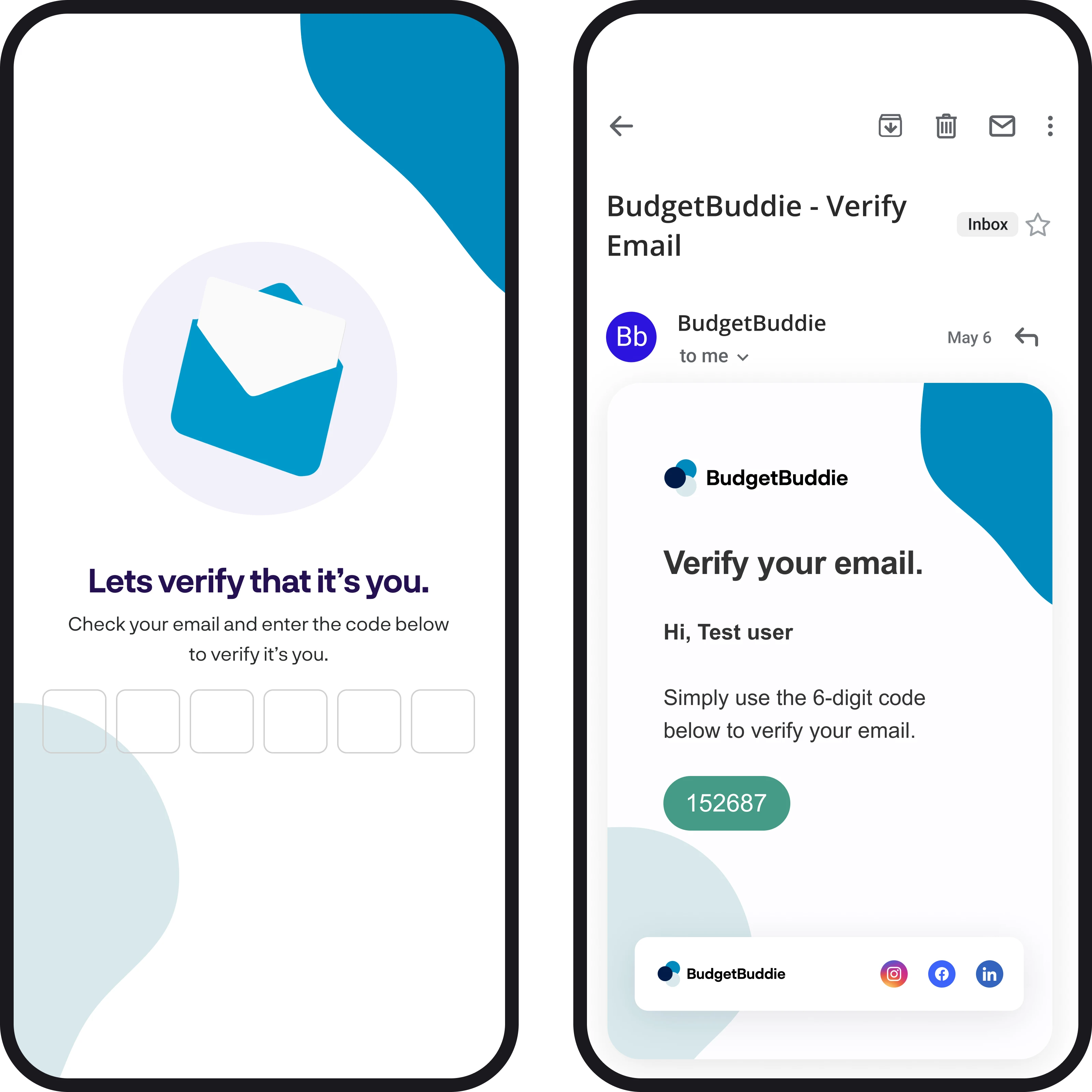
4. Enter a promo code
Got a promo code given to you from a friend or one of our partners? Well you're in luck, simply enter the code here and select the green button down the bottom and we'll take care of everything for you. If you don't have a promo code, select skip this step.
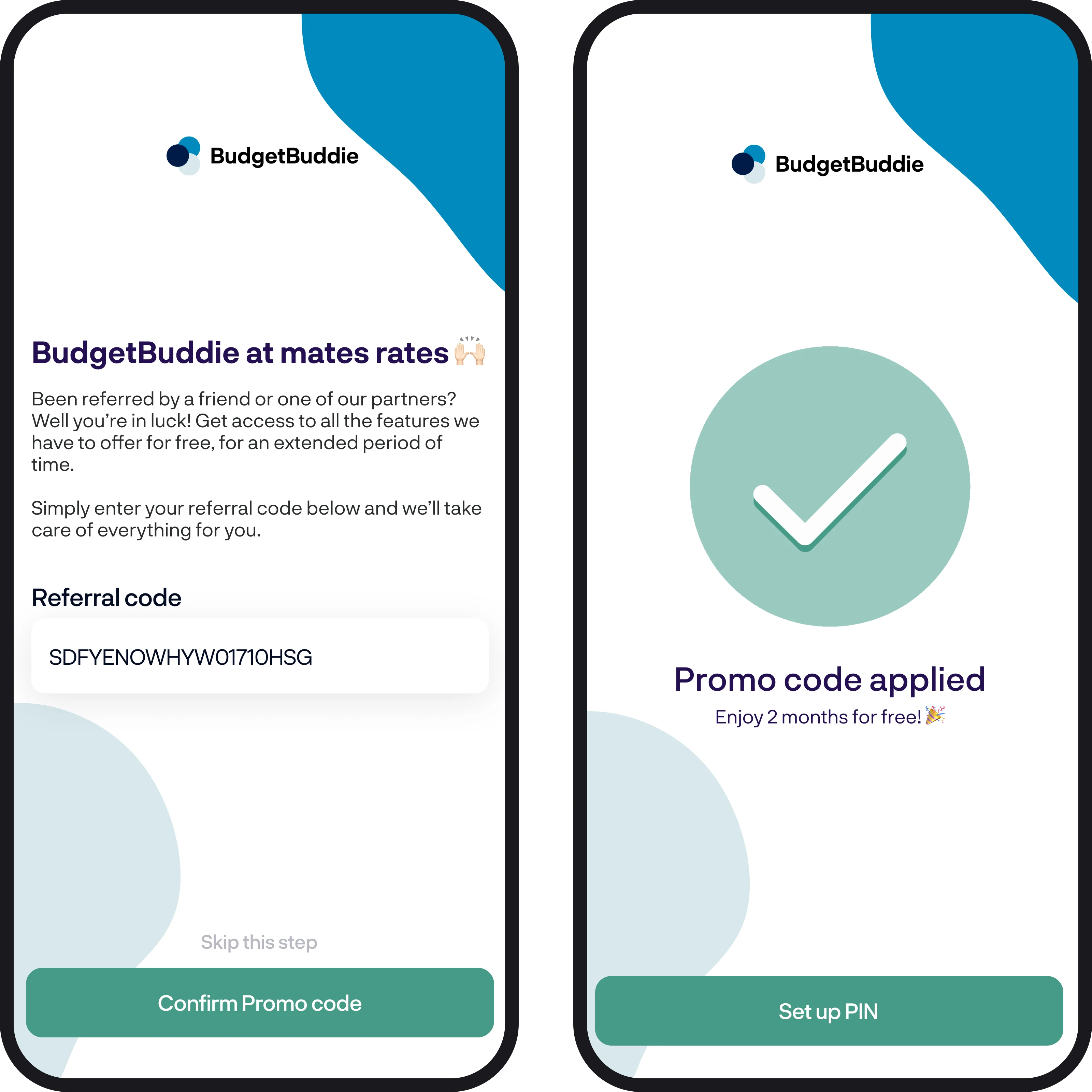
5. Set your financial priorities
Once you've verified your email, you can set what your financial priorities are. Your financial priorities help us understand how we can add the most value to how you manage your money.
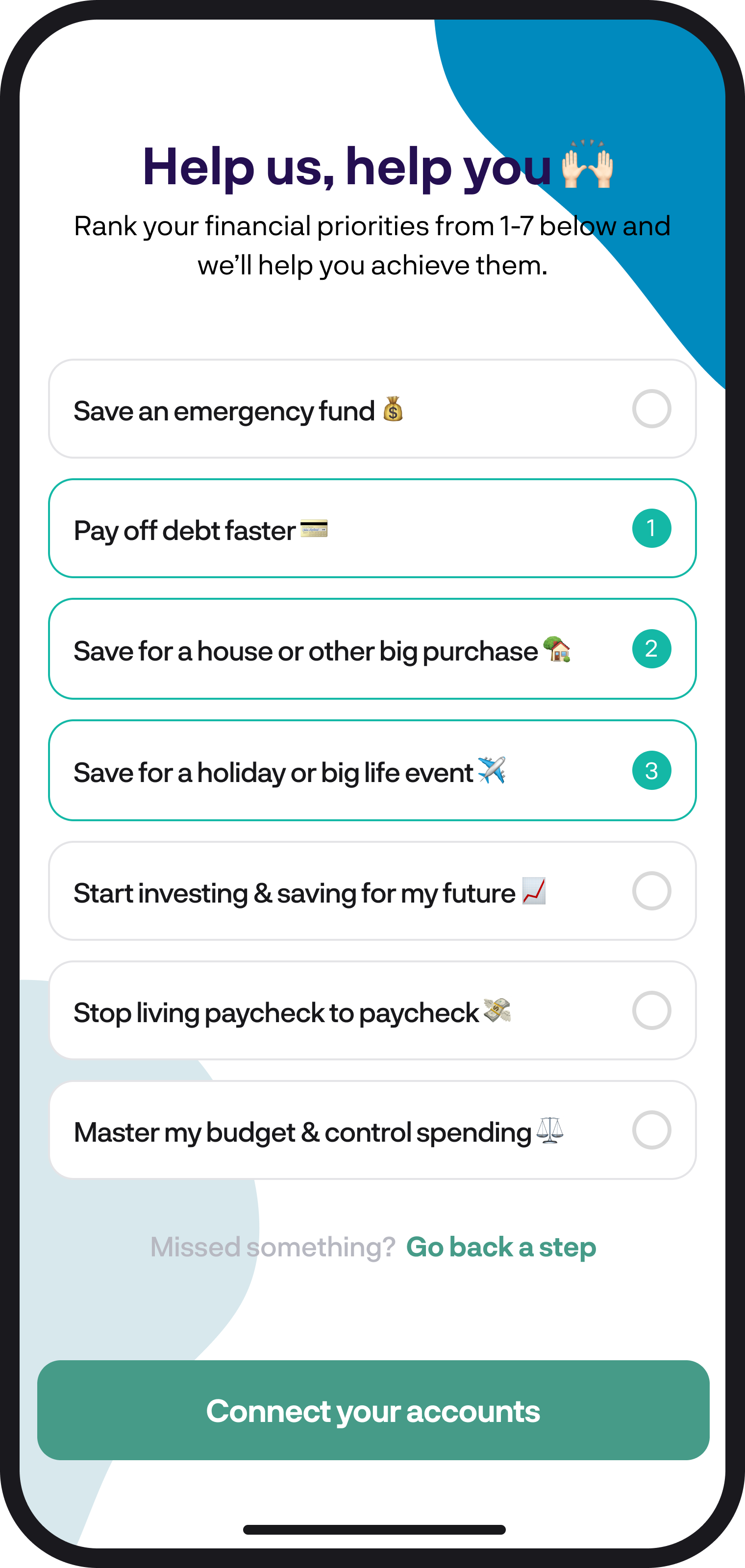
6. Connecting your accounts
The next step is to connect your accounts. We use Akahu to handle the connection between your accounts and BudgetBuddie. The connection process is simple and only takes minutes to set up; you'll just need some details handy, like your customer number and password, to initiate the connection with Akahu. Once the connections are complete, you'll be redirected back to BudgetBuddie to continue setting up.
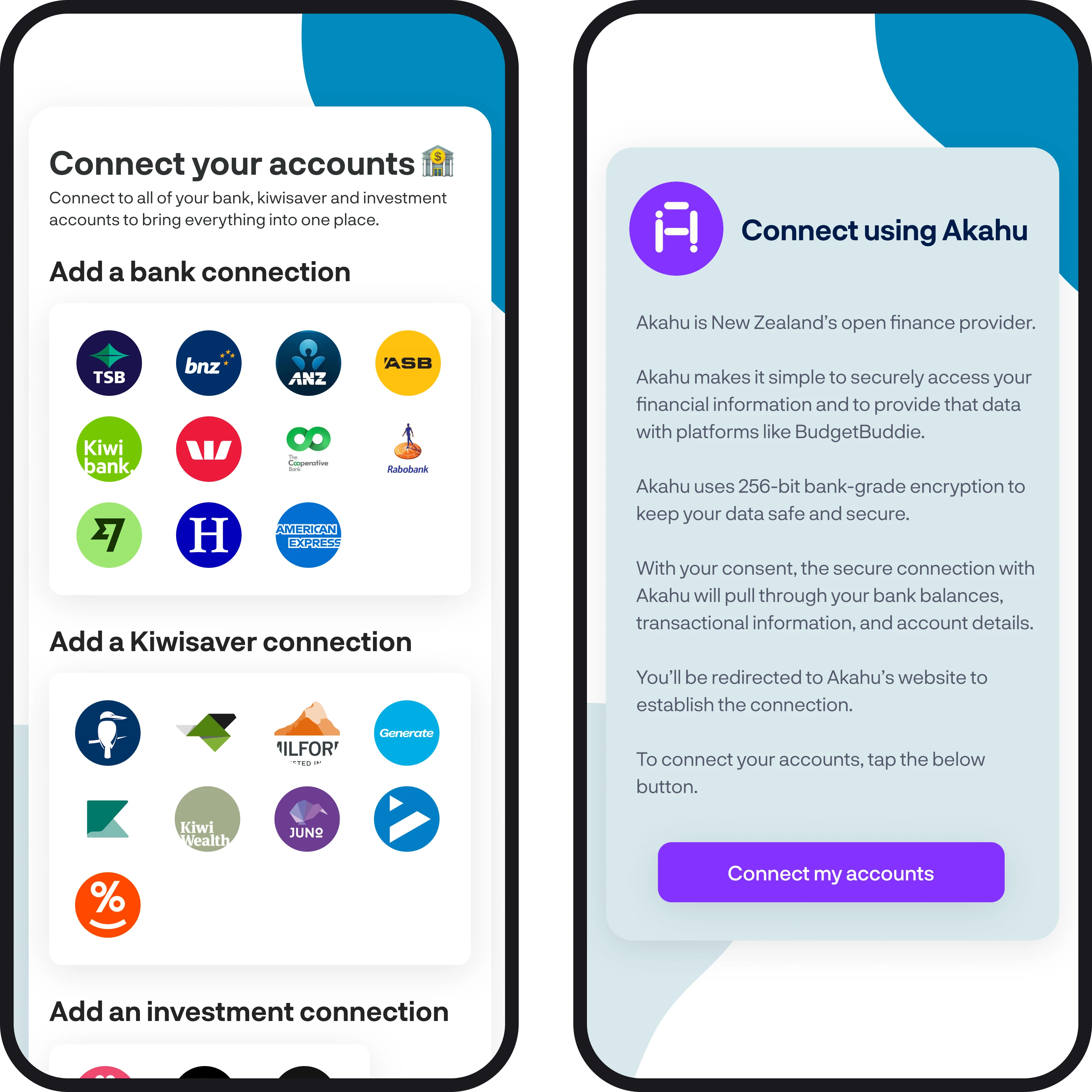
7. You're all set up 🎉
Now that you've connected your accounts, you're all set up and ready to go, you can explore how BudgetBuddie can empower you to improve the way you manage your money. Select 'Finish set up' and we'll start by giving you a tour of all the features we have to offer.