Connecting accounts feature overview
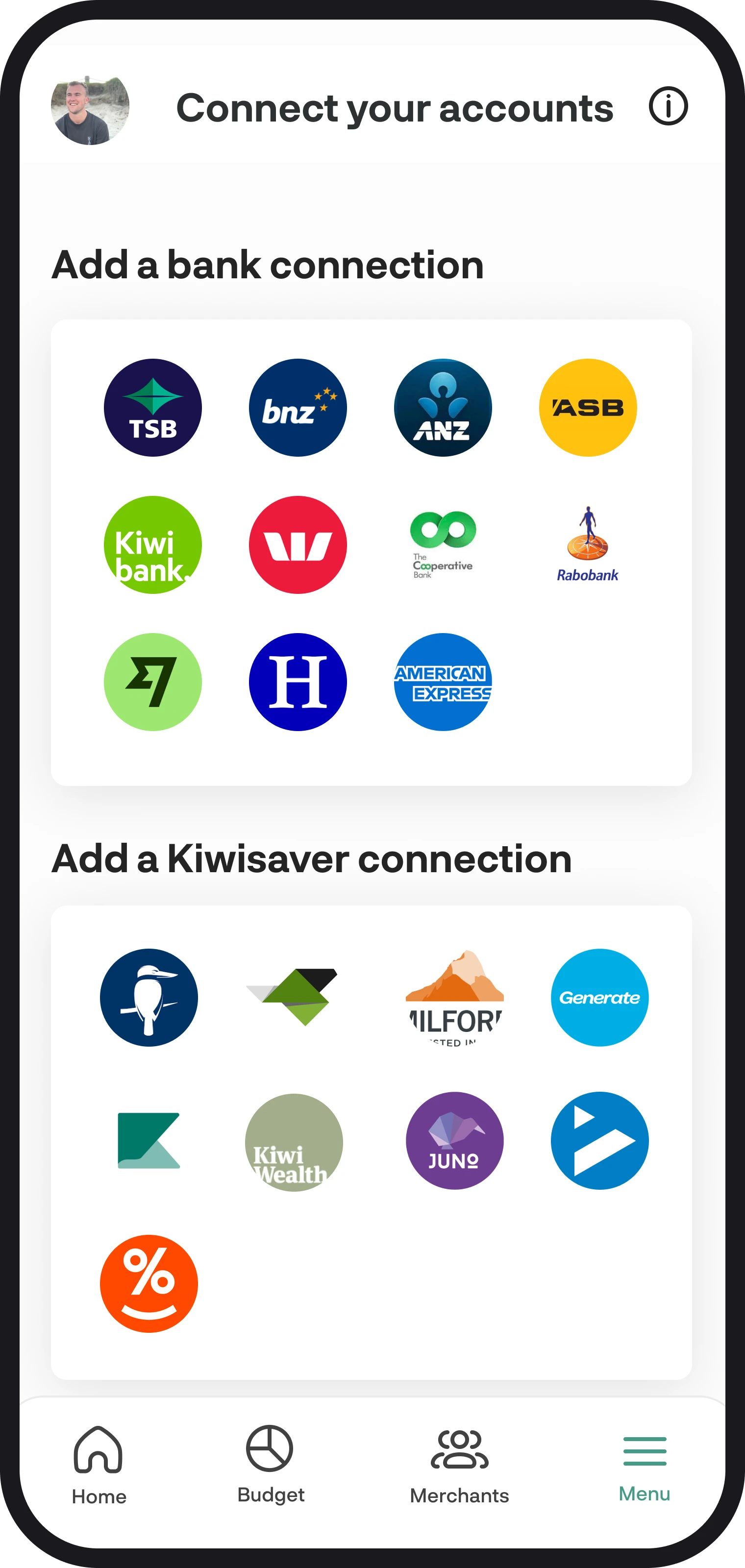
Connecting accounts feature overview
Connect all your bank, Kiwisaver, and investment accounts to BudgetBuddie and view everything in one place. In this guide, we'll walk you through how the Connect Accounts feature works and how to get the most out of it.
1. A quick summary
When you connect your accounts to BudgetBuddie, we use Akahu to securely pull in your account balances and transaction data to automate managing your finances, so you don't have to manually keep things up to date. The connection is on-going and can be revoked at any time you like by using the disconnect functions. You can read more about how to revoke connections here.
2. Finding connect your accounts
To connect an account, navigate to the Connect Your Accounts feature in the menu. Once you've selected the Connect Your Accounts tile, you'll then see all the options for which accounts you can connect to.
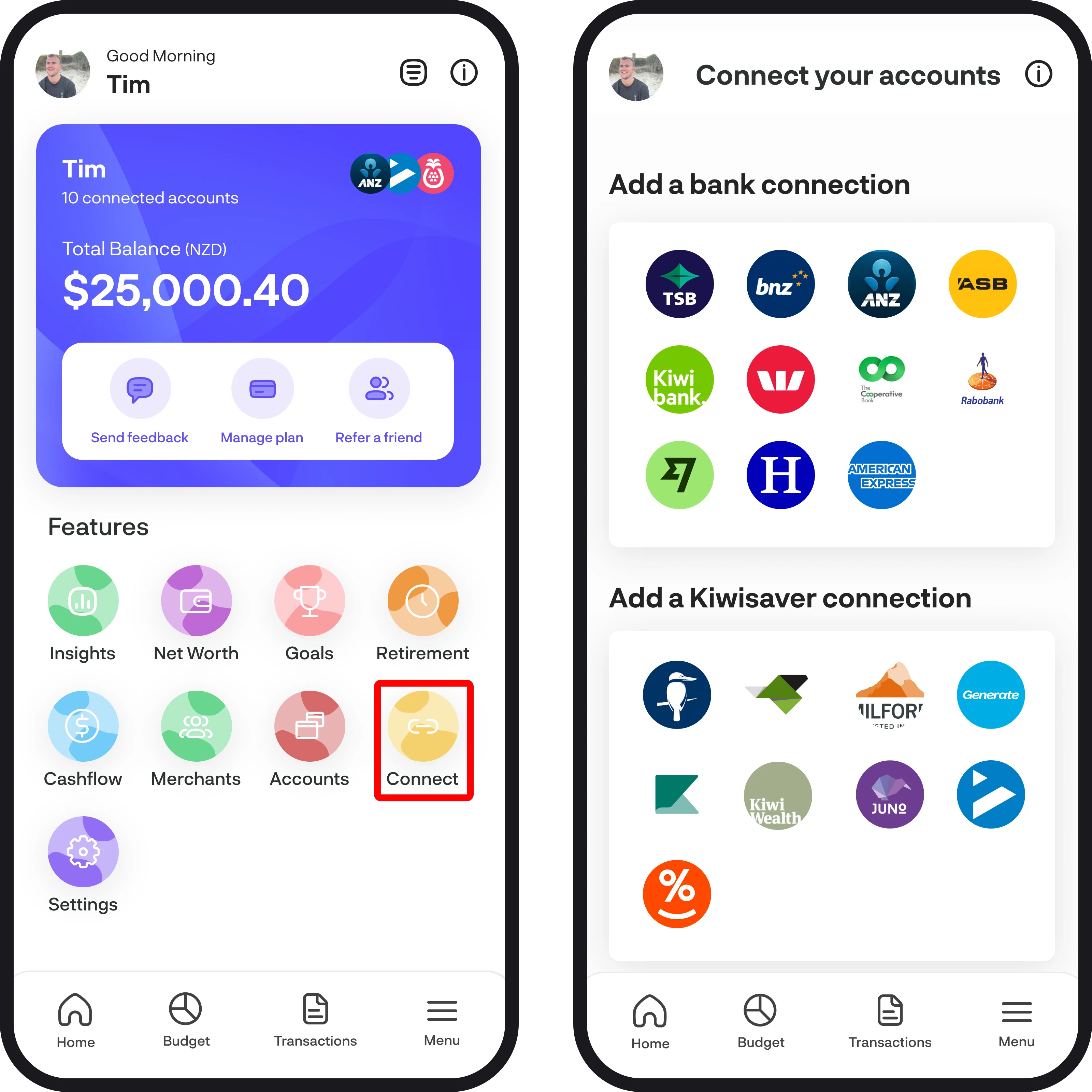
3. Connect your accounts
To connect your account, simply tap on the logo of the provider you'd like to connect to. Once selected, you'll see a prompt on how the connection works with Akahu. To continue with the connection, select the 'Connect my accounts' button.
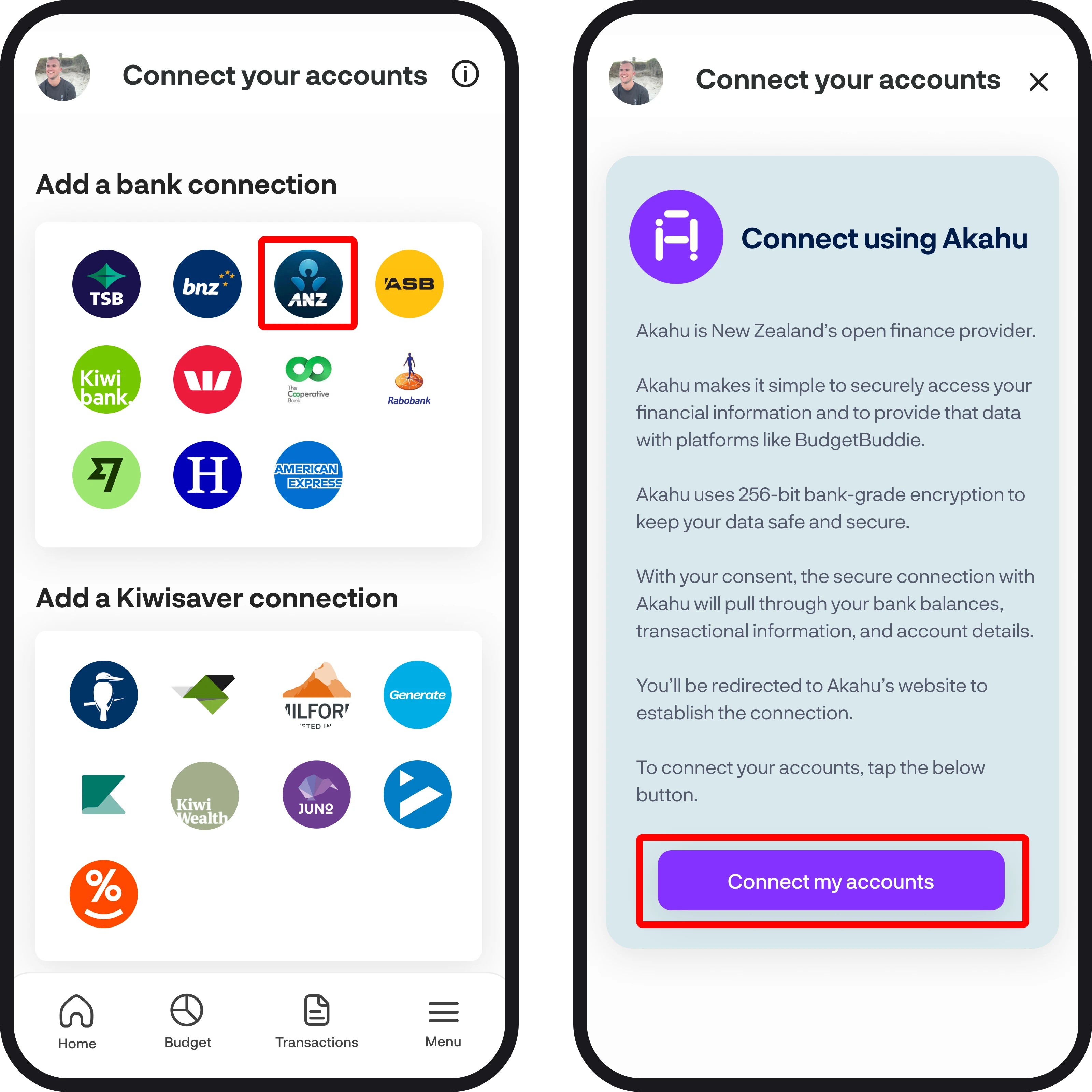
4. Getting connected with Akahu
Once you tap Connect My Accounts, you'll be required to verify your email with Akahu, select your provider, and then initiate the connection by entering in your credentials. You can read more about how the Akahu set-up process works here.
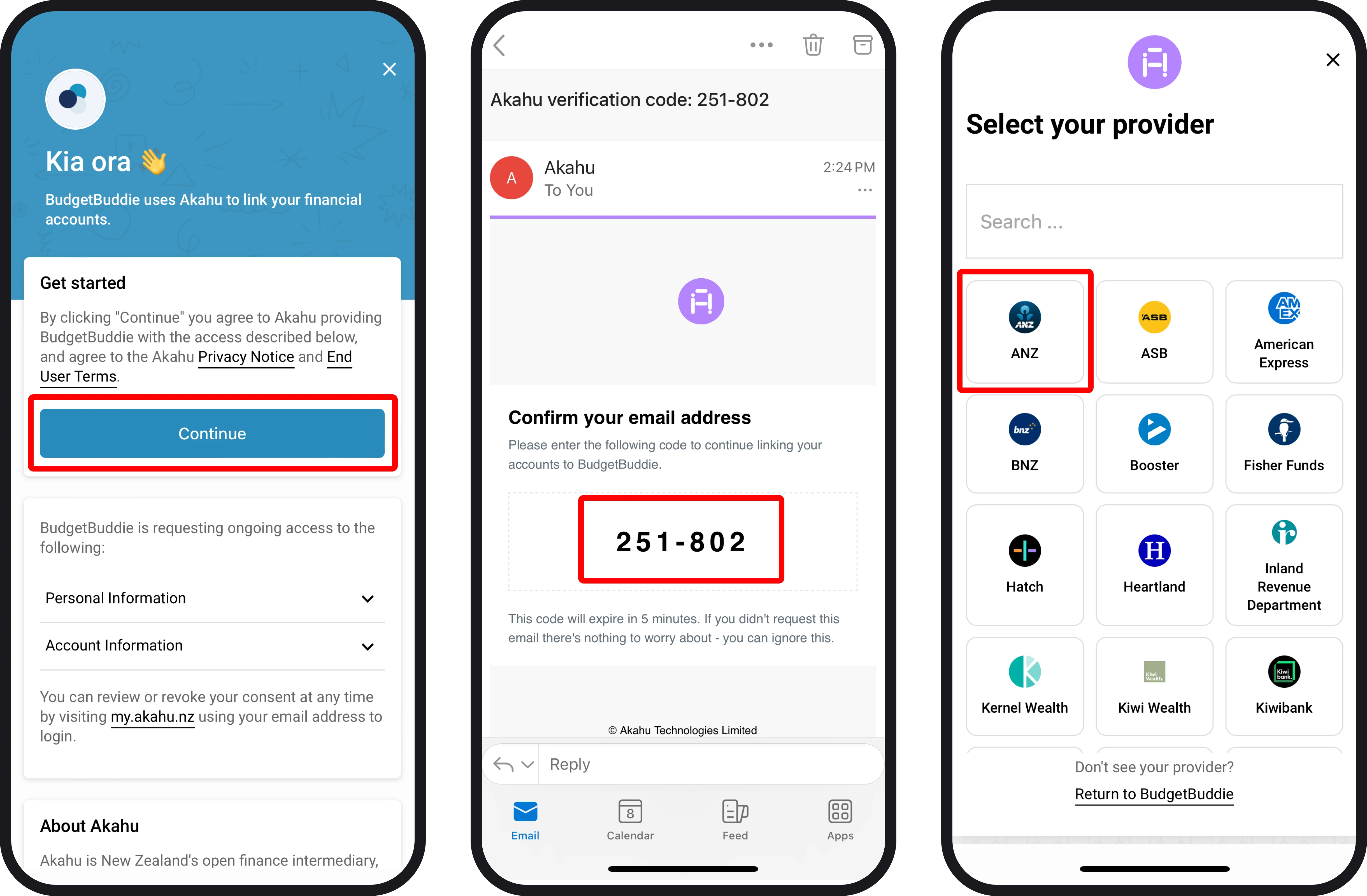
5. Selecting accounts and returning to BudgetBuddie
Once you've verified yourself with Akahu and added your accounts, you can then select which individual accounts you'd like to show in BudgetBuddie. To do this, simply select each account and then tap 'Connect', and you'll then be redirected back to BudgetBuddie.

6. Live connections
Live connections are each financial provider you've connected to, and within each provider are all of your accounts. You can view all your live connections by scrolling to the bottom of the screen once they load. Under each connection, we include data like when the connection was last updated and if it was active or inactive.
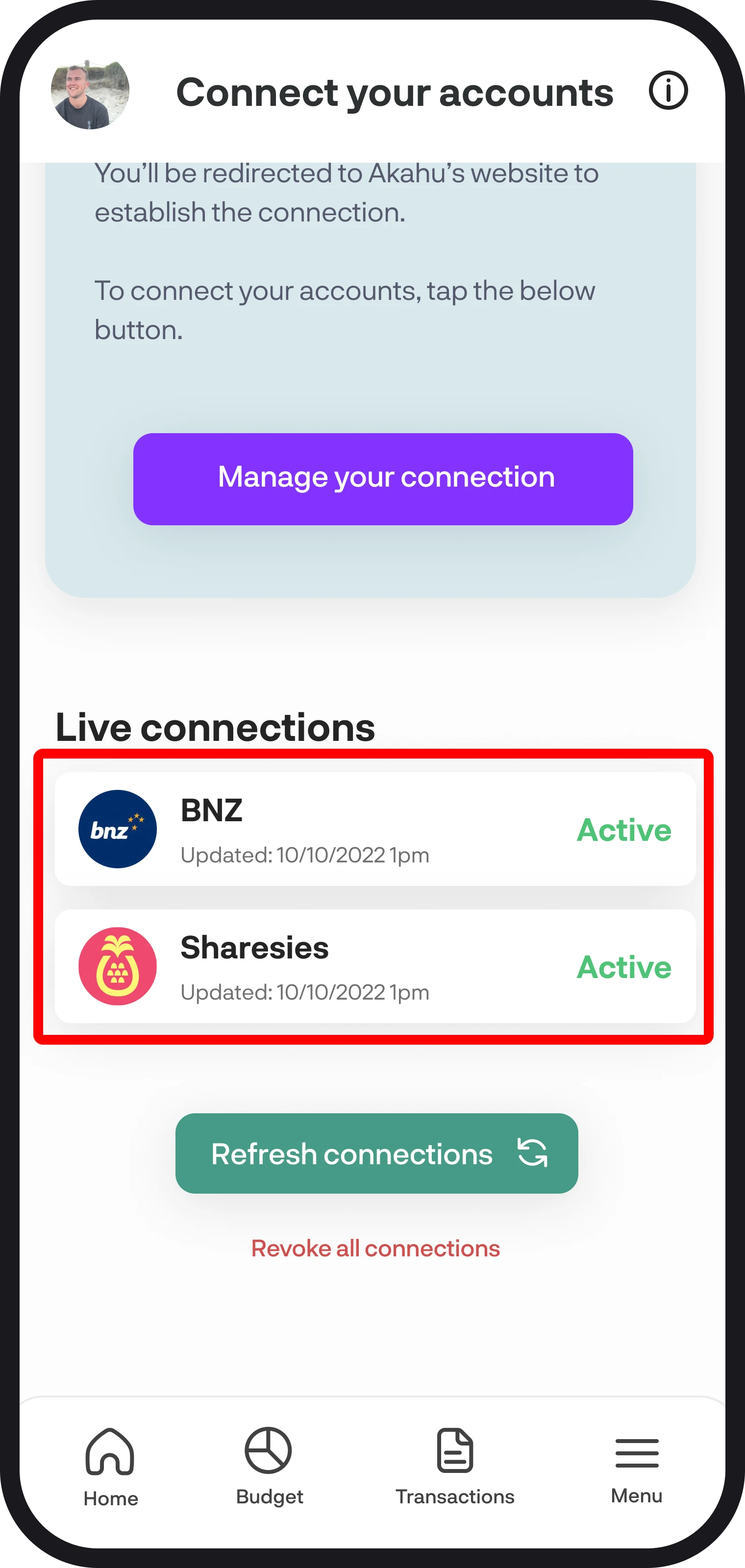
7. Removing accounts
To remove accounts, you can tap on any live connections you have and then disconnect each account within the connection there. If you'd like to disconnect all connections and accounts, you can do this by tapping the 'Revoke all connections' button at the bottom of the screen. You can read more on how to remove an account here.
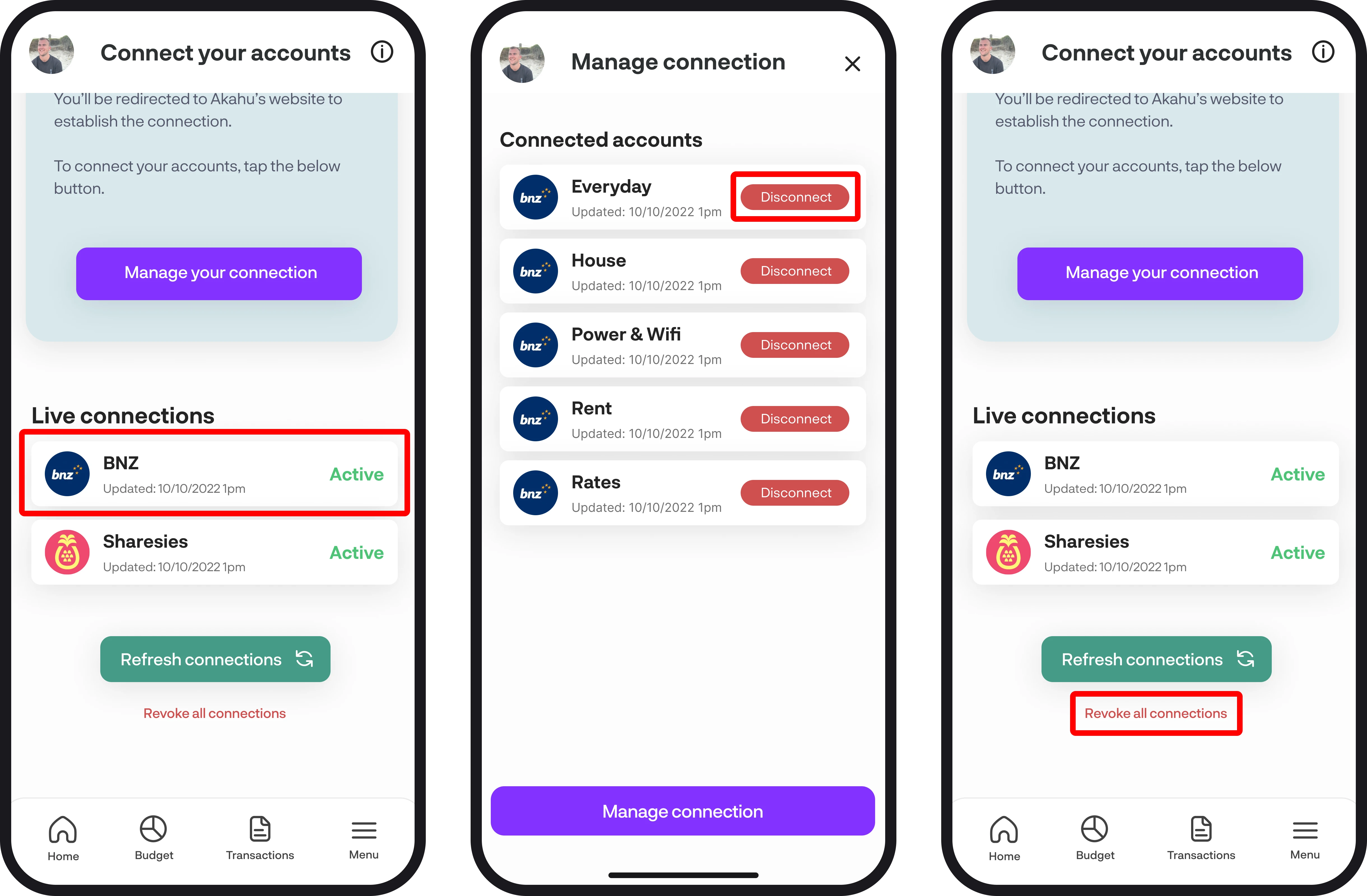
8. Manage your connection
To manage your connection with Akahu, simply tap on the manage your connection button. Once selected, you'll then go through the same Akahu verification flow, and then you'll be able to reconnect and disconnect accounts within the Akahu portal.
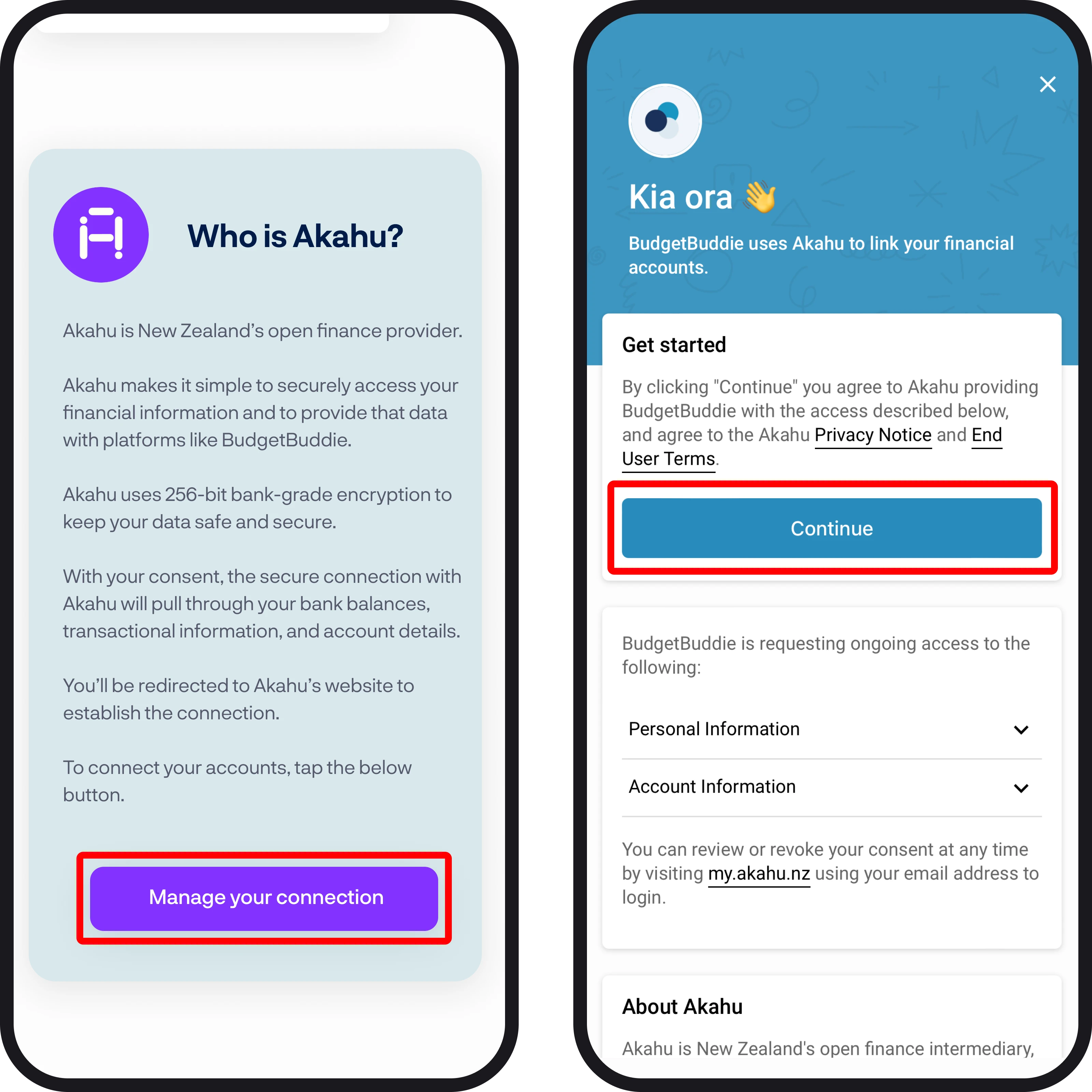
9. Refresh connections
To manually refresh all your account balances and transactions, simply tap on the refresh connections button.
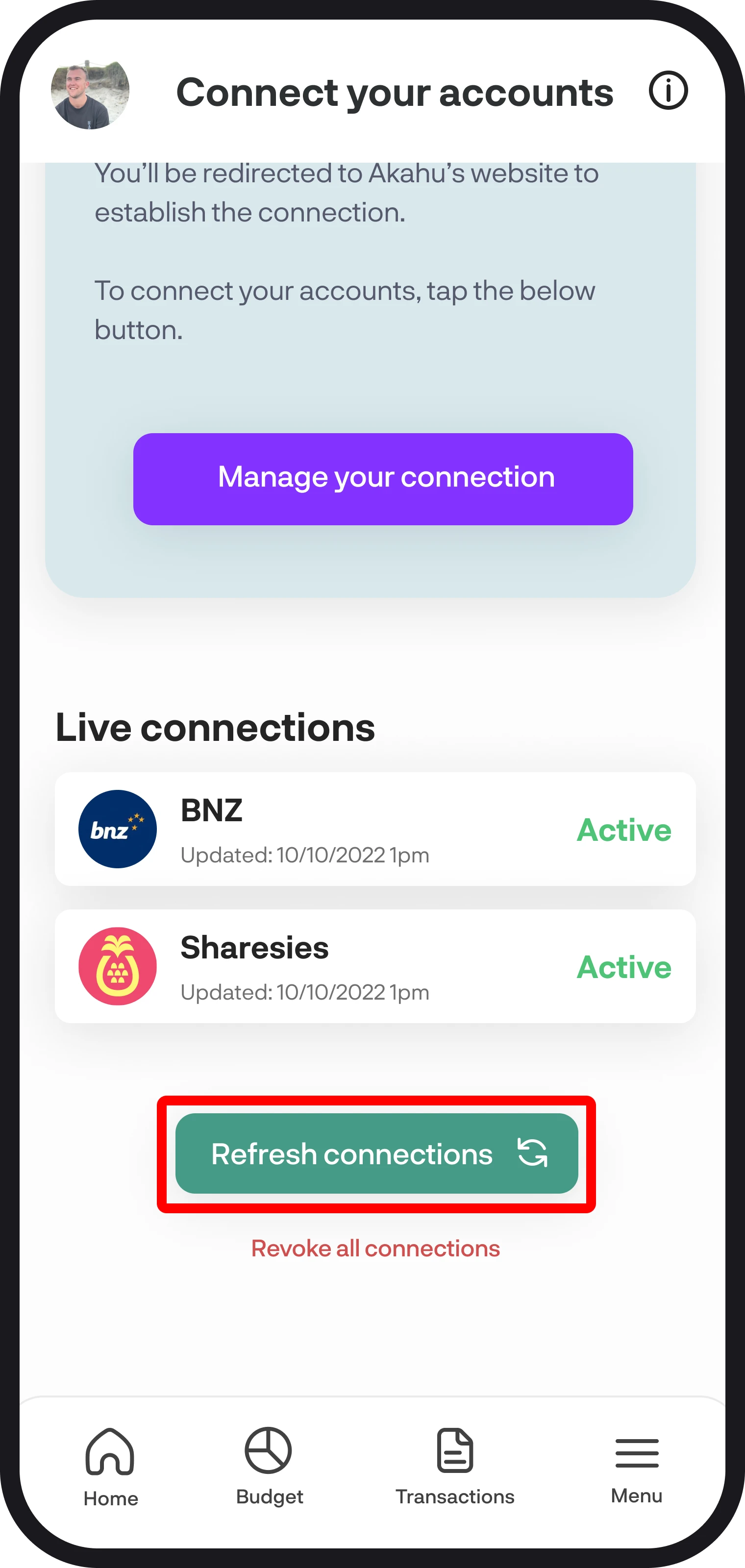
You're all ready to go 🎉
Woohoo! You now have the full overview on how to use the connect accounts feature. If you run into any issues while setting everything up, feel free to get in touch with us at hello@budgetbuddie.co.nz
